Office 365 Groups vs Teams : Difference Between | How to Deploy Guide
In the world where group and team are used as synonyms, Office 365 created quite a buzz by introducing two different applications: Groups and Teams. Though many businesses think of deploying them together, it is not unusual for some organizations to get confused. In this write-up, we will discuss the basics of Microsoft Office 365 Groups vs Teams. At the same time, we will discuss how to successfully deploy both.
Microsoft Office 365 Groups vs Teams
By Office 365 Groups, we mean a shared workspace for the members of an Office 365 account. If you are a part of a Group, you can exchange email as well as share documents, OneNote information and meeting notes.
On the contrary, Teams is the latest addition to the list of Office 365 applications. This has been developed to make inter-organizational communication easy. Many call Teams as an alternative to Slack. Maximum 2500 members can be a member of the Team and they can avail facilities like calling, messaging, file sharing, video conference, content collaboration, etc.
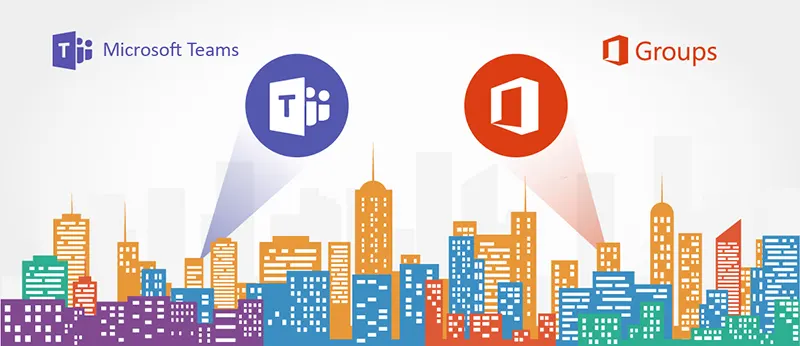
Though it may seem that Groups and Teams allow the same functionality, they do not. While Groups facilitate collaborative work among its members, Teams focuses more on communication.
How to Deploy Both MS Office 365 Groups and Teams
In this section, we will discuss how an organization can successfully deploy Microsoft Office 365 Groups vs Teams. For the discussion, we will consider various scenarios.
Situation A: Connect an existing Group it to a new Team
People who are members of an Office 365 Group, they have the below If a group of users is already using Office 365 Groups, then they already have:
- Mailbox and Calendar services of Exchange Server
- OneNote notebook
- File storage facility by SharePoint
- One Planner
Now, anyone from that Group can create a Team and connect it to the existing Group of Office 365. After the integration process between Group and Team, these issues can appear.
- If you do not add a SharePoint tab to Teams, the Groups file storage will not be visible. On the other hand, adding the tab will create confusion as a tab already exists for files.
- The OneNote contents of Existing Group will not available in Teams. It will only display sections made for each channel
- Current Group Planner is completely inaccessible from Teams interface.
- If any new planner is created within Teams in separate channels, it will not be visible from Planner or Groups.
Situation B: Create a Team without connecting it to an existing Group
Yes, it is very much possible to have both Group and Team co-exist without connecting them with each other. It is also possible to have a situation when they have the same name. For example, Alice is the member of a group Management. Not being a member of that Group and having no knowledge of about this Group, Morgan creates a Team names Management. The outcome of this action is the organization has ended up having two Groups with the same name: Management.
Two groups with the same name in an organization will undoubtedly create confusion. To resolve this issue, the best thing is to delete both the Team and Group created by Morgan. Create a new team and connect it to existing Groups Management, of which Alice is a member.
Situation C: Creating only a Team
This is difficult to execute situation because according to Microsoft, with the creation of every team, a Group gets created too. The only way to stop this from happening is to deactivate the Groups manually. Thus, you can have only a team and not a Groups with the same name.
Ideal Situation
Creating a Microsoft Team should be an ideal step for Office 365 users, but not is the case when you have invested a lot for a Group. You can go for the Teams if you do not have much content in Groups. Seemingly, this step can be taken more easily by small organizations than the large ones.
Things to Consider Before Deploying Teams VS Groups
Users must remember certain factors before they take initiative to deploy Office 365 Groups vs Teams. Though their deployment is an easy job, users must be fully aware of the consequences before deployment. Here are the areas that users should be careful about while deploying:
- Proper Governance
- Security Measures
- Educating users
- Managing data
- Lifecycle of the services
Don’t Want to Risk Data Loss? Secure Office 365 Mails and Documents
Microsoft Office 365 Backup Policy does not secure Office 365 emails and documents in a seamless manner. As Microsoft does not offer any good plan for recovery of accidentally deleted mails by the user or in case any malicious user deletes data knowingly.
SysTools Office 365 email Backup and Restore is a great utility to create backup copies on local machine of users’ Office 365 account item. Schedule backup, explore and preview items, restore documents, folders, or mailboxes using this utility. So now no need to worry if data get deleted from O365, all your data is stored securely on your local machine.
Conclusion
Both Microsoft Office 365 Groups and Team can become a powerful contributor to an organization’s everyday work. To get the best out of them, we have explained Office 365 Groups vs Teams to make sure that users face no confusion while using these Office 365 services. Only then, we can expect positive results out of them. In this post, we have shown how users can successfully deploy Teams and Groups in their Office 365 account. Users can choose from the techniques and apply accordingly.

