Know What Will Happen to Your Google Gmail Account After Death
Google’s presence in our day-to-day life is growing fast. It started with the simple search engine and now, no single day passes when we do not use Google product. But have you ever thought that what happens to a gmail account when someone dies , Google Drive, YouTube, Google+ accounts, etc. after you die. This is something you want to think as more of your data lives online Google digital assets.
Therefore, Google has launched Gmail Inactive Account Manager on the Google settings page. It sets out to set up a system, which permits you to tell Google “What you want to do with your Google gmail account when someone dies or no longer access your mailbox.”
Now, the question comes up how Google Inactive Account Manager work. Read on to know in details about “Gmail after Death”.
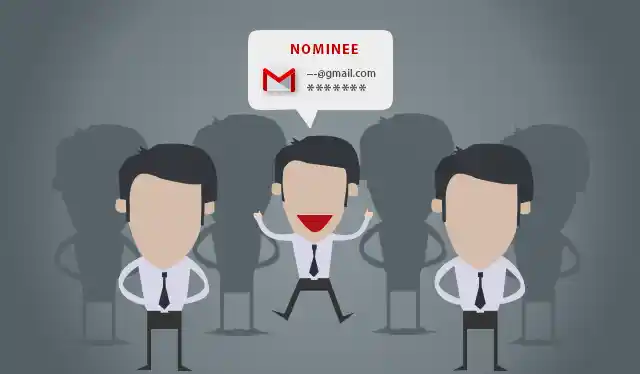
What Others Can Do With Your Gmail Account After You Die?
If you die without leaving clear instructions, Google offers choices for your next of kin or lawyer to work on the best solutions. If you fail to make any preparations, here are some of the options that they can try:
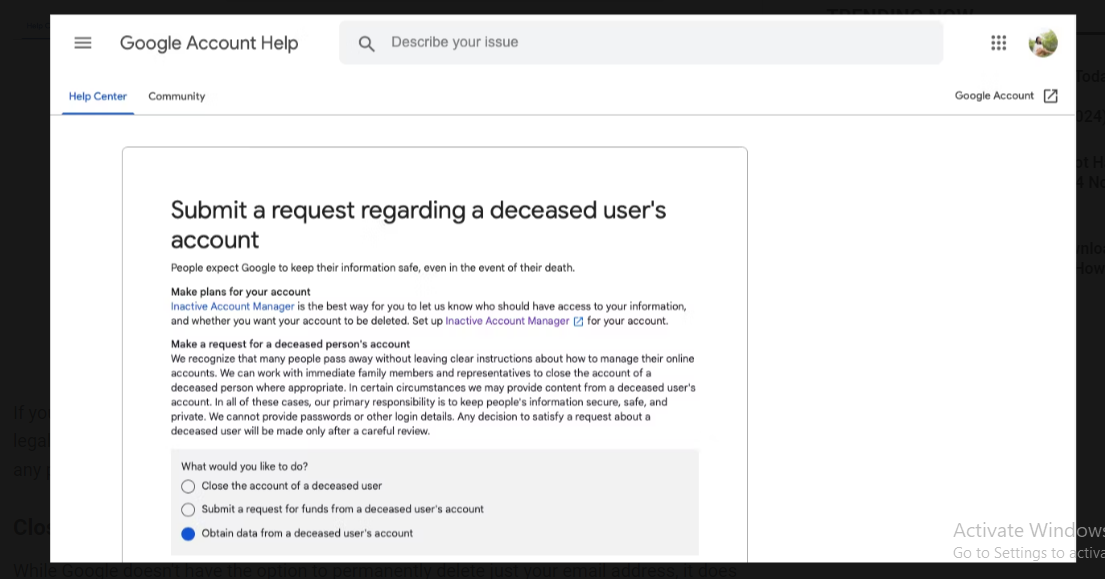
1) Close your account.
Google does not allow you to permanently erase only your email address, but you can deactivate your entire account. If your family or legal agent want to provide you with a fresh start after your death, they can request that your account be closed.
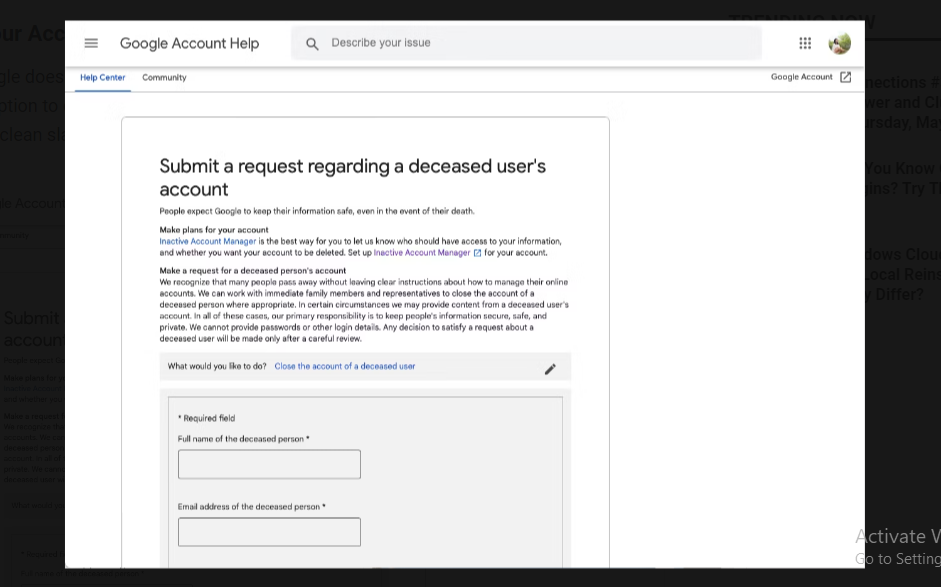
To request that Google deactivate your account, including Gmail, use this form. Select Google Account from the My request is regarding the following product(s). Then, enter the following information:
- The Deceased person full name
- Gmail address of the individual
- Full name of the relative or legal representative
- Email address for the relative and legal representation
- Relationship between the person seeking and the deceased (immediate family, legal representative, or executor)
- Country and ZIP code
- The deceased’s death date and the death certificate
- Scan the requester’s government-issued ID or driver’s license.
In addition, they can attach anything that will aid their request, such as a copy of your authorization and request for account deletion. If possible, include a certified, notarized English translation created by a professional translator.
2) Obtain Data From Your Account
If you have any crucial information that is of public interest or needed by law, your family or legal representative may be able to obtain it from your Gmail account. To request your information, people must fill out this form.
To close your account, they’ll need to fill out the same information we described above, but they’ll also need a court order from the United States.
In addition to the court order, they may include newspaper clippings, proof of relationship, or authorization in the request. If necessary, Google will contact you for additional information.
How Can you Close Gmail Account when Someone Dies with Google Inactive Account Manager Tool
- It allows you to add the trusted contacts with whom you need to share all your mailbox data. After that notify them after your death or even your Google account becomes inactive.
- Using the account manager you can simply set up a time period for your Google Gmail mailbox. This time-period is time for which your mailbox will remain active after that you presume it to be inactive.
- One month before completion of this time period, you can get the proper notification. If you were able to sign into your Google Gmail mailbox within that month period, your account will continue active.
- If you did not log in to your account then, after completion of time period Google will simply make your account inactive. All the trusted contacts will get notifications to simply download your Gmail data.
- You will also have an option to delete your Google Gmail account automatically once it turn out to be inactive and all request actions get accomplished.
Note: After your mailbox exceeds your time period, your trusted contacts will get notification about your inactive Google mailbox account. Along with all the instructions to simply download deceased person data.
How to Set Up Your Gmail Account Before You Die
Fortunately, there are options for managing your Gmail account and its contents before and after death. To make things easier for those you will leave behind, here are some steps you can take:
- Organize Your Google Account
Even those of us who are still alive may find it difficult to ensure that our emails are perfect. However, it is crucial to keep information about your estate, money, and other personal details distinct.
As a result, you should organize your Gmail inbox and create folders for important papers that you believe will be valuable to those handling your business. Some important ones include information about your bank accounts, outstanding bills, investments, unsent love letters, and so forth.
- Leave a Last Will.
Because it is critical to decentralize our online lives, many of us have many email addresses for various purposes. If possible, it is important to leave a testament containing the following information:
- Access to password managers (if applicable)
- Login details for each email address.
- Two-factor authentication (2FA) information
- Who should have access to each email address?
- What you desire to do with each email address (permanent deletion, sorting, etc.)
- When do you want to allow access to your loved ones?
With a last will and testament, your contacts and legal representatives will be better able to negotiate your account status with Google if necessary.
Read More: Improve Gmail data Protection
-
File an Inactive Account Manager on Google
On Web
- Sign-in to your Gmail account then, go to My Account >> click on option of Personal info & privacy.
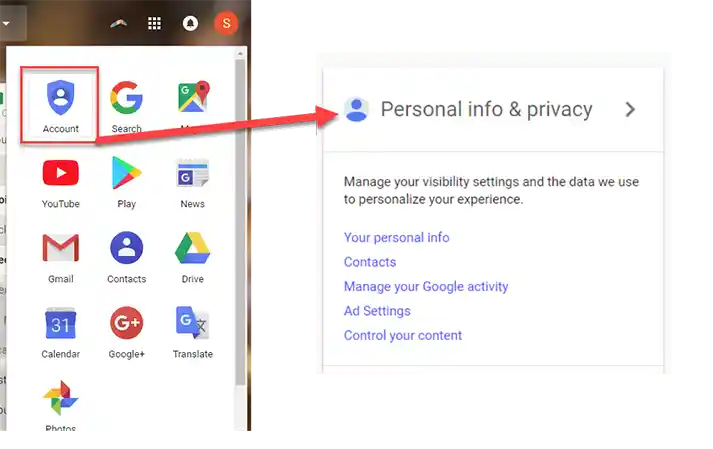
- Scroll down to find out the option of “Inactive Account Manager.”
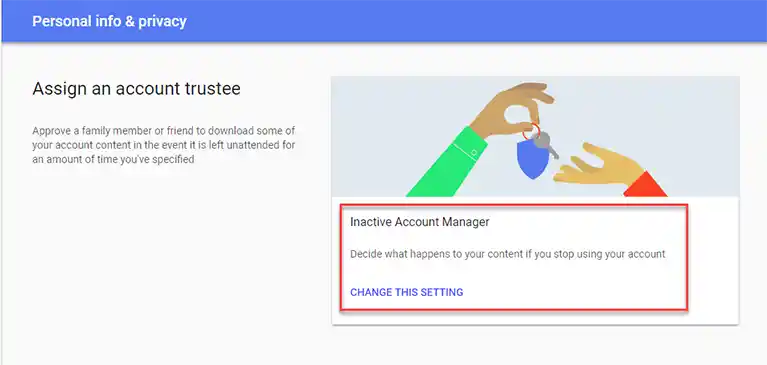
- Now, click on the option of Change This Setting.
- After that, click on Start to initiate the procedure of the auto-deleting your Gmail account.
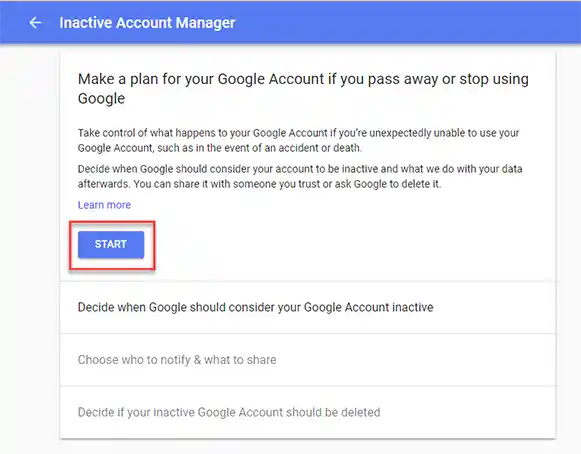
- Your beginning step is to select the time period after which Google will consider your Google account inactive. The time period can be 3 months to 18 months. Along with this, you need to provide the complete details like phone number, email address, etc.
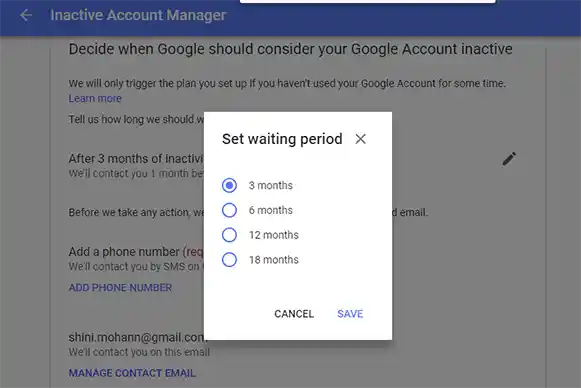
- Click on Next to continue the process.
- You can select up to 10 trusted contacts who will be notified. You can let them download your Google Data. You can also set up automatic replies for people who send you email during the inactivity period. These settings are optional.
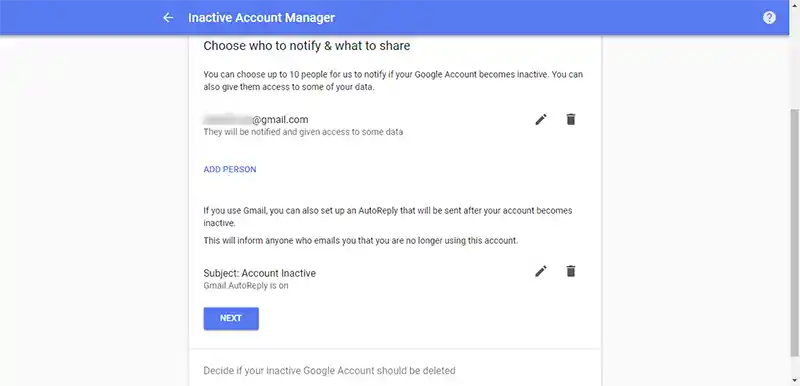
- After that, click on the Next button.
- The last but the most important step is to configure your Gmail account for auto-deletion. Simply, turn on radio button, which says “Yes, delete my inactive Google Account.”
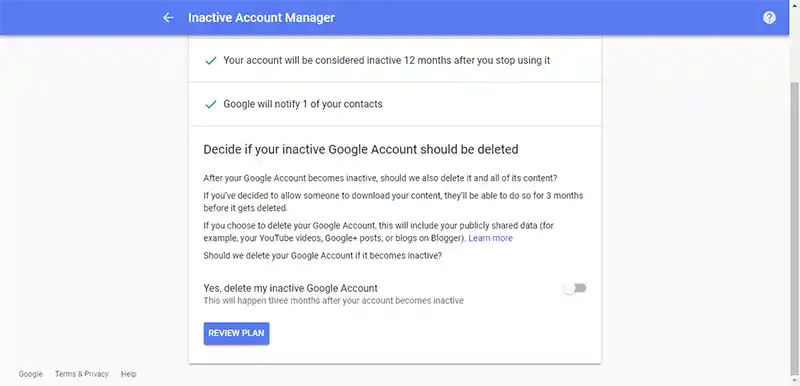
- After that, just click on the Review Plan.
- Just take a look at your inactive account settings. Then, click on the Confirm Plan to create it permanently.
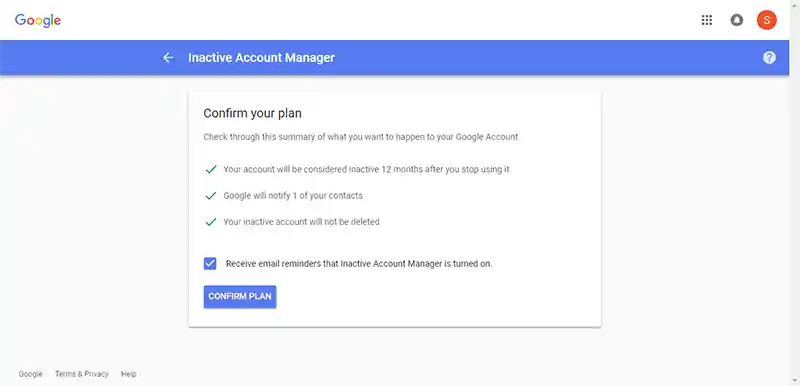
Google will contact you just before a month before your mailbox is about to become inactive. Your Google Gmail account will be automatically deleted just after three months from the day it is marked as inactive and that’s’s how you inactive the gmail account when someone dies .
On Android
The same settings to access Google Gmail Account After Death can be used on your any Android device. Just follow the given steps to simply configure Gmail inactive account manager:
- Go to the Settings >> click on Google.
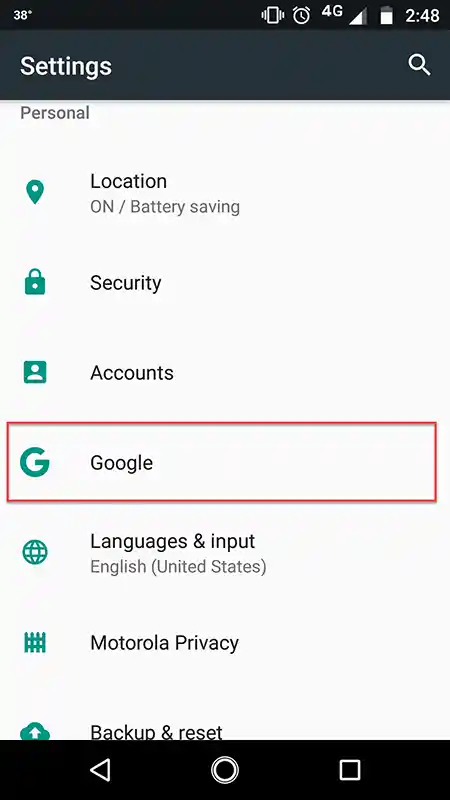
- Just tap on the Gmail account >> go to the tab of Data and personalization.
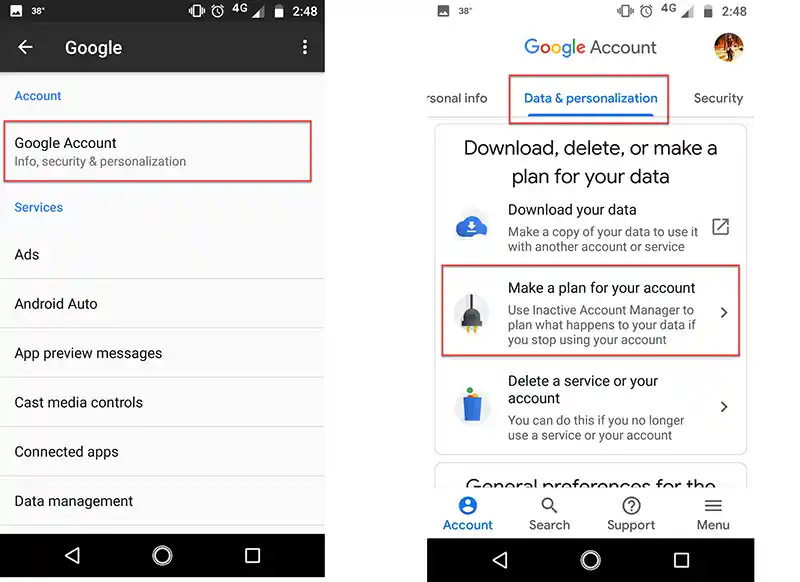
- Simply scroll down to just find “Make a plan for your account“.
- Once it is done, follow the same options that are discussed above.
In Summation
It is always important to pre-plan all the things in a way to be secure and safe. Similarly, Google is also thinking for us by providing the best option to secure Google gmail account when someone dies in a way to manage all your online data safely. As data security is the first step to be secure in this online world.

