How to Split PST File into Yearly Archives Easy Guide?
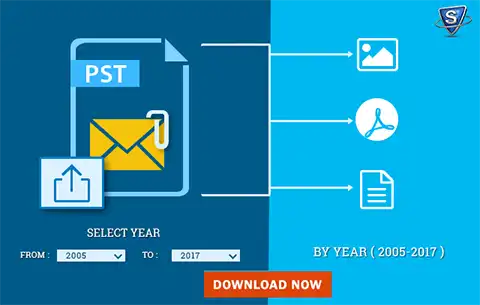
“How to split PST file into yearly archives” is a common question among users today. In this article, we will explore several ways to accomplish this task.
The Microsoft Outlook email client application saves data like emails, contacts, events, and other items in PST file format. Because PST files still store Outlook data, at some point the PST file grows too large. Therefore, users may face various situations due to the large size of the PST files. The possibility of corruption of large PST files is high, and it also affects Outlook mailboxes.
Sometimes it doesn’t save new items from the Outlook account. Large PST files can also cause more problems with Outlook, so it’s good to know how to split Outlook PST files based on calendar conditions. Continue reading this blog to learn all about this task and how to do it.
User Query: Since the time I started using MS Outlook, I have been working with the same PST file (the default Personal Storage Folder). Now, it has become large in size, around 6.8 GB, and I think it is affecting application performance.
So, I am thinking of splitting the large PST file into multiple PST files. It will make my PST file data manageable, reduce PST file size to boost Outlook’s performance, and I no longer have to include this data in my daily backup. Is there any way that I can archive my PST file data by year?
4 Quick Steps to Split PST File into Yearly Archives
1: Download and Run the Software.
2: Select Add or Folder to Load PST File for Split.
3: Choose the Split by Year Option.
4: Click the Next to start the splitting process.
Methods to Split Outlook PST File Year Wise
Users can choose manual or professional methods to solve the separation task. Users can use various manual methods to complete the task. If you take a professional approach, you need the help of the best automated tools. First, we discuss the manual method and the steps to complete the separation process.
Manual Ways Divide PST File Yearly Using Archive
1: Launch and open the MS Outlook application.
2: Go to the “File” menu and click on the “Details” option.
3: Select the Clean Up Tool and select Archive.
4: Check Keep this folder and all its subfolders, and select your Outlook profile.
5: In the “Collect items older than” option, set the year date and check “Include non-archived items automatically”.
6: Choose a location to save the file and click the “OK” button.
Split Large PST File Using Import/Export Option
- Go to the “File” tab after opening MS Outlook.
- Now go to Account Settings and click on Add Option.
- Provide a file name and select the Outlook Data file type (.pst). After that, press OK.
- Create a new PST file that you can easily view in the data directory.
- Go back to the File menu and choose the Open and Export option.
- Next, click “Import/Export” and Select the “Export to another program or file” option. Then click the Next button.
- Select the Outlook Data File (.pst) option and click the Next button.
- Choose the folder you want to proceed with and check the Include subfolders option.
- Click the “Browse” button and select a location to save the file.
- Hi the “Do not export duplicate items” option and press the “Done” button.
Disadvantages of Manual Methods
The manual process can be confusing if you are a new user and have no knowledge of the project. Additionally, there are many more limitations that we share below so that users can understand the difficulty of the manual method.
- The manual method takes longer for this separation process.
- This method requires technical knowledge to follow the separation process.
- There is no guarantee that data integrity will be maintained.
If you want to remove this limitation, you can look for a professional tool to split Outlook PST files by years. In the following paragraphs, we will present the perfect solution for this task so that everyone can easily understand and complete this separation process.
Best Automatic Solution to Split PST File into Yearly Archives
To easily finish splitting PST files, users can look for solutions suggested by experts. SysTools Split PST Software divide large PST files into smaller files perfectly.
This tool does not affect the data during the splitting process. This tool also allows users to split PST files by emails without any hassle.
- There is no size limit, so users can choose PST files of any size.
- The software will create a new PST file after the conversion process is complete.
- It perfectly splits Unicode PST files and ANSI PST files.
- Apart from split Outlook PST file year wise, users can even split Outlook data files based on date, size, and folder criteria.
- Also, this tool is compatible with all versions of the Windows operating system as well as the Outlook email client.
- This software also has a simple user interface; Anyone can easily divide the PST file year.
The software also offers a free trial version so users can learn more about its features before purchasing. In the next section, we will share how the professional tools used to complete the process work.
Guide to Split PST File into Yearly Archives Without Outlook
- First, download and install the software to crack it.

- For this, this tool has many options, such as Add File, Add, and Search File. Click on any option as you see fit.

- To add PST files to the software, click the “Add Files” button. Then select the PST file from the system and click “Open”.

- Now the software has many options to split PST files in six special ways, such as:
- Divide by Size
- Split by Email ID
- Split by Date
- Break by Year
- Split by Folder
- Split by Category

- For these users, you can use the value distribution with the “Select Year” function to split Outlook PST file year wise.

- To isolate PST for specific years, use the From and To fields to select and enter the desired range. Then click “Next“.

- Now the software shows the Summery of the split. Select the Next button to start the PST splitting process.

- After the user click “Next“, the tool will start the PST partitioning process every year. Here, the user can stop the partition process in the middle by pressing the “Stop” button. Alternatively, users can go directly to the homepage of the software by pressing the home button.

Conclusion
As we explained the process of splitting Outlook PST files year-wise using manuals and professional methods, we came to the conclusion that the expert Tool is the best way for users. However, using the manual process is a bit complicated, and only experts can complete the entire process. Therefore, we recommend that users use solutions to split PST files into yearly archives to complete this task easily. This software is easy to use for all users; no experience is required to use this professional software.

