Best 5 Tricks to Recover Gmail Password
“Recently I have used Gmail account for keeping all my important documents safe. For the last few days, I have been really busy with some work, due to which now I forgot my Gmail account password. Could you please let me know the best methods to recover forgotten Gmail password?.”
Forgetting password for Gmail account would be very inconvenient, especially when your account is at the center of various online activities. However, it is necessary to recover Gmail password. Resetting a Gmail account password is quite easy and effortless. If someone has forgotten the Gmail password and can no longer access Google account, here are some methods that will help to get it back. In this blog, we are going to discuss different methods to retrieve password from Gmail in a clear way.
Manual Tricks to Recover Lost Gmail Password
There are multiple ways through which users can find lost Gmail password. Some of them are mentioned below:
Method 1: Use Browser History to Recover Gmail Password
If you have forgotten the email address and have not set recovery information like phone number or any security question, still you may find the username in case you have used an email account in the browser. Check the web browser history for Gmail to see if it tells the address. Technically, your complete email address or the first part of it before this @ character is your username.
Method 2: Using Verification Code to Recover Lost Gmail Password
In any case, you do not have access to recovery email, phone number, or other option you may still be able to retrieve password from Gmail by manual verification of identity. First, you have to open the Google Account Recovery page. Then, enter the email address and press the Continue button. Go to “I don’t know” option for password and select “Verify your identity” option from all other available options.
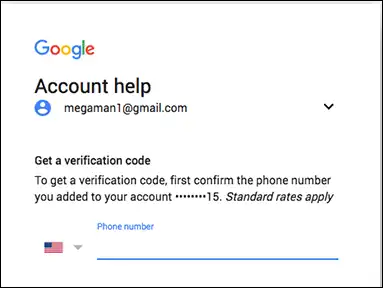
Method 3: G Suite App Admin
While working with Google account, G Suite or Google Apps, it might be easier to re-establish your account access, as you can contact your domain admin to recover your Gmail password and get your Gmail account back.
Method 4: Use Browser Settings to Recover Gmail Password
Another method is to recover lost Gmail password from the web browser. For this, you have to follow the below-mentioned steps:
- First, you need to open the Chrome browser and choose Settings from the top right Chrome menu. On the other hand, you can simply enter in chrome://settings in the address bar and press Enter.
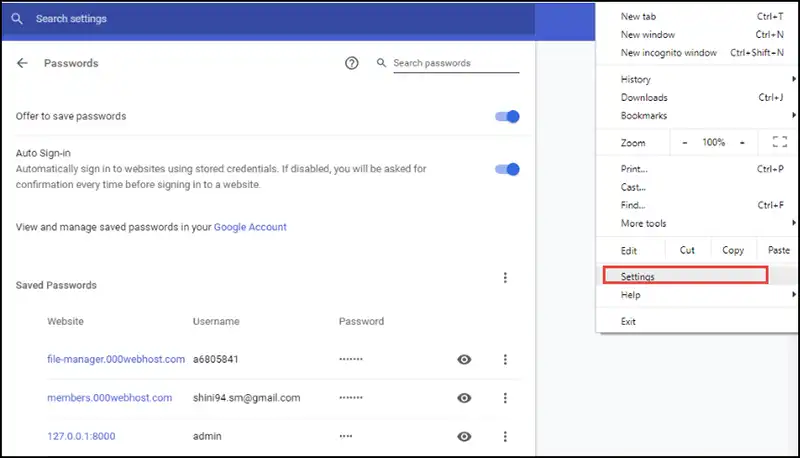
- Scroll down and select Show advanced settings. Then, you scroll down to Passwords and forms section and hit on Manage password link
- Now, you will get a list of all saved passwords. These passwords will be hidden by the asterisk(*) marks. To view them, click on Show link.

- Google Chrome will ask to enter the Windows login password. This is the best security method added by Chrome to recover Gmail password.
- Once you enter this, the password will display on the screen.
Method 5: Using Any Email Client
You can also reset the Gmail password using any other email client like Mozilla Thunderbird. This approach is only applicable if Thunderbird application appears on the machine, and you need to find lost Gmail password (which you do not remember)
- Download and Install Thunderbird email client on your desktop.
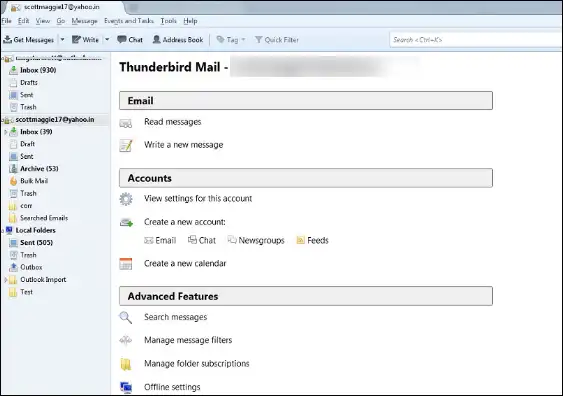
- Click on Tools and after that, choose Options.
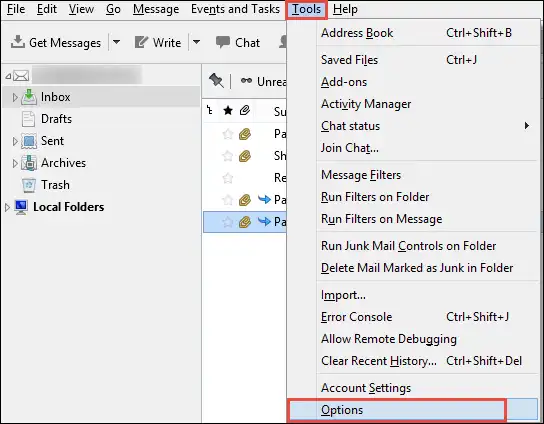
- Now, select Security from the Options window and then, hit on Saved Passwords under the Passwords tab.
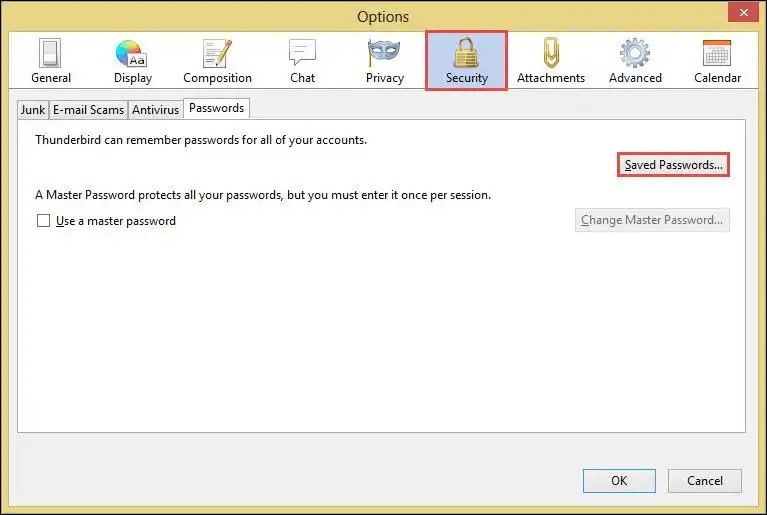
- A Saved Logins window pops up, where you can easily view all accounts that are available in profile or were exist in old profile but deleted after use.
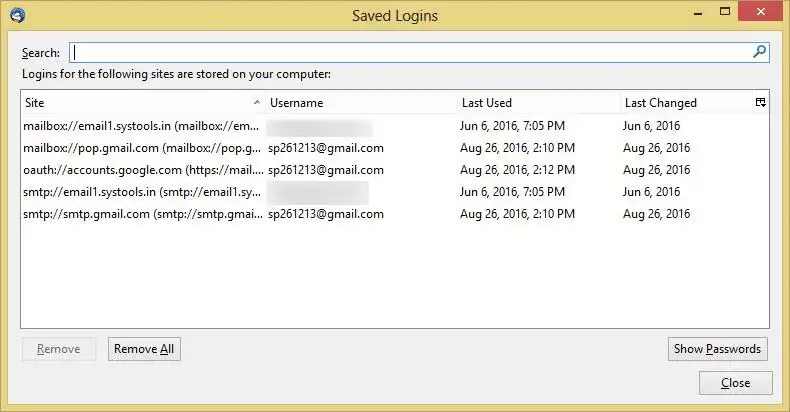
- Next, you can easily view the current password of that account and hit on Show Passwords button

- A confirmation message will appear and click Yes to proceed further
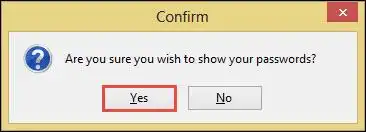
- The column named as Password that appears in Saved Logins wizard. For each column, you can determine the password of the desired account and close that screen.
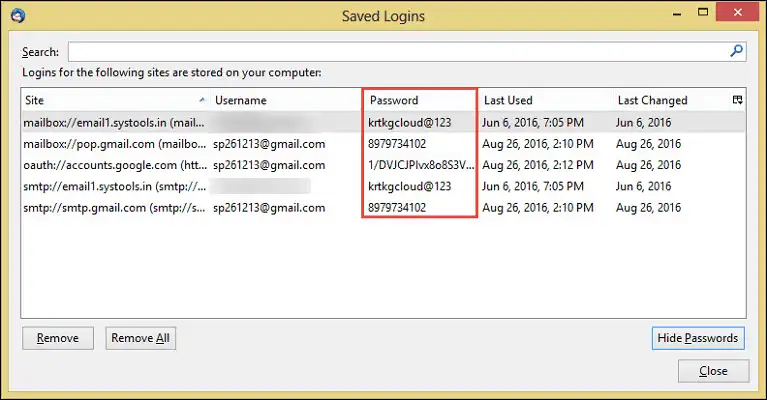
Additional Tips to Prevent Recover Lost Gmail Password
Keeping your Gmail password safe is critical in today’s digital age. It allows you to use Gmail without difficulties and protects your personal information. if you losing your Gmail password here are some simple strategies that you can Recover Gmail Password:
- Turn on Two-Factor Authentication (2FA): This is similar to having an extra lock on your Gmail. After entering your password, it will ask you to enter a secret code from your phone. You can enable Two-Factor Authentication will the help of Android as well as IOS mobile.
- Keep your recovery Data/Information up to date: Make sure your Gmail account’s recovery email and phone number are valid. This is useful if you ever have difficulties with your password.
- Use Strong Passwords: Avoid using basic passwords such as your name or easy terms, as a results your information gets leaked. Instead, Create a strong password using a combination of large and small letters, numbers, and special characters.
- Change Your Password: Even if you haven’t forgotten your Gmail password, changing or updating it regularly is a good idea. This provides an extra security to the Gmail and decreases the possibility of someone entering without your permission.
- Be alert of emails asking for your password: Be careful of suspicious emails asking for you in the name of recover Gmail password. Big companies, like Yahoo, Gmail, will never do this. To keep your Gmail safe, constantly check whether the request is authentic or fake.
Wrapping Up
There are so many reasons due to which users may forget Gmail password. Usually, people use Gmail account to save their crucial data. So, in that case, they need to recover forgotten Gmail password. For this purpose, we have explained different approaches to recover Gmail password without any risk or data loss.
Frequently Asked Questions
Q1. I have forgotten my Gmail password. How can I retrieve it?
Ans. To retrieve password from gmail , navigate to the Gmail login page, input your email address, and select “Forgot password” To reset your password, follow the instructions above and enter a recovery email, phone number, or security question.
Q2. What should I do if I am unable to access my recovery email or phone number for Recover Gmail Password?
Ans. Assume you have lost access to your recovery email address and phone number. In such case, you can still reset your Gmail password by going to the Gmail Account Recovery page and completing a few security questions to confirm your identity.
Q3. Can I use third-party software or tools to recover lost Gmail password?
Ans. Google does not promote or encourage any third-party password recovery tools. To protect your account’s security, use official Gmail recovery procedures like the Account Recovery page.

