How To Extract PDF files from Outlook from Multiple Emails?
Nothing turns out to be more frustrating than performance issues in Outlook due to an increase in PST file size. Although the size of UNICODE PST has been exceeded up to 50 GB, performance issues are observed once the PST files cross over the size of 20 GB. This large size of PST files is mostly due to multiple attachments embedded within the emails. In a corporate environment, this is a very common problem as the number of emails received daily is quite high. PDF files are one of the most common attachments a user receives or sends via email. The reason is the extent of security that the PDF documents offer.
At times, a user may require extracting and saving all the attachments i.e. the PDF files in the same place, in a particular folder. There are two methods to extract pdf files from Outlook – manual solutions and with the help of commercial utilities.
Efficacious Way to Extract PDF Files from Outlook – 100% Proven
The best alternative to download PDF files from Outlook emails over the manual method is to avail of some trustworthy third-party software. To make the search process somewhat easier for the users, here we are going to introduce full-fledged software.
Using SysTools Outlook Attachments Extractor Software, one can flawlessly extract PDF files from Outlook with its unbeatable features. The software comes up with countless astonishing features such as the option to extract attachments from selective folders or all folders.
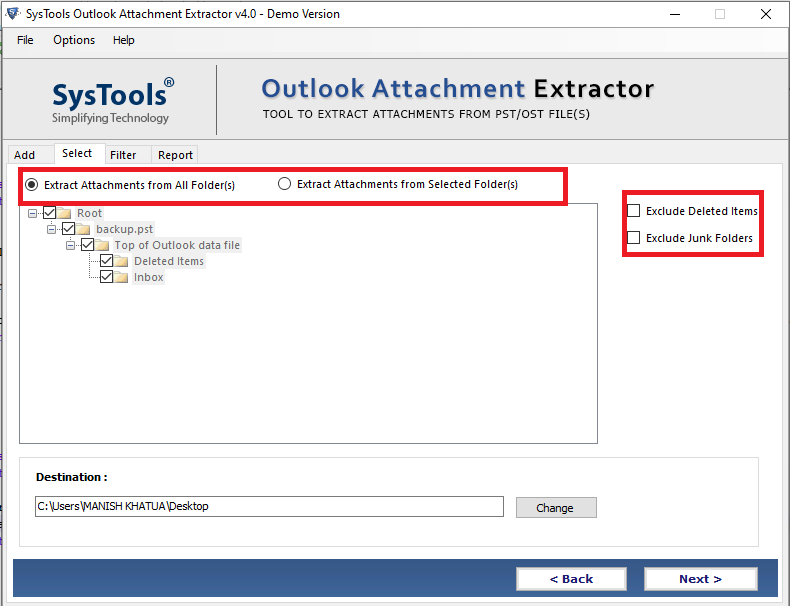
One can avail date-filter option to extract PDF files from the specified date range. Users are also allow to extract the attachment file type of their choice. For that, simply specify the file types under the include or exclude file types section.
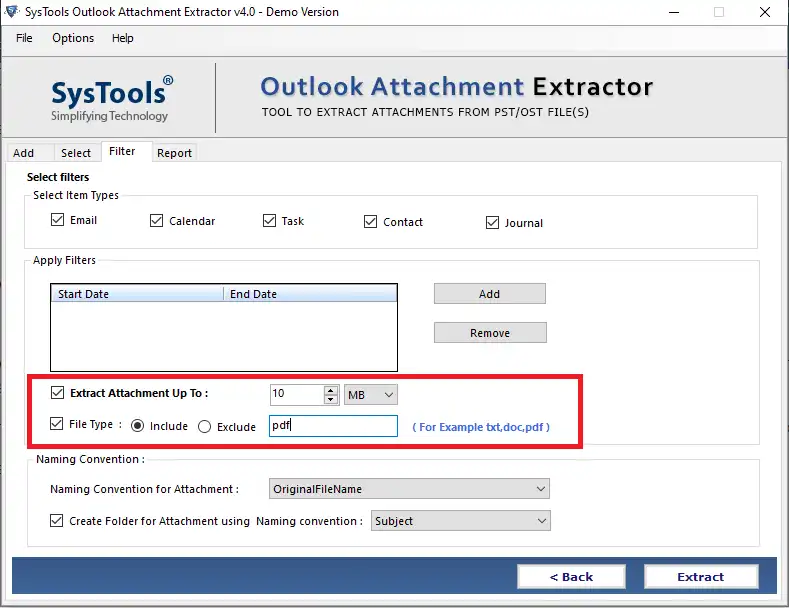
What’s more?
One can also choose the desired data items such as emails, contacts, calendars, etc. from which the attachments need to be extract. Additionally, it also provides the option to avail various naming convention patterns to save the extracted PDF attachments. One can also set the size filter i.e. from 1KB to 100MB to extract PDF attachments based on the specified file size.
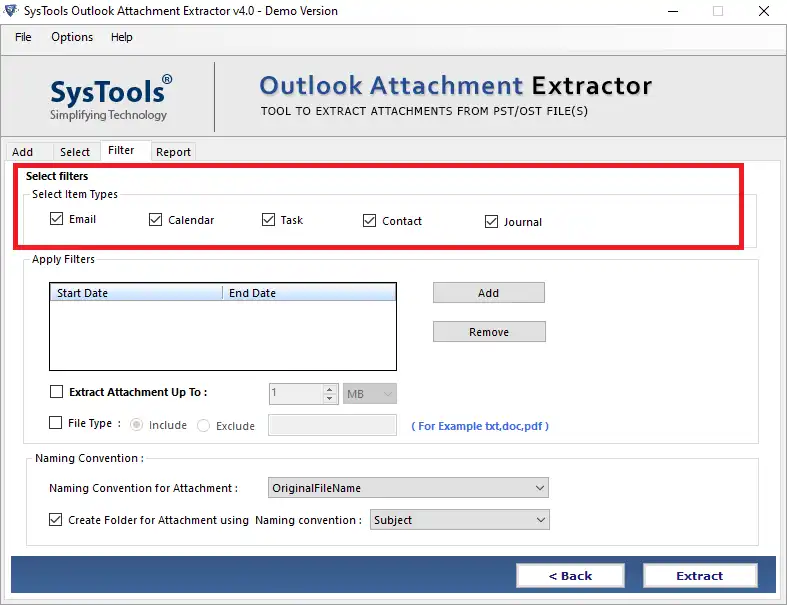
Advanced Feature Of The Tool
- Outlook data files, including PST, OST, MSG, and BAK files, can have their attachments extracted.
- You can use it to quickly extract individual or several Outlook data file attachments at once.
- Choose to extract attachments from all folders or just a subset of them.
- Download attachments from PST files in a selective manner by using the date filter option.
- Depending on the file size, it makes it easier to extract attachments from Outlook emails.
- You can include or exclude Outlook attachments based on the kind of file.
- Gives you the convenience of saving the attachments in a specific sequence with the Naming conventions option.
- It works with the latest versions of Windows and all Outlook versions.
Manual Method to Extract PDF Files From Outlook
In order to extract the PDF document from a single mail, the user can follow the below-mentioned procedures.
#1 Via Save As Option
The users can extract PDF files from Outlook emails by simply opening the mail and selecting the PDF file.
- Select and right-click on the PDF file
- Click on Save As option.
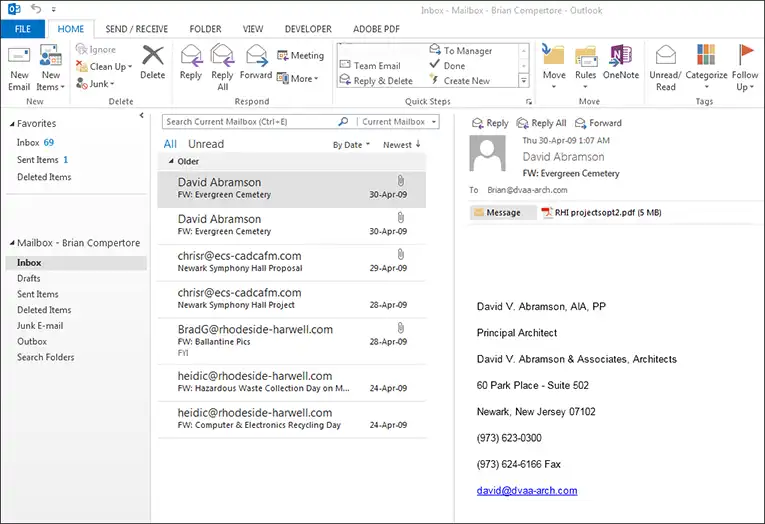
- Browse the location at which you want to save the PDF file, enter its name and click on Save.
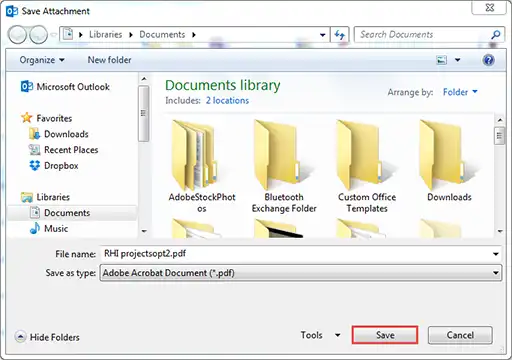
Limitation: The biggest limitation of this method is that it can be used to extract PDF files from only one email at a particular instant. Therefore when it comes to extracting PDF files from bulk emails. This method will prove to be very time-consuming and tedious.
#2 Via Scripts
The second method by which the PDF files can be extracted from Outlook PST mails is with the help of the scripts. Once the script is successfully run in Outlook, all the PDF attachments from the selected folder or selected emails are extracted.
Limitation: The scripts are very difficult to execute and a non-techie user may experience issues while running them. Any interruption or wrong step may cause inconsistency issues in Outlook and may lead to a profile crash. Therefore, it is better to avoid the scripts in case you are not sure about them.
Also, the second drawback of this method is that it cannot extract PDF files from multiple PST files at once.
Conclusion
In contrast to the manual methods, the commercial solution is the best way to extract PDF files from Outlook emails and save them locally on the user’s machine. All the PDF files can be extracted in a matter of minutes with the software’s help as compared to hours when done manually.

