How to Export AOL Contacts To Gmail? Complete Guide!
This technical write-up explores the top-rated solution to successfully export AOL contacts to Gmail. Today, we explain how you can manage to import your AOL address book into Gmail contacts efficiently and securely without damaging your precious information. So, without wasting any further time, let’s get started.
Launched in 1993, AOL Mail aka America Online is one of the oldest email services. It was acquired by Verizon in 2015 and the company is now sold to the Apollo Global Management. In the year 2019, AOL held most of the market, however, with the passage of time, it emphasized more on advertisements and subscriptions rather than providing better email management services to its customers. Therefore, users are inclined towards exporting their AOL contacts to Gmail.
Gmail is a secure, convenient, and reliable web-based email client. It has some advanced features such as spam filtering, a ton of storage (10 GB or more) at the Server level, two-step verification, etc. In the following segment, we will see the prominent reasons why even technical professionals suggest transferring your AOL contacts book to Gmail is a great idea.
The Need to Import AOL Address Book Into Gmail
There are several reasons why users want to move their AOL contacts to a Gmail account. Here, we discuss the top reasons why Gmail is the primary choice of destination.
- In comparison to AOL or any other mail client, Gmail offers the best, free-of-cost services to its users.
- AOL puts more emphasis on showing advertisements and subscriptions whereas, Gmail offers users a distraction-free and easy-to-navigate graphical user interface.
- Gmail is popular for providing impeccable high-end security services to protect its users’ data. AOL, on the contrary, doesn’t provide such enhanced security features.
All these high-end features put Gmail far ahead in the race and that is also why users prefer to export their AOL address book to a Gmail account. Now that we are clear on that, let us dive straight into the procedure of exporting AOL contacts.
How to Export AOL Contacts to Gmail?
Here, we show the top-rated manual approach to successfully export the AOL contacts address book to Gmail. This solution is divided into two phases:
- Export AOL contacts in CSV format
- Import the resultant CSV file/s in Gmail.
In the following segments, we will explain each of the phases of this solution in detail. So, sit tight and continue with the rest of the blog.
Important Note:
Before we jump to the first phase of the solution, do know that this manual approach only exports AOL contacts. Thus, if you want to migrate other data items from your AOL mail account, go for the expert-favorite AOL Backup Tool. Using the utility, you can save your data into any of the popular provided export options and access it in compatible email services.
Export AOL contacts to CSV
You can manually enter your AOL contacts to your Gmail if you have only a handful of contacts in your AOL Mail. But you may need to export your AOL contacts to a CSV file if you have a large number of AOL contacts so that you can import the CSV file in Gmail. Follow below mentioned steps to save your AOL contacts or AIM address book to a CSV format.
- Log in to your AOL email account.
- Select contacts from your AOL mail account or AIM Mail folder list.
- Click on Select All from the Top left pane, if you want to select export all contacts.
- Click on the Export
- Select CSV file format for file type.
- Browse the location to save your CSV file.
- Click on the Export
How to Import CSV File to Gmail Contacts?
- Login to your Gmail account.
- Click on 9 squared dots from the top Right Corner and then choose Contacts. OR Visit here: https://contacts.google.com/?hl=en
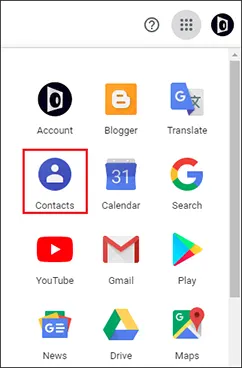
- Click on More and then Select Import.
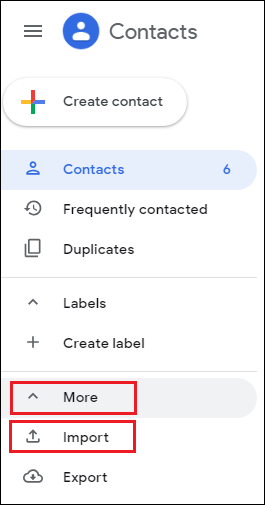
- Select CSV or vCard file.
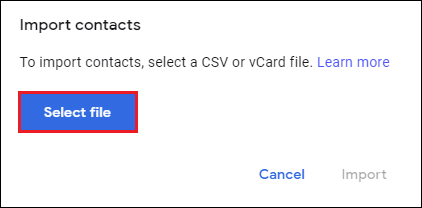
- Select exported contacts.csv file of AOL account. Click Open.
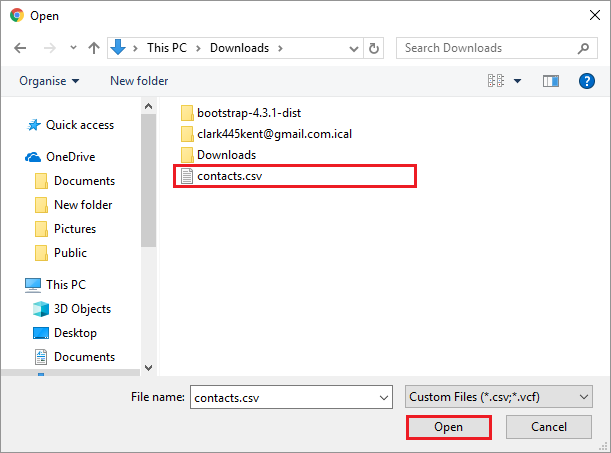
- After selection, click on the Import button.
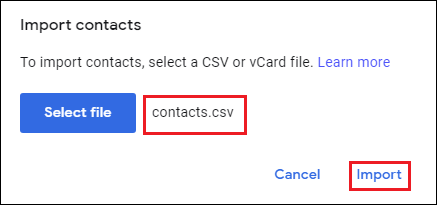
After completing the Import process, Gmail will show you how many contacts were imported.
If your old contact list has some attachment or photos, they may not properly import in Gmail. So, it is recommended to keep a copy of your old contacts to keep a backup. Refer one of our blog to convert AOL Favorites to Internet Explorer.
Drawbacks of Manual Techniques to Transfer Contacts from AOL to Gmail
These are the limitations that you may face if you choose the manual methods mentioned above:
- The process can depend on the size of the data file and volume of contacts, it can take anywhere from two days to several weeks.
- It is necessary to have good technical knowledge to carry out the manual approaches described above.
- There is a chance of data loss if any of the steps are not completed correctly.
- As you can see that the manual method is slightly complex and takes a lot of time to complete.
Conclusion
In this article, we saw how to export AOL contacts to Gmail. We explained to you a top-rated method to accomplish the task. In addition to that, we also explained how you can migrate AOL to Gmail with complete email data. We hope you found this article helpful and catering to your needs regarding the export process.
Frequently Asked Questions
Q1. Why should I move my AOL contacts to Gmail?
Ans. Unlike AOL, which focuses on marketing and subscriptions rather than email management, Gmail provides free, secure services with advanced capabilities.
Q2. What is the process to transfer contacts from AOL to Gmail?
Ans. The process to export AOL contacts to Gmail can be completed by following the below mentioned steps:
- Log into AOL and access your contacts.
- Select the Contacts you wish to export.
- Click the “Export” button and select “CSV” as the file format.
- Save the “CSV file” on your PC.
- Log in to Gmail, navigate to Contacts, and import the CSV file.
Q3. How can I ensure a smooth transition when exporting my AOL contacts to Gmail?
Ans. Here are the tips you can follow while exporting contacts from AOL to Gmail:
- Always make a backup of your AOL contacts before starting with the process to export AOL contacts to Gmail.
- To streamline the import process, arrange your contacts nicely in AOL.
- Double-check Gmail’s import settings to ensure that contacts are transferred accurately.
- Once imported, merge any duplicate contacts in Gmail to create a clean list.


