Convert ICS to PST Outlook file in batch
iCalendar file is a computer file format, which is used for exchanging calendar information. It is supported by various software applications such as Google calendar, Outlook, Hotmail calendar, Lotus notes, etc. Sometimes, the users want to import iCalendar file into Outlook. iCal files can either be imported into MS Outlook as a new Outlook calendar or it can be saved into the existing Outlook calendar. After the user imports the ICS file to Outlook, a user can also export iCal file from Outlook. Therefore, in this blog, we are going to discuss how a user can export iCalendar to Outlook or convert ICS to PST.
About iCalendar File
iCalendar file is a standard internet file format that helps users to request a task, save a task, share and send a task to another user. ICS is an extension used by iCalendar files to store information such as events, to-do list, journals, and tasks. ICS is the latest version of the iCalendar file and VCS is the predecessor of the iCal file. This article focuses on discussing manual methods to transfer iCalendar to Outlook.
About MS Outlook
Microsoft Outlook is a desktop-based email client, which is used for storing various information like contacts, calendars, tasks, emails, etc. In Outlook, the ICS file contains various information such as events, calendars, journals, to-do lists, etc. MS Outlook supports both .vcs (vCal) and .ics (iCal) iCalendar files.
Application That Supports ICS File
- Google Calendar
- Microsoft Outlook
- IBM Notes
- Yahoo Calendar
- Apple Calendar
- Mozilla Thunderbird
- Novell Groupwise
- SeaMonkey
How To Import & Convert ICS to PST?
Go through the below-mentioned steps to import the ICS file to Outlook PST & export icalendar to Outlook:
Transfer iCalendar to Outlook For Outlook 2016 And 2013
- Launch Outlook on your computer and click File
- After that, click on Open & Export and then select Import/Export option
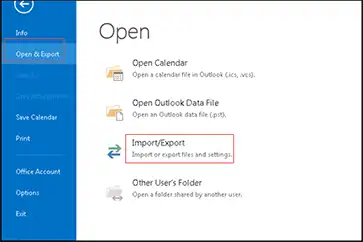
- An Import and Export wizard appears on the screen. Choose Import an iCalendar (.ics) or vCalendar file (.vcs) option and then click the Next button
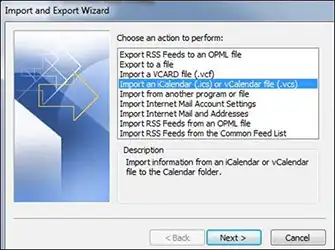
- Select the ICS file that you want to import to MS Outlook and click the Open button to export iCalendar to Outlook.
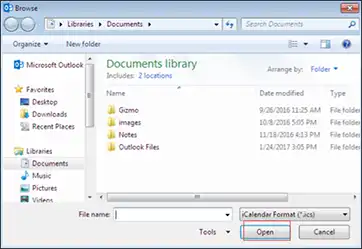
- At last, click on Open as New or Import as per your requirement to convert ICS to PST.
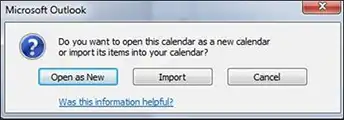
Note: If you choose Open as New then the ICS file will open as a new Outlook calendar and if you choose Import then the calendar file will import into your existing Outlook calendar.
Read more: How to Import VCF file to Outlook.
Convert ICS to PST For Outlook 2010
- Open MS Outlook on your machine
- Go to File>>Open>>Import
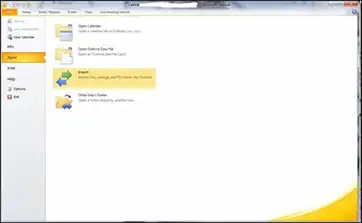
- An Import and Export wizard appears on the screen. Select Import an iCalendar (.ics) or vCalendar file (.vcs) and then finally click the Next button
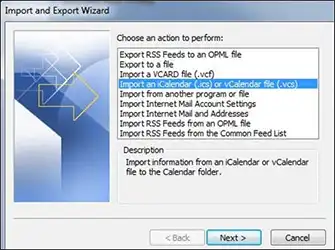
- Now, browse the location where your iCalendar file is save. After that, select the ICS file and then click the OK button
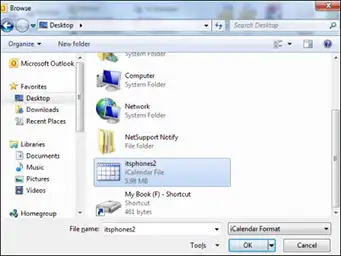
- Click on Open as New or Import button as per your choice
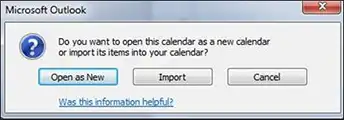
Convert ICS to PST For Outlook 2007
- Start Microsoft Outlook on your system
- Click on File>>Open>>Import And Export
- An Import and Export wizard will appear on the screen. Choose Import an iCalendar (.ics) or vCalendar file (.vcs) and
- click Next button
- Search the location where your ICS file is save. After that, select the iCalendar file and click the OK button to export
- iCalendar to Outlook
- Click on Open as New or Import button as per your choice.
How To Export ICS File From Outlook?
- Follow the below-mentioned steps to export iCalendar file from MS Outlook:
- Open MS Outlook on your system and then click Calendar
- Now, select the calendar, which you want to export
- Go to File and then click Save Calendar
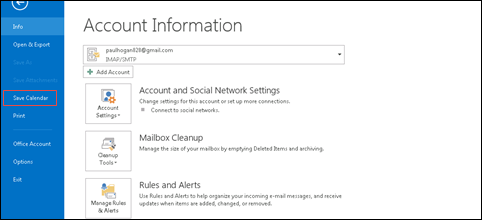
- Browse the location where you want to save Outlook calendar
- After that, enter the name of the file in File name dialog box and select iCalendar format from the drop-down list of Save As Type and then click Save button
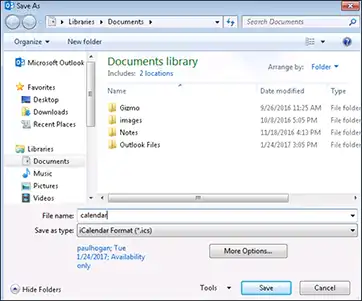
How to Convert ICS to PST File without Outlook
Since PST is a sole proprietor file for Outlook, creating this file outside Outlook will be a bit challenging for users who do not have Outlook installed on their system. People face challenges while trying to convert ICS to PST without Outlook. Some of the challenges faced by the users when attempting to export iCalendar to Outlook are mentioned below:
“I have received a number of ICS files which have been created by my co-clients. It’s difficult for me every time to upload these many ICS files to the Outlook Platform. Due to certain issues, I do not have Outlook installed on my system. I would like to create a PST, such that later on, I can simply import this PST file in my Outlook Is there any simple way that I can convert multiple ICS Files to a single PST File easily?”
Since it is manually difficult to create a PST File without Outlook Installation. Hence, the user can go for an alternative solution to convert Multiple ICS files to Outlook PST or export iCalendar to Outlook using ICS Converter. This will allow you to convert ICS to PST File & merge multiple ICS File into a single PST, vCard or CSV.
Conclusion
ICS file is a global file format for calendar files, which is widely used by various email programs. In the above post, we have discussed the manual method to convert ICS to PST files or export ICS from Outlook. However, if the users want to export ICS file to different file formats then they can use ICS converter a third-party utility to export iCalendar to Outlook. ICS converter software converts ICS files to PDF, PST, CSV and vCard file formats. There is another third-party tool i.e. ICS viewer, with the help of this software the users can view or open their ICS files.

