Personal Filing Cabinet (PFC) Restore Operation
The AOL Desktop Software is capable to create a copy of your Personal Filing Cabinet i.e. PFC. This includes the “Saved on My PC” folder and by default the copy of AOL is created every four weeks. These settings can be changed according to user’s preferences and the process of saving emails begins when the AOL Desktop software is closed. The process of saving & creating a copy and restoring is mentioned below. If needed the PFC can also get restored using the Restore operation.
How to Save Personal Filing Cabinet?
This operation is available in the desktop application of AOL and can be used only when you are using the AOL Desktop Software and you have configured your AOL account to this desktop application.
Step-wise Method to Save Personal Filing Cabinet:
- The very first step is to get offline from the AOL Desktop software application.

- Go to Mail menu and click on the Settings available in the menu
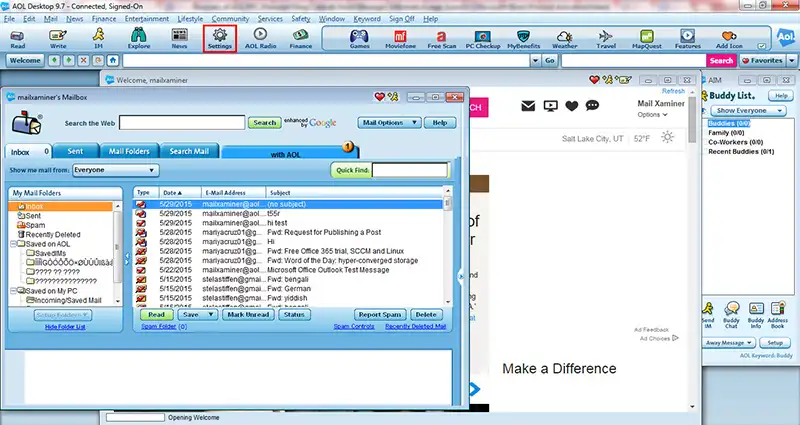
- Another pop-up will open to show the settings which can be performed when signed-off from AOL Desktop software application. Click on Mail Settings to perform saving settings.
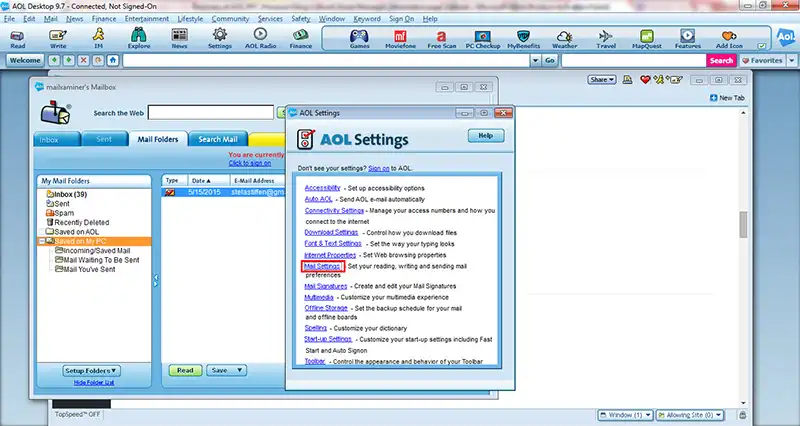
- This will pop-up window of Mail Settings. Click on the drop-down menu of Manage Saved Mail and select

- Then Click on Save to button save the settings.
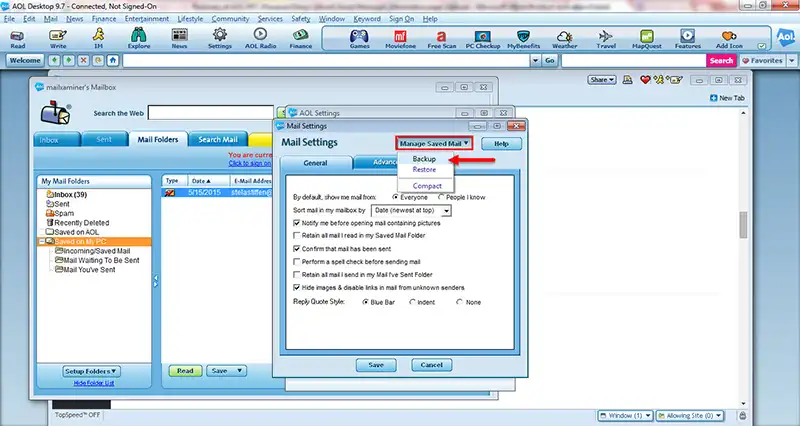
How to Restore Personal Filing Cabinet?
Restoration can be done with similar procedure and one can restore the PFC instantly. If there are any emails deleted from the Save on my PC folder or Personal Filing Cabinet the emails will be quickly restored from the PFC. Existing emails will remain as such.
Step-wise Method to Restore The PFC:
- Again go to Mail Settings by signing off the AOL Desktop application. And click on drop-down menu of Manage Saved Mail, then select Restore.
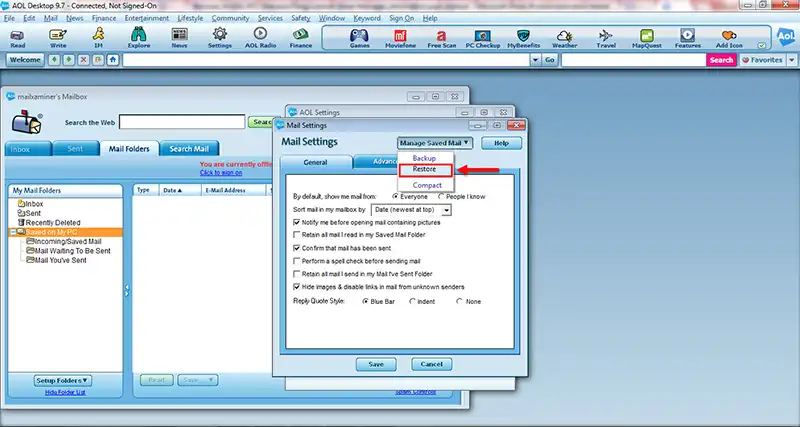
- If any window is prompted for confirmation, click Yes.
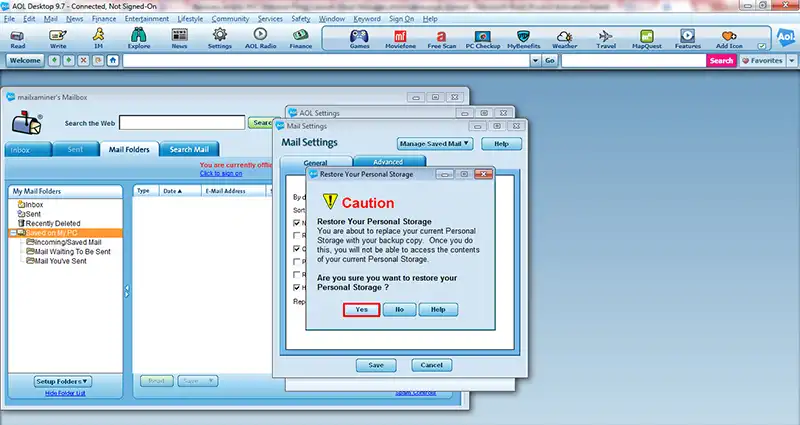
- This will automatically close your mailbox window and when you open the desktop application again; all the emails will get restored.
This restore feature helps to create a Copy of AOL Data which can be easily restored and the emails can be recurred again. One thing users must note is that the PFC can be saved only while being sign-off from the AOL desktop application.
How to Create “Saved on My PC” Folder PFC File in Your PC?
Unfortunately the option to back up your PFC data is not available in the advance versions of AOL Desktop like v10.1. But if you still want to keep a copy of the AOL Desktop, you can save the Saved on My PC folder emails to a PFC file which is also transferable (or can be imported) to any other computer system.
- Open the AOL Desktop software mailbox and go to “Saved on My PC” folder. Right-click this folder and click on “Save Folder As”.
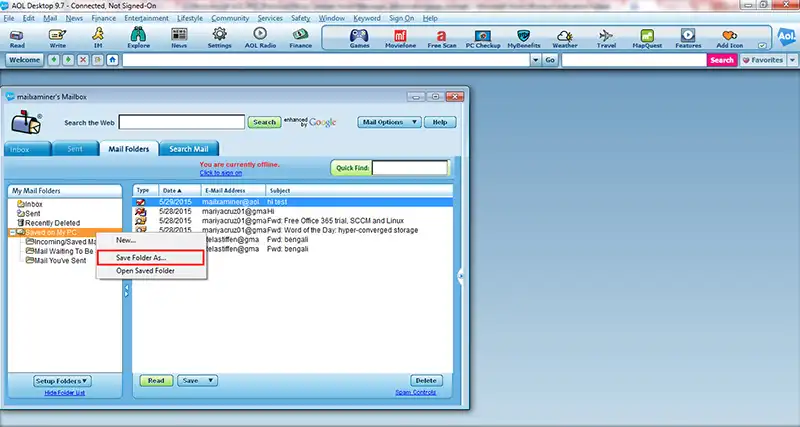
- This will navigate you to create a separate folder for saving the PFC file. Create new folder to desired location and click Save.
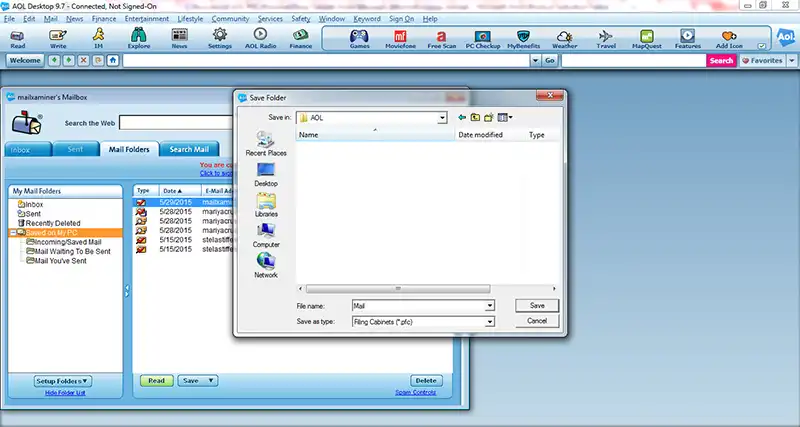
- You can find a file which is created to this location with .pfc extension. This file can be transferred to other systems as well in order to access the AOL emails in other systems.
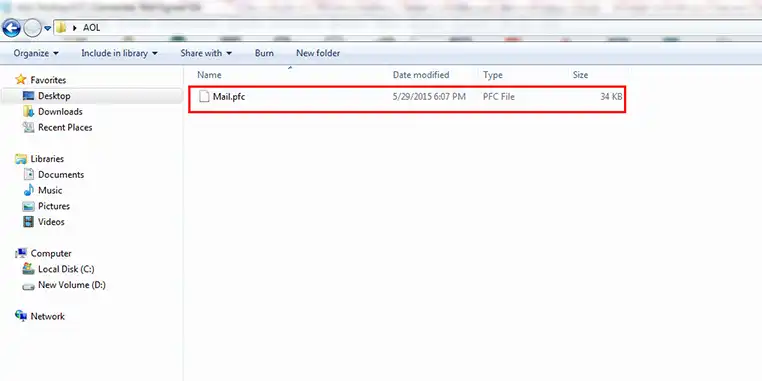
How to Access AOL PFC File Content?
The PFC (Personal Filing Cabinet) file which is created by user can only be viewed using AOL Desktop Software. But many users experience this situation where they want to meet the requirement of viewing PFC Personal Filing Cabinet folder data like emails & need to export AOL Favorites to Internet Explorer. Unfortunately, this file can be only viewed when user is having AOL Desktop software installed in the system. This kind of requirement of arrangement again puts restriction for PFC access thus you should export AOL Email to Hard drive. If user still wants to access the PFC file and view its contents, one can utilize professional software PFC Viewer. This software is a unique application which lets users to view emails of AOL PFC file.

