Archiving Outlook PST Emails: Advantages, Steps & Restoration Solutions
Managing large volumes of Outlook data can quickly become a challenge. Archiving Outlook PST emails is one of the most efficient ways to reduce mailbox size, enhance Outlook performance, and keep your emails organized for long-term access. By moving older messages to an archive file, users not only improve Outlook’s speed but also protect valuable business communication from corruption or accidental loss.
In this guide, you’ll learn the benefits of archiving Outlook emails and step-by-step methods to archive PST files.
Archive Outlook PST Emails & Recover Corrupt archive.pst Files
Long-term email management is anticipated by many companies in terms of getting themselves ready for future business challenges. Emails are the most important tool for communication and a resource store of information. Archiving emails brings many benefits for users that includes: Legal Economical as well as Technical advantages. Here we are discussing archiving Outlook PST emails and once it is archived, in case the archive.pst file corrupts then how to recover the archive.pst file also.
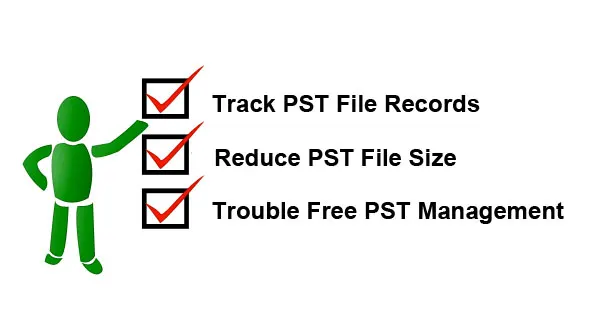
Archiving emails benefits users with better management of PST files as it helps to reduce the PST file size, helps for the effective tracking of records, gives a cleaner visual representation of Outlook profile etc. Even though Outlook provides the option to archive older PST files by default, user can manually backup and archive PST file items as per their need into the specific location they need it.
How to Archive Emails in Outlook 2007?
While considering the option of archiving outlook PST emails, it is quite easy for the user to manually apply the archive email function. The auto archive files option runs within the profile at regular intervals, follow the steps described below to learn how to archive emails manually:
- Launch Outlook 2007 >> File menu, Click Archive.
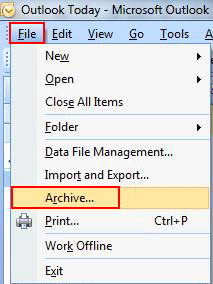
- Select either “Archive all folders according to their AutoArchive Settings” or “Archive this folder and all sub-folders”.
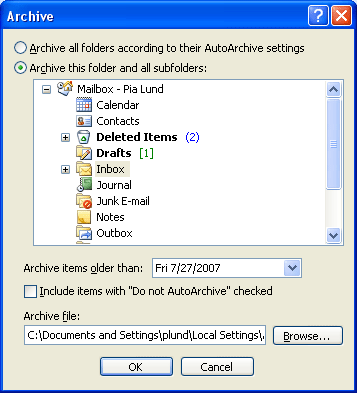
Users can select the folder to be archived and then can specify other options as:
- Archive items older than- Specify date.
- Check the option to include items with “Do not AutoArchive” checked- This helps to override the previously set option to avoid particular folder from archiving.
- Archive file: Browse the location to save the archive file and then once the path of the location is confirmed, click OK.
Auto Archive Settings which are Used for Archiving Outlook PST Emails
PST file size is a matter of concern for most MS Outlook users as more than 80% of the PST file corruption is reported to happen because of the increased PST file size. In the older version of Outlook version (below Outlook 2003) the PST file size was limited to 2GB but in the higher version of Outlook PST file size is adjustable, but still, it is always advised to keep the PST file small with limited data in it. To maintain the PST file size without data loss the best practice is to archive PST emails. Once MS Outlook is launched for the first time, the AutoArchive setting is active for 14 days, but beyond that user can manually fix all the options to archive the specific data within regular intervals.
- Launch Outlook>> Tools>> Options.
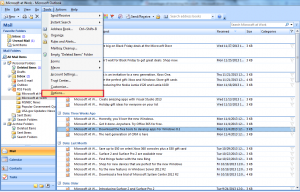
- In the window displayed, select tab as ‘Other’.
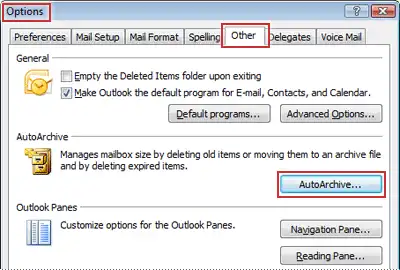
- Select AutoArchive to customize the archive PST options.
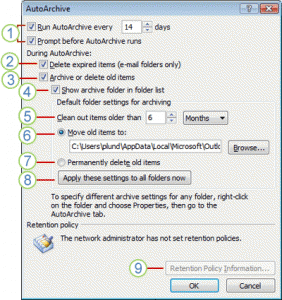
- Users can decide the interval to run the archive function for regular interval
- From email folders, users can delete expired items
- Archive or delete emails
- Show the Archive folder in folder list
- Clean out older items
- Move old items
- Permanently delete data
- Apply these settings to all folders now
- View Retention policies set by the admin
Read more: Know Why is Outlook Currently Down and Having Frequent Email Outages
How to Recover Archive.pst in Case of Outlook Corruption Reported!
Customize the options and archive emails from the PST files so that they will be available in a different PST file where it will be less prone to corruption and data loss. Even though archiving emails saves PST file size and help users to access older emails any time they want, these archive folders are also not safe or completely free of corruption. These archive folders also can get corrupted and become inaccessible- in that case what to do? – Let us have a look!!
The automated software can help users in case the Outlook Archive folders are also corrupted. Archive.pst file saved on any location of Win OS can be recovered using the SysTools Outlook Recovery Software. The tool comes with outstanding qualities like:
- Restoration of PST files from any worst corruption situation
- Both the default PST file and archive.pst file can be recovered
- Recovered PST files can be converted to Outlook PST, EML or MSG files
- Split PST file, if the PST file is recovered, is huge in size
- Naming convention in case the PST to MSG & EML is initiated.
Wrapping It Up
Properly archiving Outlook PST emails helps you maintain a faster, cleaner, and more secure mailbox. Regular archiving minimizes the chances of PST file corruption while ensuring old messages are always accessible when needed. However, if your archive.pst file becomes corrupted or inaccessible, using a professional tool like SysTools PST Repair Tool. Manage your PST files smartly, archive regularly, stay organized, and safeguard your Outlook data efficiently.
Read more:

