Vivaldi Web Browser – What Makes Vivaldi Browser Best Among Other Browsers?
How many browsers have you used ? The most common browsers used by the users are Google Chrome, Firefox, Safari etc. Every browser is integrated with numerous features such as great user-friendly interface and security, some are platform oriented etc. Now, one more browser that is Vivaldi Web Browser has joined the race of the browsers in 2018. This browser comes with the advanced built-in features which provide a refreshingly different browsing experience to the users. As it is known that Chrome is ruling the browser’s world but now Vivaldi has become its competitor due to its number of advanced and powerful features. Some of the amazing features of Vivaldi browser are explained below that can compel the users to switch to Vivaldi & know Why to Use Vivaldi Web Browser.
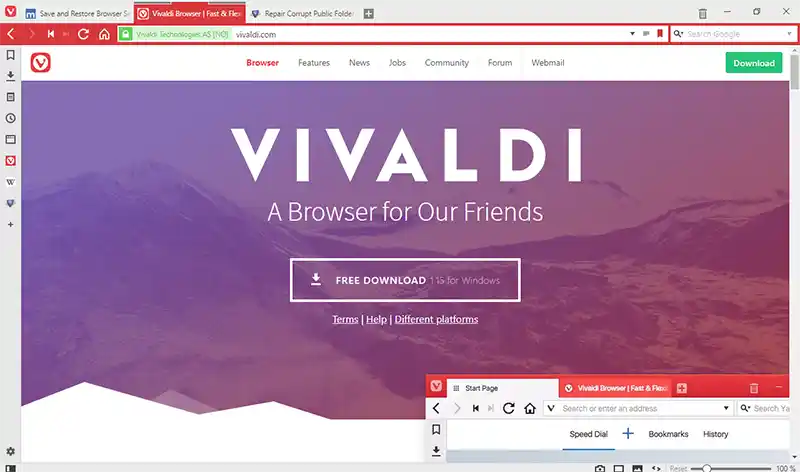
Vivaldi Web Browser – A Feature-Rich & High-Performance Browser?
Vivaldi browser is designed to provide a simplified yet excellent browsing experience. It is designed with a user-friendly interface and is integrated with amazing features. Some of its beneficial features are:
1. Better Tab Management – Save Tabs for Later Using Tab Sessions
Browser tab management is a tedious task for every user. There are many users who tend to keep many tabs open in their browser. To implement tab sessions, just navigate to File > Save Open Tabs as Sessions.
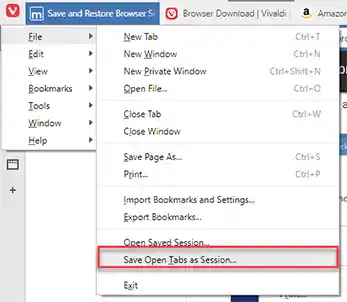
Then Name the Session > Click OK. If the users want to save different tabs, then they just have to drag them into a separate window and then save those tabs only for that particular window.
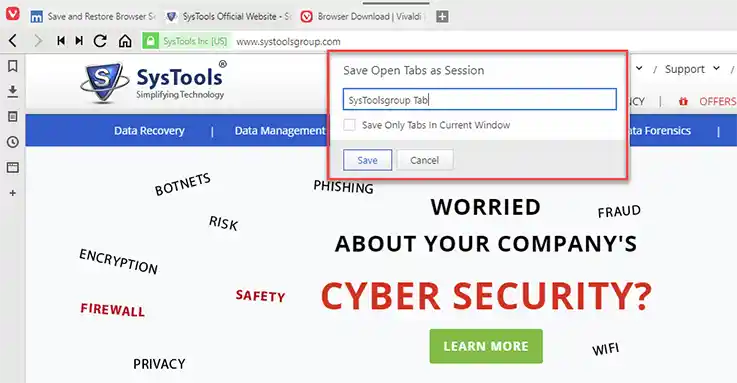
2. Organize Tabs with Tab Stacking
Now, the user can organize the view with the help of Tab Stacking feature provided by Vivaldi Web Browser. This feature allows the users to combine multiple tabs into one. With the help of this feature, the user can easily deal with the tab overload issue. Once you have combined the tab, the Stack acts as a tab with its internal tabs. The user can easily switch between those internal tabs. This is a very useful feature for all the users as it allows the users to categorize the tabs.
- To create a Stack: Drag a tab over another tab > Wait until it turns dark > Drop it
- To dissolve a Stack: Right-click on the Stack > Select Ungroup Tab Stack OR the user can also drag and drop individual tabs from within a Stack to outside the Stack.
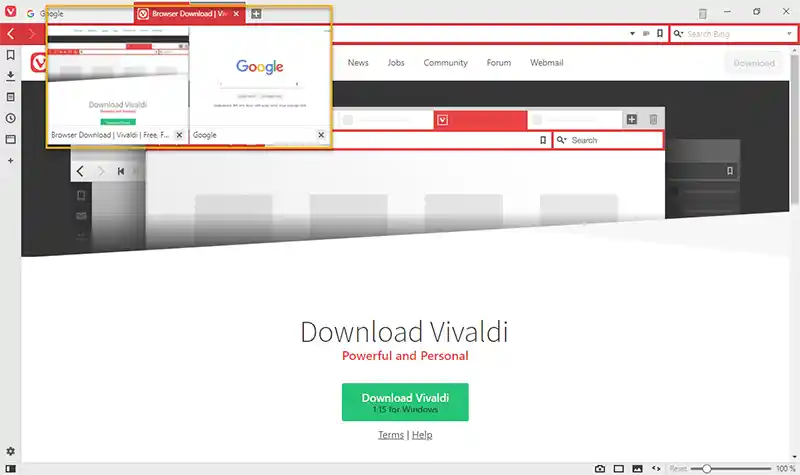
3. Split View Tabs with Tab Tiling
Sometimes, the users want to view multiple pages side by side, for this they have to open up different windows. But Vivaldi Web Browser makes this task easier for the user with its Tab Tiling features. It helps the users to manage tabs in an efficient way. This feature let the user display multiple tabs side by side or in a grid layout. To apply the tab tiling, you have to follow the steps given below.
1. After the creation of Tab Stack, you have to right-click the Stack
2. Now, select Tile Tab Stack
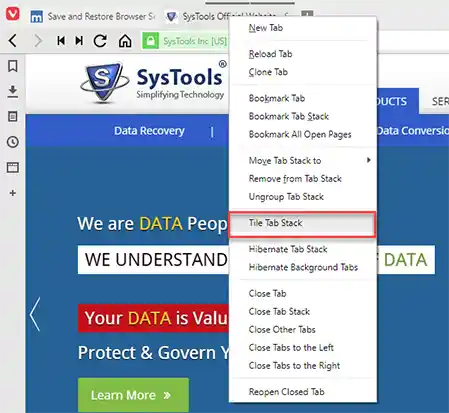
3. You can also change the displaying option using Tile Setting icon, in the Status Bar. You can select horizontal, vertical or grid layout.
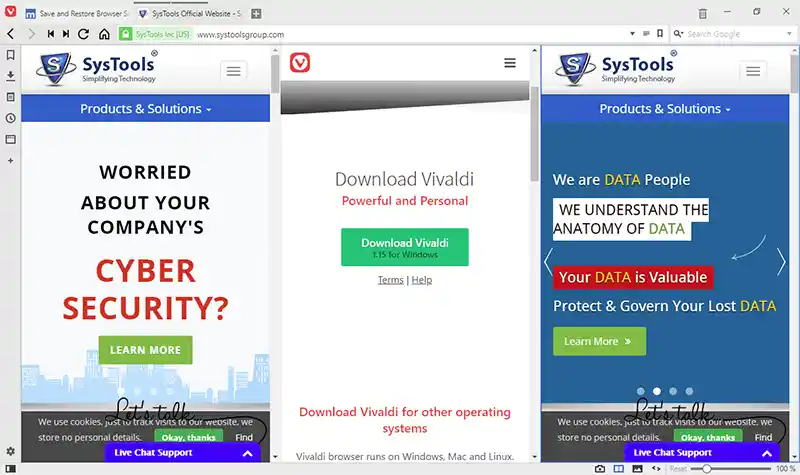
After inserting Tab Tiling, you will see all the pages in the Stack shown side by side, whenever you will select the Stack.
4. Better Browsing with Sidebar Tabs – Surf it the Way you Like!
Most of the people spend hours on the web. So, they deserve a browser which personal, feature-rich and flexible. Vivaldi Web Browser is just a perfect browser for everyone. When you will install Vivaldi for the first time then you will be asked to have the tab bar at the top during the setup. The user can also change the tab bar position according to his/her requirements.
To change the position of tab bar – Go to Vivaldi’s Setting > Navigate to Tabs page >Change the Tab Bar Position (Left or Right)
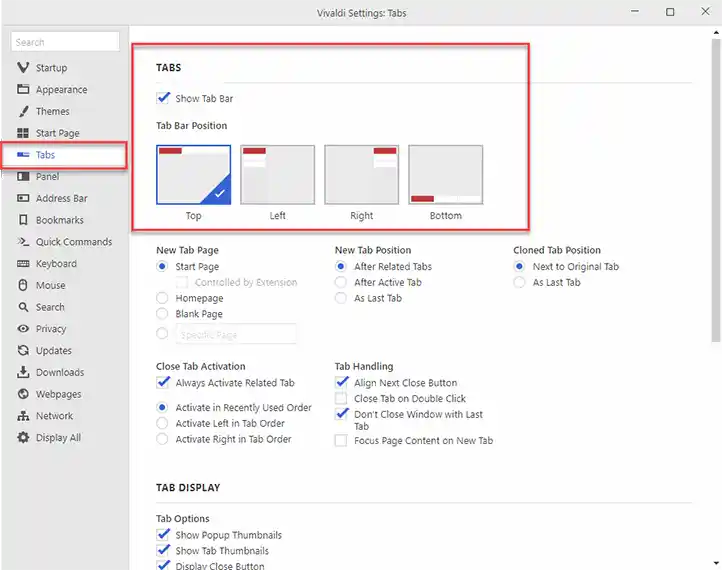
5. Dock Always – Open Pages
There are many users, who never close their some of the tabs. Such tabs are always open just, for example, Gmail etc. Most of the users choose to Pin tab so that the tabs cannot be closed. But still, there is a disadvantage associated with it i.e. to see the page user has to click on the pinned tab.
With Vivaldi, the user can turn those always-open pages into Web Panels and can keep then open while browsing the tabs in a normal way. Having a search engine Web Panel is one of the great approaches. This helps the users to search the things simultaneously while working.
To add a Web Panel: Click on the Show Panel at the bottom left of the Vivaldi and make sure the Panel Bar is open. In the Panel Bar > Click on Add Web Panel button
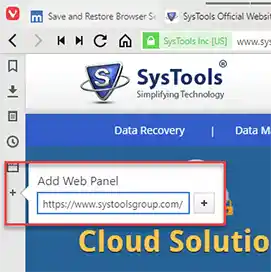
This will add the current tab or page as Web Panel, or type in the specific URL
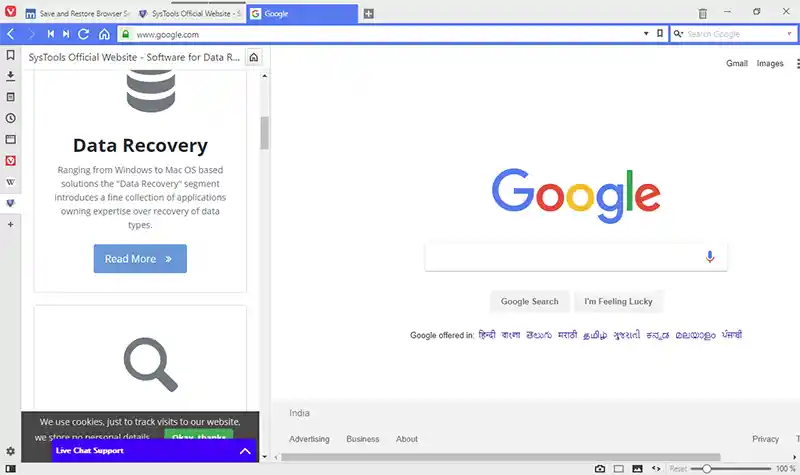
6. Instant and Fast Search with Search Engine Nicknames
Vivaldi Web Browser is a reliable and effective browse which is built on modern web technologies. It comes with different features. One such feature is search engine nicknames, including Wikipedia and Ecosia. Moreover, the user can also create his/her own search engine nicknames. Additionally, it works with any pages that take URL parameters.
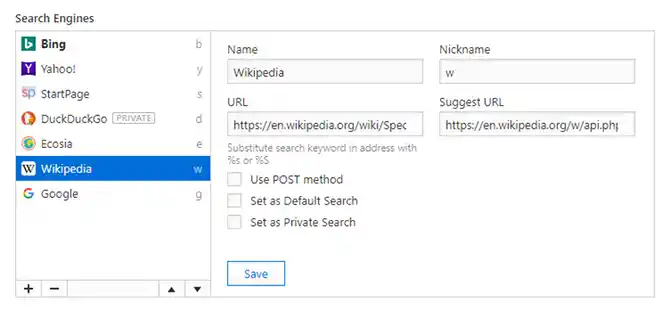
7. Take Notes while Browsing the Web
Are you having a habit of writing Notes? Then this Vivaldi features is very beneficial for you. With this amazing notes writing feature, the user can create, delete and organize the Notes is a trouble-free way. Using Markdown, Notes are formatted. The user can easily associate individual Notes with a particular URL, attach screenshots or images. Moreover, the user can search all his/her Notes at any time.
To create Notes: Go to Panel Bar > Select the Notes Panel. Here, you can create and work with your Notes created earlier.
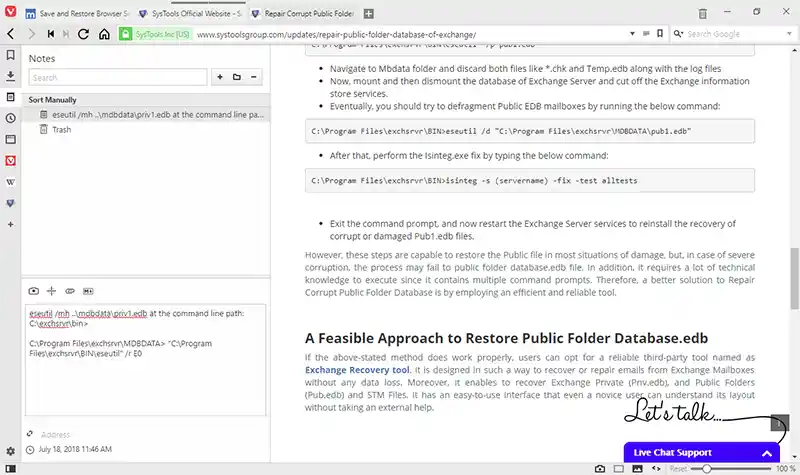
8. Read Articles without Ads – Say Bye-Bye to Interrupting Ads!
The situation becomes worse and frustrating for the users when they come across an article laden with ads. Most of the people do not use ad-blockers to block unwanted ads. In this case, Vivaldi’s Read View feature is beneficial for all the users. This feature takes the article content and eliminates everything else. Additionally, it presents it in a proper readable manner.
To read articles without Ads: Click on the Reader icon (next to Address Bar) > Reader View
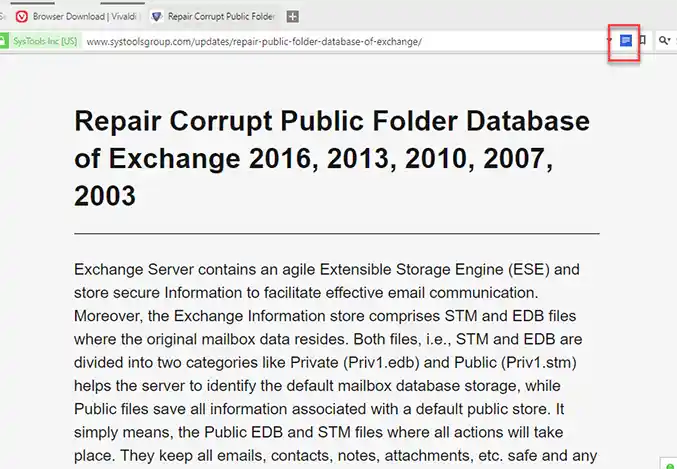
9. Quick Commands – For Quick Result!
Vivaldi Web Browser offers more productive features as compared to any other browser. With Vivaldi’s Quick commands feature lets the user type out the action what he/she want to do. The user does not have to memorize thousands of different shortcut combinations. The user can also use this feature to run a web search, which is indeed an instant approach.
To work with Quick Commands the user has to follow the steps given below:
1. To open the Quick commands prompt, press F2 key
2. Now, type the name of the think what you want. For example, type Task Manager to launch the Vivaldi Task Manager.
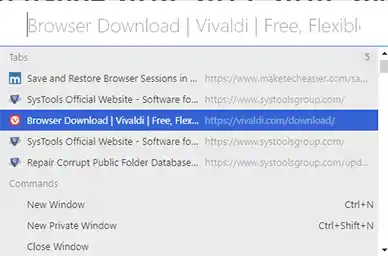
10. Create Custom Mouse Gestures
For the actions, that the users perform frequently or a dozen of times every day, Vivaldi provides a great feature to handle those actions. The Mouse Gestures is best for those users who perform some particular action many times. Vivaldi is integrated with the number of default mouse gestures. The best part is the user can create his/her own gestures and associate them with any of the Vivaldi’s actions.
Summing Up
Vivaldi is one of the most reliable, easy-to-use web browser. It is designed with the latest and advanced algorithms to make the user work simpler. In the above section, we have discussed some amazing features associated with Vivaldi Web Browser & Why to Use Vivaldi Browser, which makes it unique from other browsers. If you have not used Vivaldi yet, try it now!

