Get Rid Of Unwanted Notification In Your Android Phone!
Your Android phone’s status bar is heaped with many old notifications and thinking that none of them were important you just clicked the “Dismiss” icon to clear all of them off. But wait! Are you sure all of them were worthless? Now suddenly it strikes to your mind that along with other useless notifications you have also dismissed certain important notification. Where did they go? Is it possible to retrieve the old notifications even if they have removed from the notifications bar?
Well we have an answer! If your phone has a more recent version of Android you can get a log of notifications that have pushed by various apps.
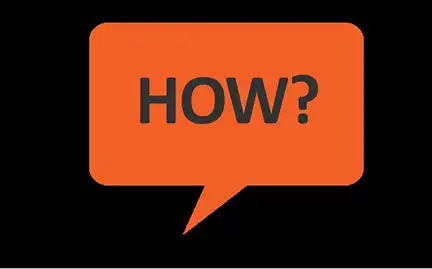
Method 1:
If you’re having Jelly Bean on your Android device, then relax yourself your task is damn easy. Google has worked in a system to identify the app responsible and turning notifications off since notification spam is becoming a problem.
When an unnecessary irritating notification pops up, simply long press on it and App info will pop up. Tap on that and you’ll be taken straight to the app management screen where you can uncheck the “Show notifications” box and free yourself from spam. It does mean that all notifications from that app will be turned off.
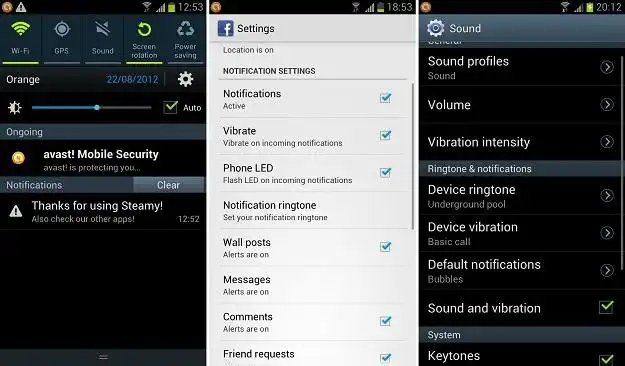
Method 2:
Otherwise, go to home screen of your Android and tap the apps icon. Now just switch to the “Widgets” tab. Tap and hold the 1×1 Settings Shortcut and drag and place it on your home screen. Now you will be able to see the many choices and you can select “Notifications” from the available choices.
Tap the “Settings” icon placed on the home screen and it will show the history of all the notifications in reverse chronological order. You will get to know all the details of the notifications such as name of the app, the title of the notification and the message time when that message was received.
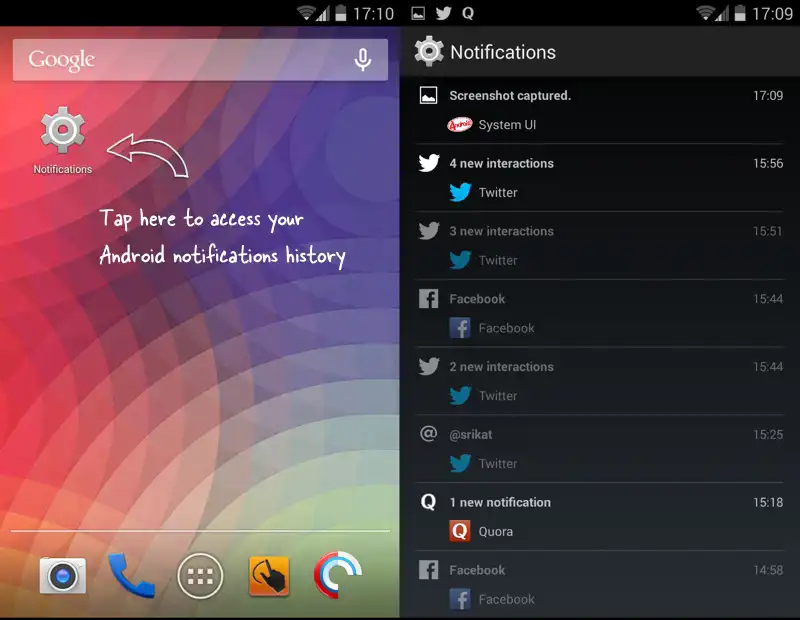
You also have an option if you want to prevent unwanted notifications from some particular apps. To do this you just need to tap the name of an app and deselect the option that says “Show Notifications” from the App info page.

