Unwanted Android Apps Annoying You! Keep Them At Bay!
Google play gives you many options of exciting apps to lure you. Many of them are worth to download, but rest of them is mere headache. Google Play Apps can be very easily uninstalled from your Android device. And if you have purchased the App you can always reinstall it at a later date.
How To Uninstall An App You Downloaded
Method 1:
You download some apps and then you realize that the app was completely un-useful. Well you can easily uninstall this app by using your device’s setting menu. This will not require you to go to the Google Play Store, and just in few minutes you will be able to uninstall the unwanted app from your android. Follow the steps below in order to get rid of the Google app you once downloaded and now you don’t want.
Go to your devices “Settings” and press the icon. In the settings menu, you will be able to see a list of all the settings you can change. Select the “Applications” option to continue with the uninstalling process.
After clicking the Applications menu from Settings, 5 options will be displayed. Tap on the “Manage Applications” icon. This will let you to manage and remove your desired installed apps.
Now in this Manage Applications sub menu, you will get to see list of all your installed applications. On the top of the screen, you will see four icons.
Downloaded: This will display Apps which you downloaded and installed.
Running: It shows all currently running apps.
All: This lists all the apps installed on your device.
On SD Card: This will enlist those apps which you installed on your SD card.
· You can go to the “Downloaded” list and press on the app listed that you want to delete. A screen will appear that will give some details about the app.
· You just need to tap the “Uninstall” button. Once the app is deleted, your screen will show the same.
Method 2:
There is more way to completely remove the app from your android device. You can do it from the Google Play Store directly.
1. Go to the Google Play Store icon available in the menu of your Android device. And then go to “My Apps”.
Now touch an application which you want to remove from your device. It will appear as “Installed”, and then select “Uninstal” on the app’s detail page.
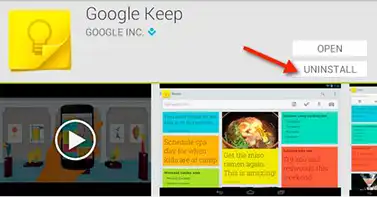
Google App Store

