Transaction Log For Database is Full in SQL Server: How to Shrink?
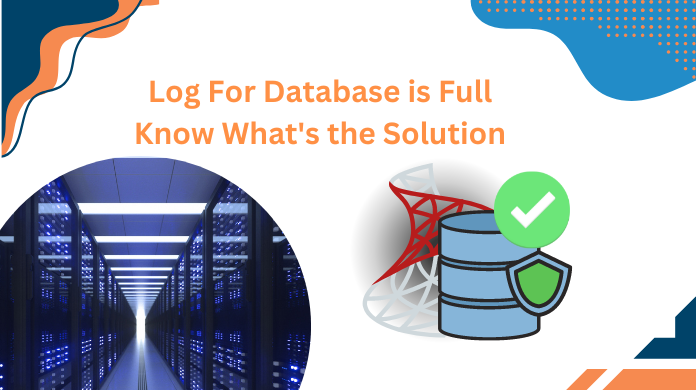
To understand how the Transaction log file in SQL Server gets filled and how to fix it, first, we need to discuss about SQL Server and how it works? In a nutshell, users can understand SQL Server transaction log for database is full solution with ease using this guide.
SQL Server:
In General, SQL stands for Structured Query Language and MS SQL Server is an application where we use SQL language in order to create Relational Database Management System (RDBMS). It stores data in the form of ‘Table’ that comprises Rows and Columns. After getting an overview of SQL Server, let’s understand why this glitch occurs. Let’s begin to fix SQL server transaction logs full issue.
How to Resolve – Transaction Log For Database is Full in SQL Server Issue?
As the database increases, this problem become prominent in Microsoft SQL Server. And, it is important to resolve this issue to create new database. So, it is suggested to create back up of your log file at any different location before opting any workaround. The log file will keep growing on, until you perform a log back up. Sometimes your transaction log can be several times larger than the data file. Let’s check out how to troubleshoot database transaction log is full in SQL Server.
If your data is in full recovery mode, then you can use the following instruction for recovery.
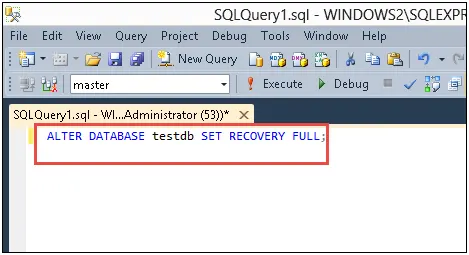
Also Read: How to Recover Data From Log File in SQL Server?
How to Clear Database Transaction Data Log File in SQL Server?
There are two simple methods to manage your log files. Also, the advanced ways can even proceed with SQL transaction log forensics with ease.
- Truncate the transaction log
- Shrink the transaction Log
# Method 1: Truncate the Transaction Log
Log truncation is a process that automatically free the space in log files for reuse. Log Truncation makes the space in the logical log by deleting the inactive virtual Log files from the start of Logical Log. The Virtual Log File comprises the inactive log records and does not have certain size. And during truncation, this inactive log records get removed. Actually, the active log is required to recover data; that is why they cannot be truncated. And, the check point defines the boundary of active & inactive logs. Thus, the Transaction log can be truncated upto a certain checkpoint.
In order to truncate the Logs or fix SQL server transaction logs full error, you need to open Microsoft SQL Server Management Studio (SSMS). Afterward, select the database that has a huge transaction Log file. Now, you need to Right-click on it and opt for Properties. Select Options and change the Recovery Model to Simple. By doing this, you will see more space in Log file.
#Method : 2 Transaction Log Shrink
With the help of above method, the space gets freed up and become available for the use. Although, the size of transaction file will not be reduced because the truncated space will not be deallocated. Whereas, to make space in log file by deallocated the virtual log file is known as Transaction Log Shrink Procedure.
However, this procedure can only be performed when there is some free space in T-Log file, that can be available after the truncation operation. To execute this procedure to resolve – Transaction Log for Database is full problem in SQL Server. For this, you need to select the database and right-click on it. Afterward, select Shrink >> Files option from the Tasks menu.
Now, under the Shrink File page, you need to change the File Type to Log. After that, opt the T-Log file for the shrink task. Here, you will also get the three different options to shrink the database.
- Release Unused Space
- Reorganize pages before releasing unused space
- Empty file by migrating the data to other files in the same filegroup.
Fix Transaction Log For Database is Full in SQL Server Automatically
In case, users log file gets corrupted they can use the SQL Server Log Analyzer Tool. It can easily solve all the corruption issues without any hassles. This is the best solution to learn how to clear transaction Log in SQL server if users are having corrupted files.
Now, we have 4 simple steps for users to simply execute the step by step procedure to fix issues in the log file & solve the problem of database getting full.
Step-1. Launch the Software to begin the operation.

Step-2. Choose the Online or Offline Mode for DB.

Step-3. Now, Preview the Data inside the log files or LDF.

Step-4. Finally, Hit the Export button to finish exporting files.

Last Note
As a conclusion, we can say that we have two solutions for the Error “SQL Server the Transaction Log for Database is full”. One solution is Shrinking the log file and another is Truncate .You can use any method to manage SQL Log file.

