Tethering Internet Connection On Android Phones

WiFi tethering is a delightful as well as powerful feature for Android users for letting them to connect internet of their mobiles to the laptops or tablets. Yes, this feature became very famous for those Android phone users who do not want to use any other method or way for internet usage on their digital gadgets excepting mobile internet connection. It assists to save money as well because, tethering makes you free to access the internet on your phone at the same time you will be able to use internet on laptop or tablet. This Tethering feature will let you connect up-to 8 portable devices with your mobile phone without disturbing internet speed and actions.

Utilizing phone’s digital cellular connection with your laptop or other digital device is possible after activation of tethering feature. This feature is availed on Android phones, not for all but most of the Android devices are integrated with this feature. This post will help you to tether your Android phone to digital mobile device through USB or Hot-spot.
Getting Started With Process To Tether Android Phone With Laptop
Before involving into tether internet connection process, follow the mobile settings as given in underneath picture:
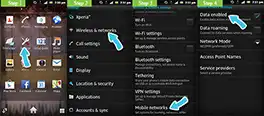
Connect Android phone with laptop or tablet or other mobile device using a USB cable, at home screen of your phone you will see Menu tab, move ahead with it. Under Settings section opt Wireless & Networks and then move on with Tethering and Portable Hotspot.
Note: May be you will get this option as first enlisted option, if not then it will be third or fourth option or you can see it as Internet Connection Mode/ Internet Pass-Through
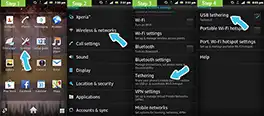
- For tethering your phone to mobile device you will have to check on USB Tethering option.
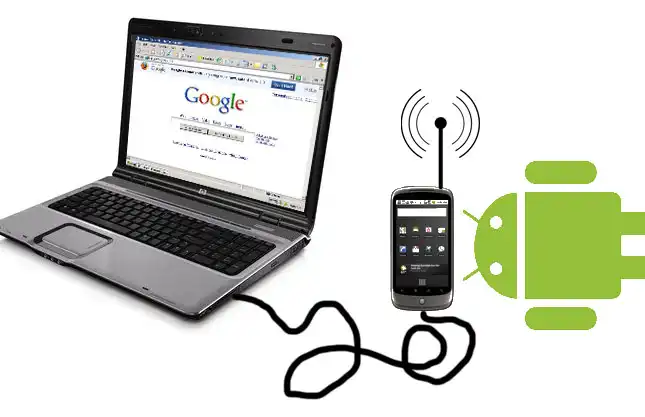
And you are done with USB Tethering.
- If you do not want to use the USB for tethering then you can opt the next option titled as Portable Wi-Fi hotspot.
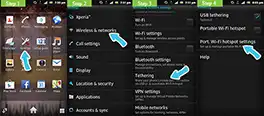
Connect your mobile device with the phone by entering the security password of your Network SSID; once you will allow tablet or laptop to access this WiFi network, the mobile internet will automatically connect to the mobile device.
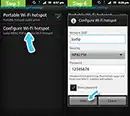
Now you are able to access Android cell-phone internet to mobile device without connecting any cable.
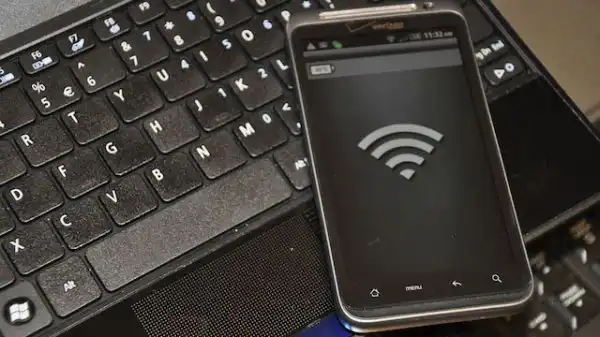
To do the same, you have to settle the WiFi hot-spot first.

