Testing Internet Connectivity On Windows Computer
If you have just established the internet connection at your Windows computer then, this article will help you out trace the actual status of internet connection from command prompt using Ping and Tracert commands.
The stepwise procedure is elaborated here:
- Start your computer -> Start -> Run -> Within Run window type cmd
Or
Search cmd.exe from search facility of Windows computer
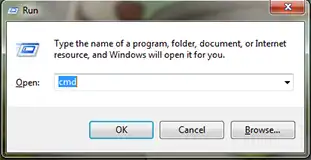
Windows Run Command
- Click on Ok, once you clicked on it, the other screen at your computer will be command prompt
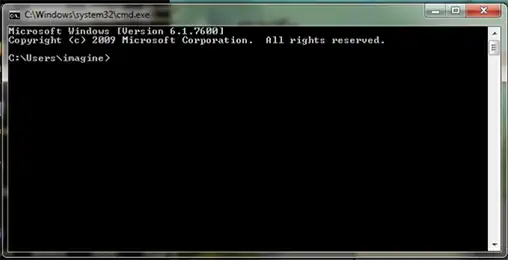
Windows Command Prompt
- If you want to check out the network chip information of your system the, ping with 127.0.0.1.
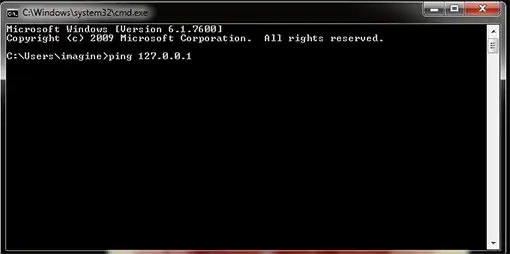
Ping 127.0.0.1
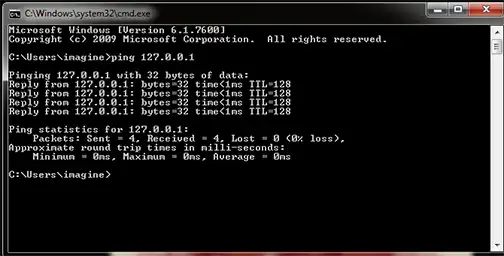
Reply From Ping
- Otherwise enter ping command with the IP of your network it will trace required information for modem, internet, and router
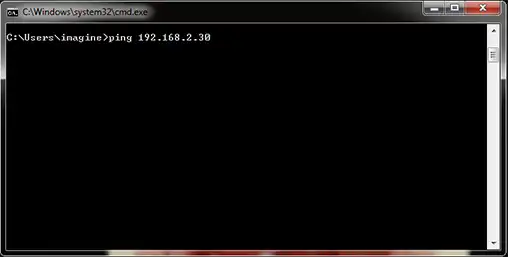
Ping 192.168.2.30
- Say your IP address is 192.168.2.30 and you have entered it with ping command and within few seconds you will get entire statics of your internet connection
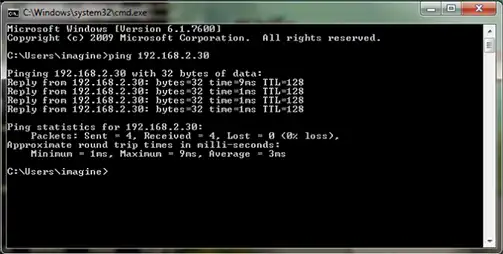
Reply from Ping 192.168.2.30
- Use the same ping command with IP along with –t suffix, it will perform continuous testing
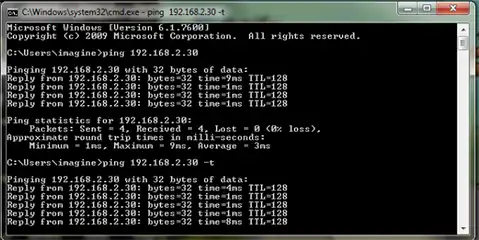
Ping 192.168.2.30 with -t
- If the testing is done and you haven’t get any data loss situation then, stop the test using Ctrl+C
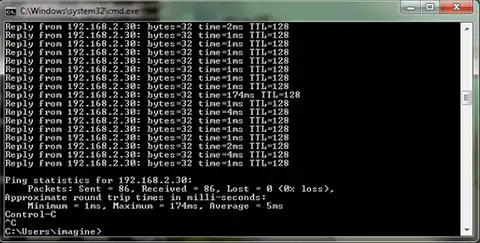
Stop Pinging with Ctrl+C
- For being sure about the connection latency, you can use the same ping command with suffix –n 20(the number of pings you want to perform, you can increase or decrease the number)
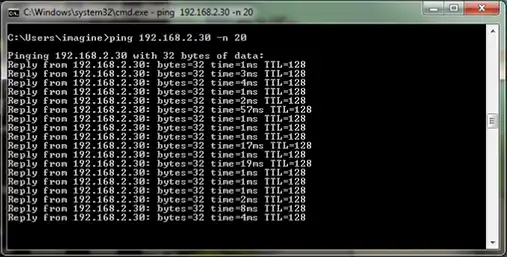
Ping The IP with -n 20
- If all is going well then, you will see a screen with no loss percentage like:
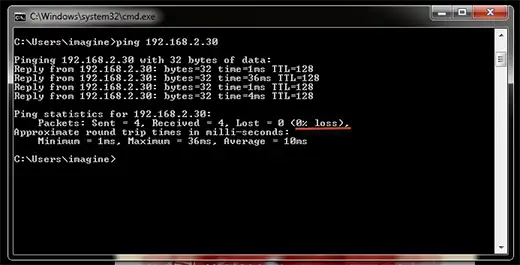
0% Data Loss
- In a condition where network is not connected you will see the message “Request time out”. As well as check out the response time of the server, it should be within a range 0ms to 50ms
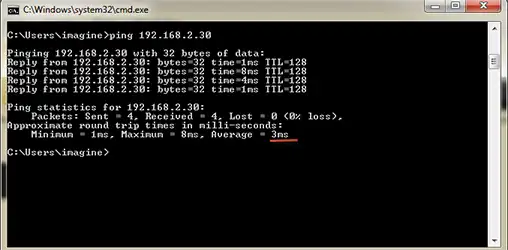
Check Connection Latency
- Track your local gateway information with ipconfig use ping command
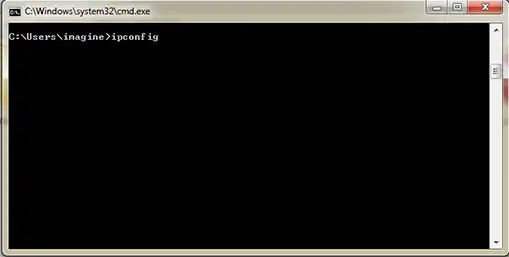
ipconfig command
- After entering this command you can view the details as:
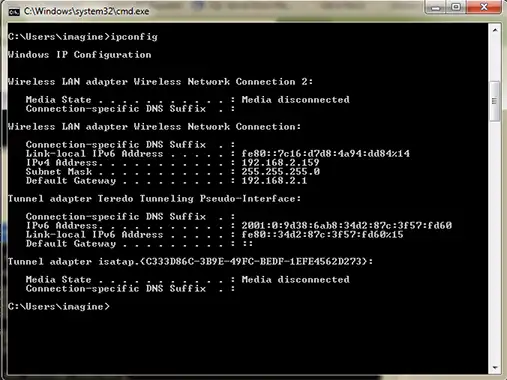
Results using ipconfig command
- The default gateway information can be viewed as:

Gateway Address
- you can also checkout Gateway information beyond the network like Modem, IP, etc ping with Gateway IP:
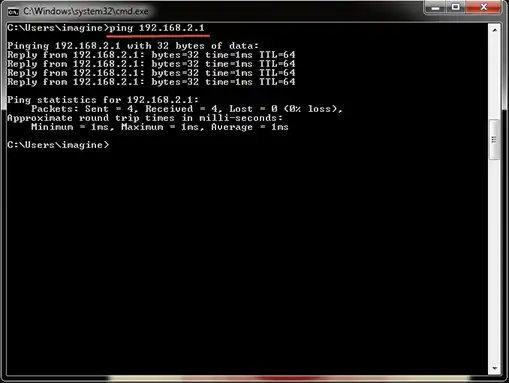
Ping with Gateway IP
- For testing the domain name and its ability onto a network, ping with a website address like https://www.systoolsgroup.com/
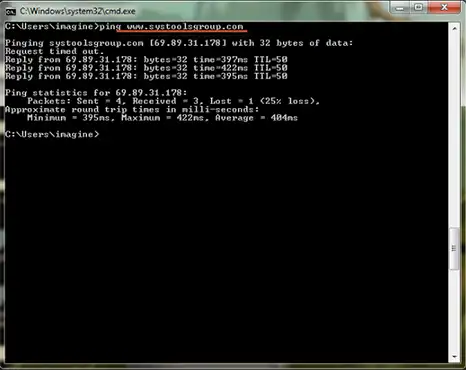
Ping A Web Address
- To check out the network performance in the terms of hopes use tracert command by replacing the IP with a new unknown IP availed on internet, the number of hops should be minimum after entering the command.
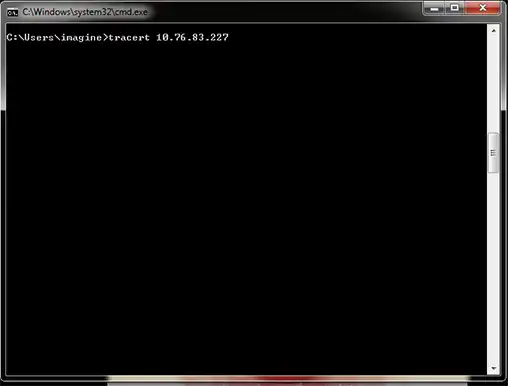
Tracert Command for Tracing Hops
- After entering the tracert command you can check out that each hope is properly pinged and the first ping will response for your computer or its devices like modem as well as the last piing will be for targeted address. Once the process gets completed you will a message Trace Complete.
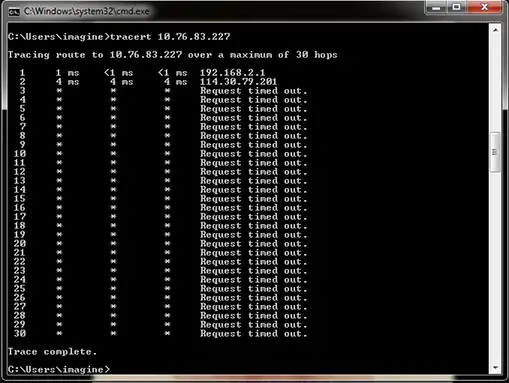
Tracing until the Process completes

