How to Sync Your Facebook Contacts to iPhone?
Facebook has literally turned out to be everything for people these days. Whether going places or eating something, people are posting just about everything on their Facebook showing the world a glimpse of theirs. The contacts on Facebook therefore evidently become the most important thing for the account holder. Contacts are all that Facebook is comprised of thus, leading many users to preserving them outside their respective accounts too. This blog will be taking you through an easy method to know how to sync your Facebook contacts to iPhone.
Steps to Discover How to Sync Your Facebook Contacts to iPhone
There is a lot of contact information that you have been maintaining on your Facebook account since years. This can totally be move into your iPhone, giving quicker access to friends and family!
This blog is dedicated to explaining the same concept in a detailed manner via steps. The procedure simply involves synchronizing your profile contacts with that of your iPhone.
TIP: Synchronizing contacts rather than moving them has an advantage. You are saved from having to tolerate the trouble of manually moving each contact individually onto your iPhone.
Steps of Synchronization
NOTE: A Wi-Fi connection is required to perform the sync between contacts. However, the procedure can be stopped at any point of time the user requires.
Step 1
Go to your device’s App Store and look for Facebook application if you do not have it already. Install the app on your phone by tapping on the Install.
Step 2
Go to the Home Screen and tap on Settings and scroll down to find Facebook. Tap on it and login using your account credentials to begin.
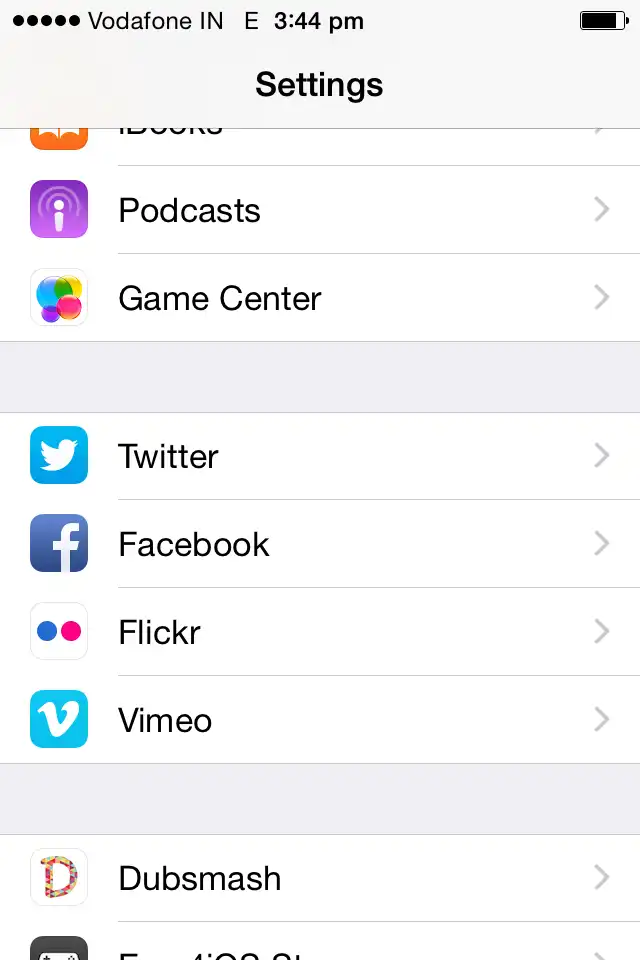
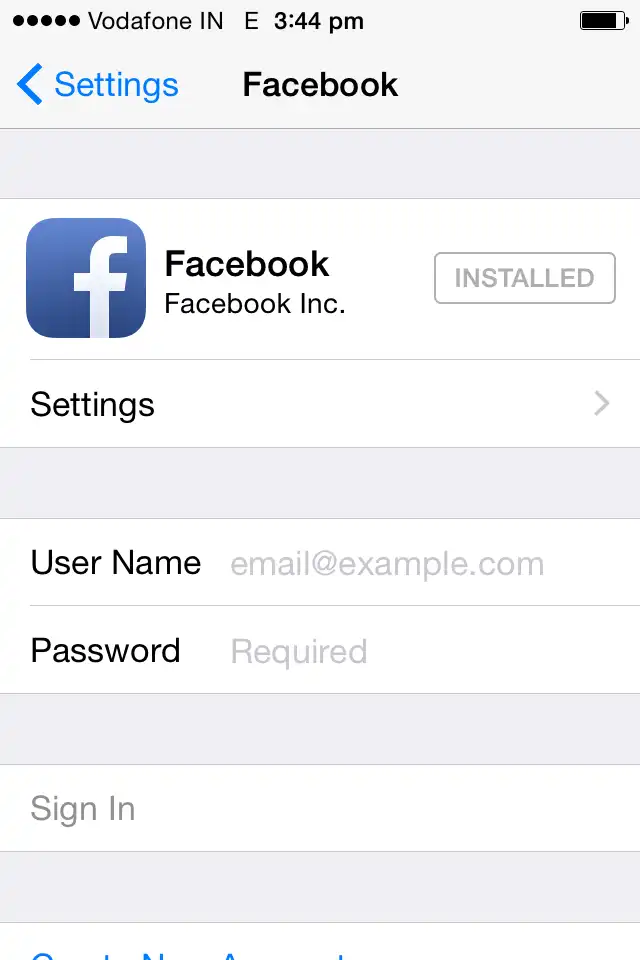
Step 3
Tap on Sign In twice until the login begins.
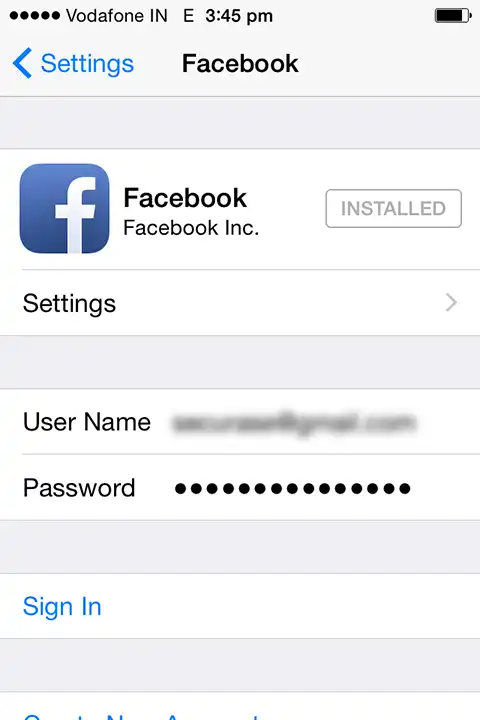
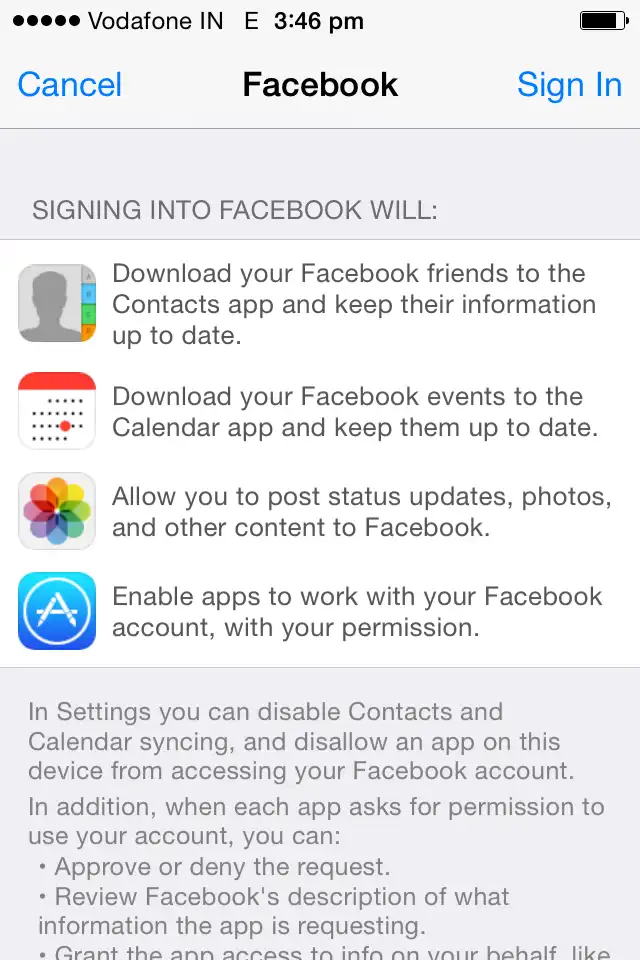
Tap to synchronize the given information from Facebook to iPhone (Contacts & Calendars)
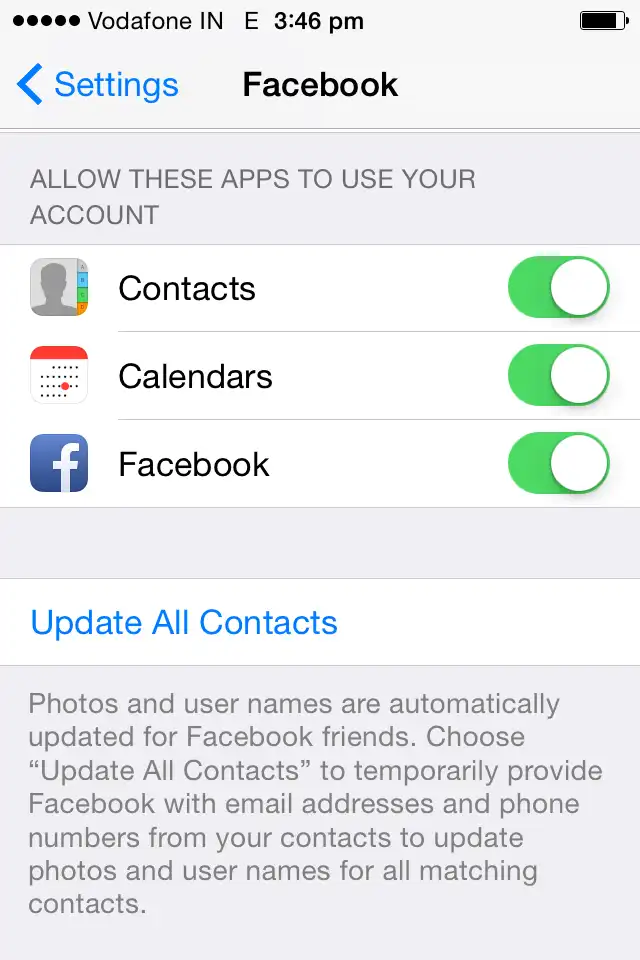
Step 4
Tap on Update All Contacts to update newly added contacts.
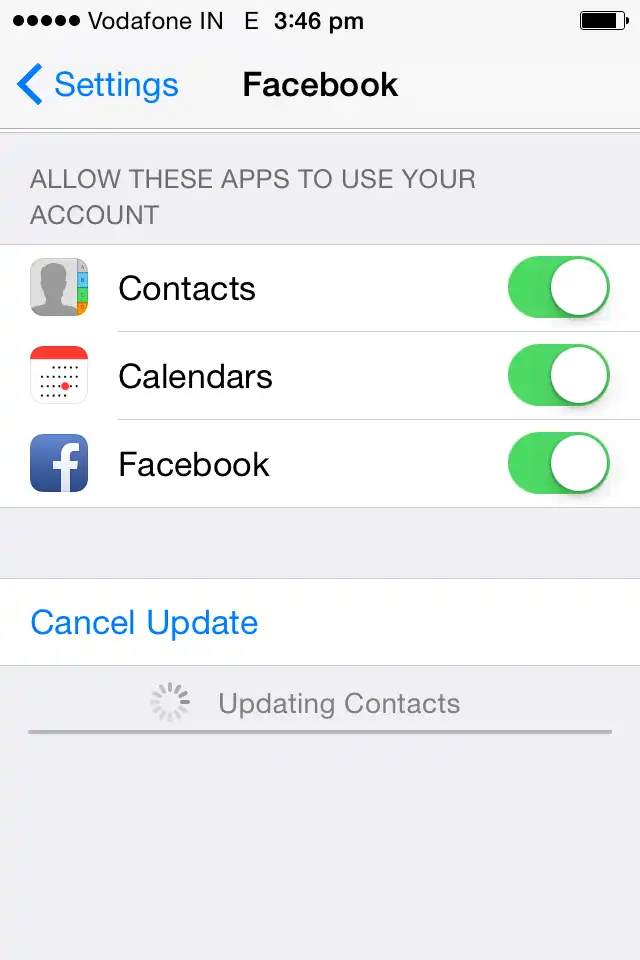
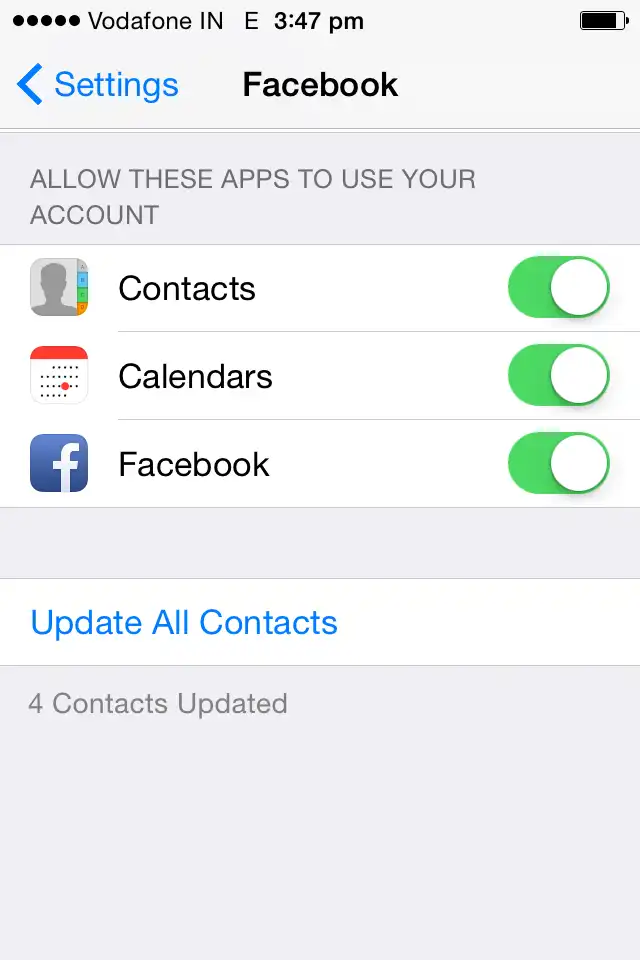
Step 5
Go to iPhone Contacts and look for any of the Facebook friend’s name in it to ensure successful sync.
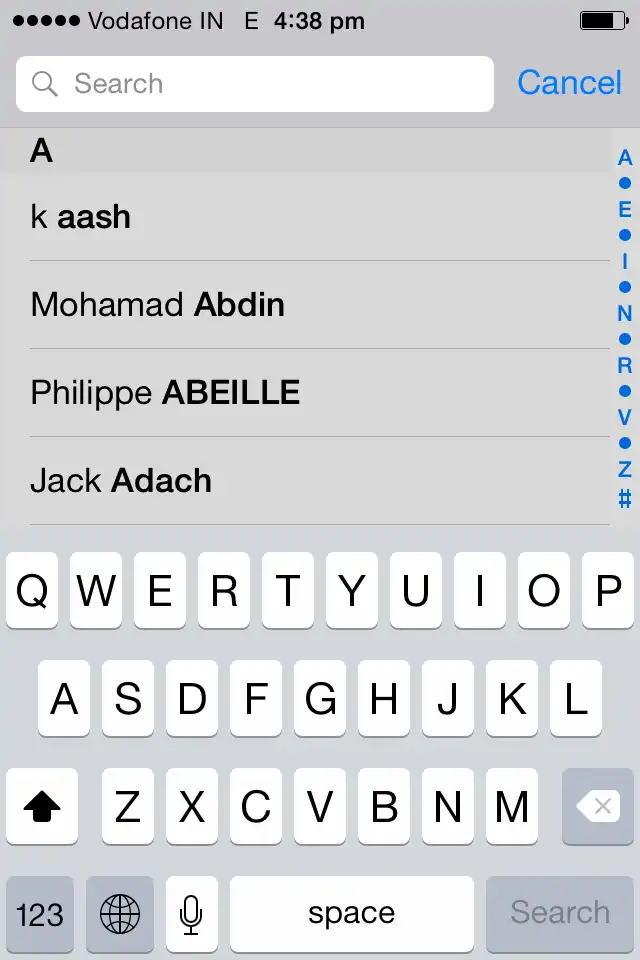
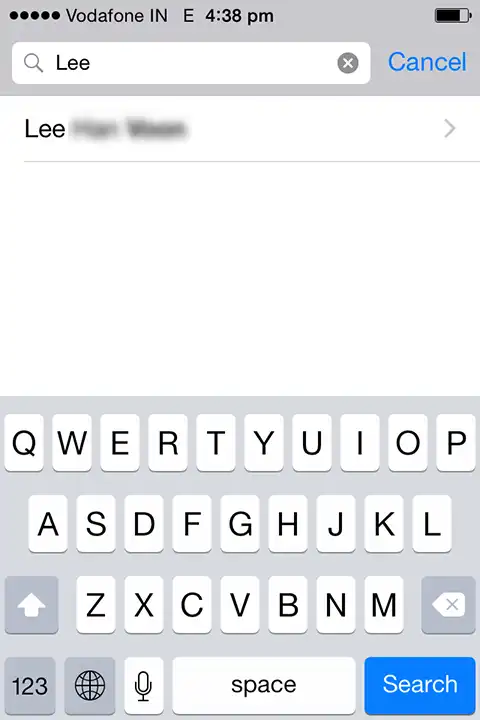
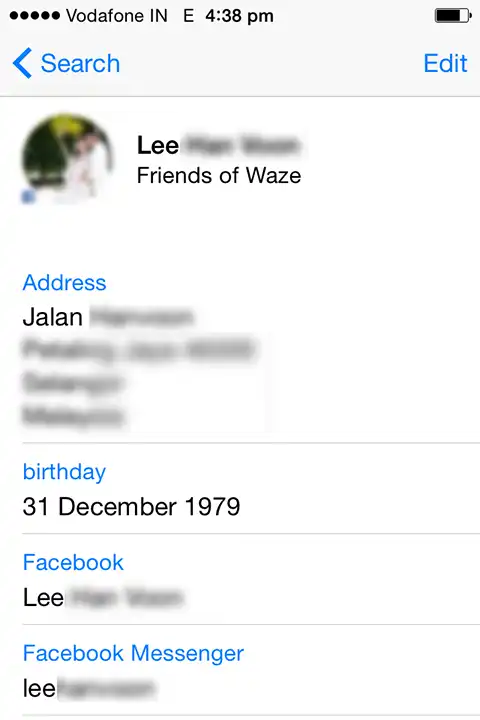
Conclusion:
The blog above clearly details on how to synchronize your Facebook contacts to iPhone without having to go through any manual procedures that involve troublesome steps.

