Acquire SQL Server Schema Comparison Facility
When it comes to a Development or Testing environment, there are lot of changes made to the SQL databases and their schemas. The differences in the Microsoft SQL Server database structures has to be analyzed in order to manage multiple copies of same database of SQL Server by Project Development team or DBA. To maintain the deployment of projects which are based on the SQL databases, synchronization matters. This synchronization must be done properly according to the differences in the SQL database schema. For this, one needs to compare the SQL Server schema. Let us see why this comparison is necessary and how to attain SQL Server schema compare procedure?
Method for SQL Server Schema Comparison
There are many external applications available to compare the schema of the SQL databases but here we will perform the comparison using MS Visual Studio Database edition. This edition offers various facilities like; Version Control, Code Analysis, Database Unit Testing, Schema comparison, etc.
- Open Microsoft Visual Studio IDE (Integrated Development Studio) and go to the main menu bar. Click on Data and explore Schema Compare and select New Schema Comparison.
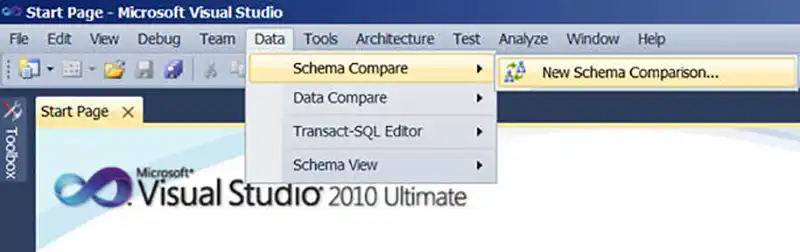
- Another dialogue box will open with two separate columns where you have to provide the Source Schema and Target Schema means the two databases which are supposed to be compared.
- Click OK and the comparison will be automatically started. The comparison can be filtered in the new tool bar which opens. At more advance level one can also write updates for synchronizing the databases.
- This will generate a complete comparison result and will display it in four columns as Status, Object at Source, Update Action, and Object at Target.
- Status represents change of object as; New, Equal, Missing, or with different definition. Object at source and target represents the objects which are supposed to be compared. Update Action defines the action required to synchronize the database particular object.
- At the bottom one more section is available which displays the script for target schema update on the basis of “Update Action” chosen for that particular object.
- There are several other options which can be utilized using Schema compare options. You can change the by-default comparison elements providing more options to it.
Downside Of The SQL Schema Comparison Method
If user is having new objects in the source database then there will not be any issue. But if you have named the objects or columns again at source then there can be chances of data loss. It is highly recommended to follow the above mentioned steps to backup the target database and also endure the scripts to change the object element correctly. In order to prevent such data loss, one can check the option of “Block Schema Updates if Data Loss Might Occur” available in script generation options. SQL Server schema compare process can be done using several other products where data loss can be completely avoided.The need for comparing SQL databases across different or same environments is generated to examine the differences in schema so that both databases can be synchronized well. Microsoft Visual Studio Database can be a better choice for such needs.

