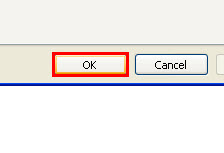Set Outlook As Default Mail Client
Setting an email client as your system’s default determines related actions for instance; which application should auto-compose a mail message when clicking on an email address. This way one can be at convenience while dealing with processes related to emailing, calendaring, contact management, etc. Microsoft Office Outlook is one of the most preferred desktop mail applications, and this segment offers a step-by-step guide for various procedures for setting Outlook as default mail client.
- For Windows Vista and 7.
- For Windows 8.
- For Windows 10.
- For Mac OS.
- For earlier versions of Windows OS.
- Direct method from Outlook.
Make Outlook As Default Mail Client – Windows Vista / 7
- Firstly, Click on Start menu. In the ‘Search Program and Files’ box type: Default Programs??
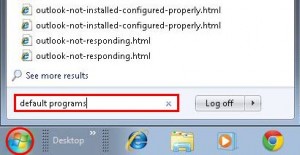
Default Programs
- Secondly, Click on Default Programs listed at the top of the search results.
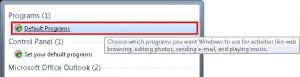
Select Default Programs
- Thirdly, Choose “Set your default programs”.
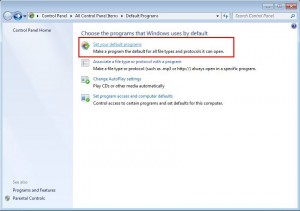
Choose Default Program
- Fourthly,The program will start searching for applications.
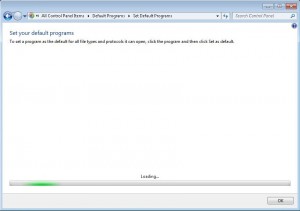
Searching For Programs
- Fifthly, Now Select Microsoft Office Outlook from the listed applications and click on “Set this program as default”.
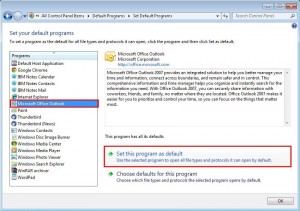
Set Outlook As Default
- Finally, Click on Ok.
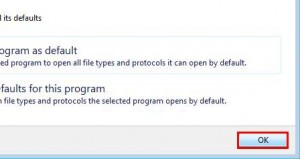
End The Process
Set Outlook A Default Mail Client – Windows 8
- Firstly, Open the Control Panel.
- Secondly, Now Select Programs > Default Programs.
- Choose the option of linking a program with a file type or protocol. And Set Associations window opens.
- After finding Protocols by scrolling down the list, double-click the MAILTO option.
- Lastly, When a popup box asking how you wish to open mailto links appears, Select Outlook. After adjusting, close the window.
Read more: Solve “Outlook Cannot Connect to Server” Error?
Make Outlook As Default Mail Client – Windows 10
-
-
- Firstly, Go to the Windows taskbar and select the Start button.
- Secondly, Select Settings>Settings dialog box> Default> Select Default Apps.
- Now choose a default email app in your system.
- To view a list of installed email programs on your PC, Select Mail.
- Lastly, Select Outlook and Close the Settings dialog box.
-
Set Outlook As Default Mail Client – MAC
-
-
- Firstly, Click the Outlook menu in your top bar after launching the Microsoft Outlook application. Choose “Preferences.”
- Now choose “General” from the Personal Settings menu.
- Lastly, Select the “Make Default” button located under the “Default application” heading.
-
Set Outlook As the Default Mail Client – Windows 98 / 2000 / XP
1. From the All Programs list of the Start Menu; run Internet Explorer.
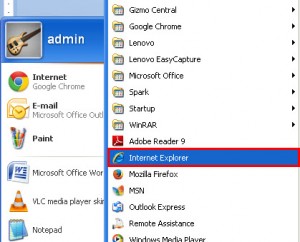
Open Internet Explorer
2. Click on the Tools menu and choose Internet Options from the list.
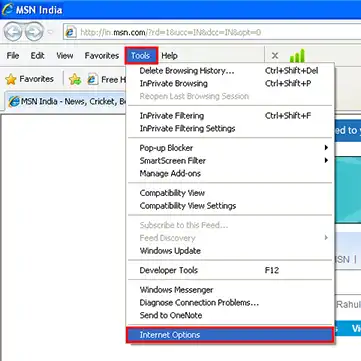
Internet Options
3. Select the Programs tab from the Internet Options window.
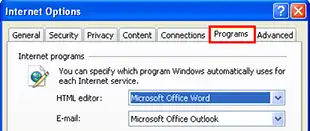
Change Tab
4. Select ‘Microsoft Office Outlook’ from the drop-down menu for the Email category.
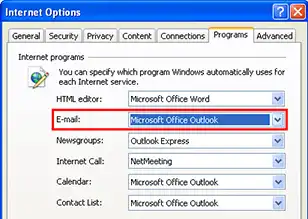
Set Outlook As Default Mail Program
5. Lastly, Click on OK to implement changes.
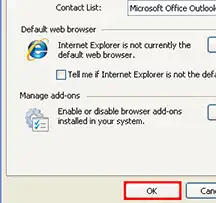
Implement Changes
Set Outlook As Default Mail Client – Direct From Outlook
1. Firstly, On the Microsoft Outlook client, click on the Tool menu and select “Options”.
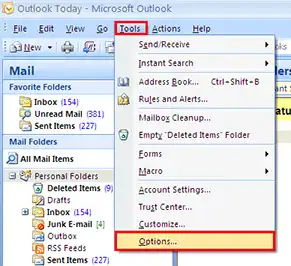
Outlook Options
2. Then In the Options window click on the “Other” tab.
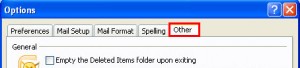
Change Tab
3. Thirdly, Click on the Checkbox for “Make Outlook the default program for Email, Contacts, and Calendar”.
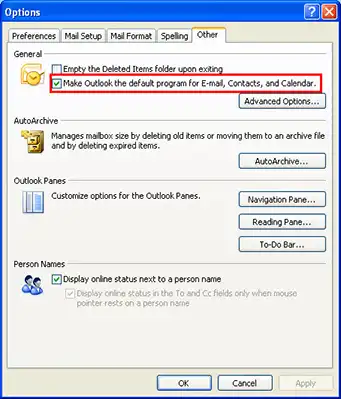
Set Outlook As Default
Lastly, Click on OK when done.