Know How to Search Multiple PST Files Without Outlook!
MS Outlook application has left a long-lasting impression on users and it has proved to be one of the best emailing applications. With new versions, new features were introduce that again made it popular. However, with developing requirements, users used different Outlook profiles for different workstations. Some users also uninstalled the MS Outlook application and jumped to other email clients. Managing different email profiles for different workstations, professional users often have many PST files stored in the system. Amongst these users, some are not aware of how to search multiple PST files without Outlook application installed in the system.
What Are The Default Locations of PST Files?
By default, the MS Outlook application saves its PST file to a specific location depending upon the version of MS Outlook and Windows version. If users are aware of these default locations, they can easily find the PST files without using a search tool for PST files. however, These locations also depend on the architecture of the Windows version whether it is 32/64 bits. Let us see what the default locations for PST files are:
- C:\Users\%username%\AppData\Local\Microsoft\Outlook\
- C:\Users\%username%\Documents\Outlook Files
PST locations for Windows XP or previous users:
- C:\Documents and Settings\%username%\Local Settings\Application Data\Microsoft\Outlook\
- C:\Documents and Settings\%username%\My Documents\Outlook Files\
Note: These are default locations the files don’t need will be saved here only. The file location depends upon the settings done in the MS Outlook application and in such conditions; users will have to search multiple PST folders themselves.
Why is It Difficult to Search Multiple PST Files?
‘PST files’ location can be known using the MS Outlook application if it is installed in the system. This can be done by simply going to the Account Settings option and viewing Data Files and associated locations. A complete list of configured or imported PST files will be available here. It will not show the other PST files, which are store in the system. However, when the user has multiple PST files stored in a system where Outlook is not configure. It can be difficult to search multiple PST files without Outlook. Users can have miscellaneous issues regarding finding PST files and exporting their data to accessible formats. One such issue is discussed in the next fragment.
“I’ve been using MS Outlook for 5 years, and during this time, I’ve configured many personal and professional accounts to different Outlook profiles. Being a Sales department employee. I also have to manage multiple accounts and hence have multiple PST files. But since I have switched Jobs, I am using the Thunderbird application and uninstalled the MS Outlook application. Now I am unable to access or find old PST files. Is it possible to search multiple PST files at once?”
Users face this situation when they encounter a scenario where the MS Outlook application is not installed.. The user can have issues in finding the PST file. In such a situation, one can find PST files using some advanced external utility like a search tool for PST files.
How does This PST Finder & Exporter Work?
The PST finder is an external application that users need to download onto the system where the PST files are located. The application has the facility to search multiple PST files Outlook 2010 or any version and export it to multiple file formats like; EML, MSG, PDF, HTML, etc. This lets users find the PST file and export it to the relevant file format making it accessible without the MS Outlook application. Let us see how it works:
- As soon as the tool installs successfully and executes, users can click on the Scan File option first. This will open another window where a tab of Find is available. Here users can check the option of MS Outlook PST file.
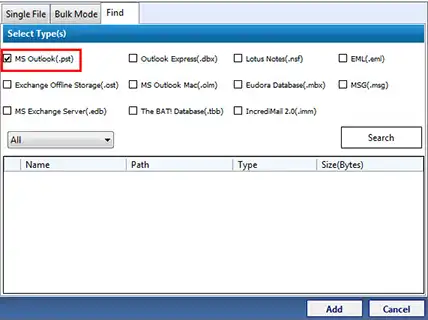
- Users can select the particular drive where the PST file is save if they know it, or they can choose the All drive option.Once done, click on Search.

- A message of successful search process completion will be display.
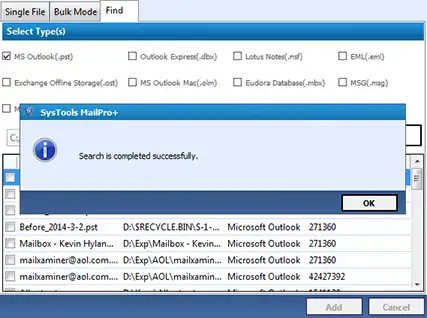
- Lastly, Users can view the list of all PST files along with the details like PST file name, type, location path, and size of the file. All the PST files including configured and non-configured, PST files will be list here.
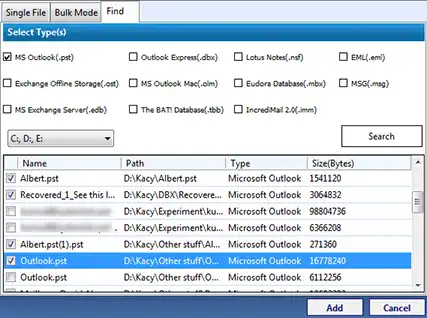 However,This way all the PST files available in the system can be list without MS Outlook installation. Using this MailPro+ email search software. If users want to export all PST files or selected PST files to another file format. They can select the required PST files from the list and then do further processing of export.
However,This way all the PST files available in the system can be list without MS Outlook installation. Using this MailPro+ email search software. If users want to export all PST files or selected PST files to another file format. They can select the required PST files from the list and then do further processing of export.

