Microsoft Released Windows 10 April 2018 Update : How to Install Now
After several months of testing, Microsoft finally released the Latest Microsoft Windows 10 April update or version 1803. This Microsoft Windows 10 update roll out on April 30, 2018. This latest Windows 10 April 2018 Update will improve the privacy, security, performance, and productivity of the Operating system. Moreover, its include various new features such as Timeline, Dictation, Nearby Sharing, Focus Assist and so on. But, the major feature is “Timeline” that replaces the Task View feature of Windows. Task view only shows the currently running apps on your system. But, Timeline can show the running apps as well as the apps that you have used in past 30 days. Furthermore, Windows 10 April update is broadly available on at least May 9, 2018. If Windows users want this update early before the May 9, then they need to use one of the Microsoft’s tools in the system. Therefore, in this write-up, we will discuss all the official method by which user can upgrade its Windows 10 Operating System. So that, users can start using all the new features of version 1803 Microsoft Windows 10 April update.
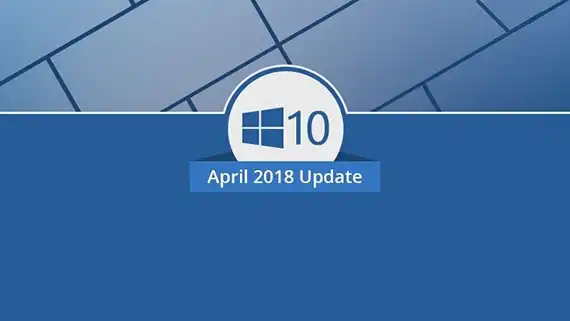
Know How to Install Latest Microsoft Windows 10 April 2018 Update
These are some direct methods by which the latest Windows 10 April update will upgrade on the system. So, go through the following methods carefully that are described below:
Method 1: Check Update Manually
It is the easiest method to install the “version 1803” update in the system. Also, this method does not require any additional software. In this method, a user only needs to go to the Settings>>Update & Security>>Windows Update>>Check for Updates.
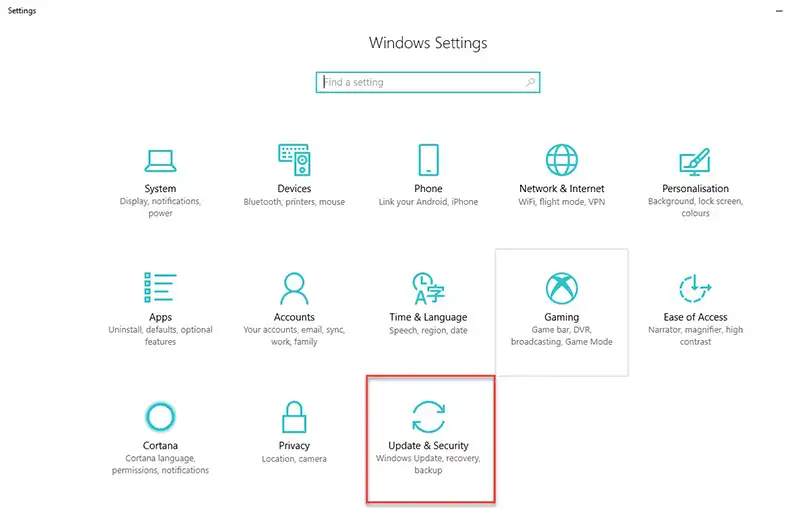
A new “Feature update to Windows 10, version 1803” is written on the Update status and it will start to download Microsoft Windows 10 April update.

Once the downloading procedure is done, Windows will ask to restart the computer. After restart the computer, it will finish the installation of Windows 10 April 2018 Update. If the update option is not available in the Windows Update option, then use below describe method.
Method 2: Microsoft Update Assistant
It is one of the straightforward path of upgrading to the Windows version. At first, Windows user needs to download the Microsoft’s Window 10 Update Assistant from the official website of Microsoft. After that, follow the below-mentioned steps carefully:
1. Run the Windows10Upgrade.exe file in the system
2. Then, click on Update Now option
3. After clicking on Update Now, Microsoft Windows 10 April update will start to download
Method 3: Media Creation Tool
If the above-described method fails to show the new update option, then use this Media Creation Tool method. Microsoft has recently updated the Windows 10 Media Creation Tool, so that it can install the latest update. Basically, a Media Creation Tool is used to upgrade the existing Windows 10. Apart from this, it can make a bootable Flash drive or an ISO file. To get the latest update via. Media Creation Tool, go through the following steps:
1. Download the Media Creation tool and run the Media CreationTool1803.exe file.

2. After that, Accept the license agreement of Media Creation Tool.
3. Now, It will show two options; select Upgrade this PC now option. Click on Next to continue the process.

Note:- If users want to upgrade a different computer Windows 10 OS, then select “Create Installation media” option.
4. The new Windows 10 update download will begin in the Media Creation Tool.
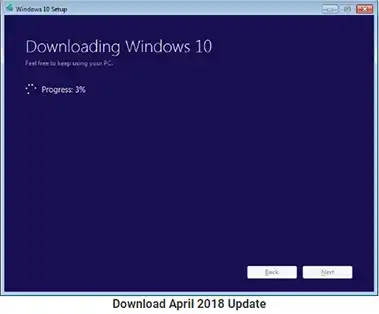
5. After the completion of Process for Microsoft Windows 10 April update, open the Microsoft Edge, it will display a “Welcome to the April Updates” page.
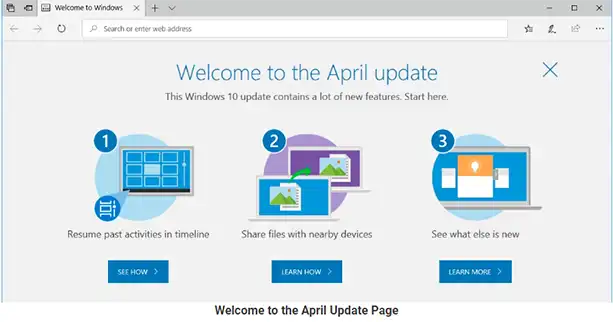
The Final Words
The latest Windows 10 April 2018 Update will improve some existing features as well as providing new features also. So, update your Windows 10 with the help of above- mentioned method and use the new features.

