How To Connect To Internet On Your Laptop Through The Cell Phone
Are you in search of a method or process to connect your laptop to internet through cell phone? If yes then definitely you need specific plans from your service provider to connect other devices to your phones network. If you want to connect your laptop or other devices to your phones data plan, follow this guide:
Tethering An iOS Device
1. Decide between USB tethering or creating a wireless hotspot
- First decide between USB tethering or creating a wireless hotspot. USB tethering is best option if you need only single device to your phone and that device has a USB port. If multiple devices are to be connected wireless hotspot is best option. Both the options may require an additional fee, depending upon your service plan.
- If you are connecting only one device, use USB tethering if possible. The method is more secure than wireless tethering. USB tethering to a PC requires iTunes to be installed.
- If you are setting up wireless hotspot, be aware that anyone with the password can connect and start using your data plan.
2. Turn on the personal hot spot
In order to enable tethering, you will need to turn the function on through your Settings. Tap settings and then tap cellular
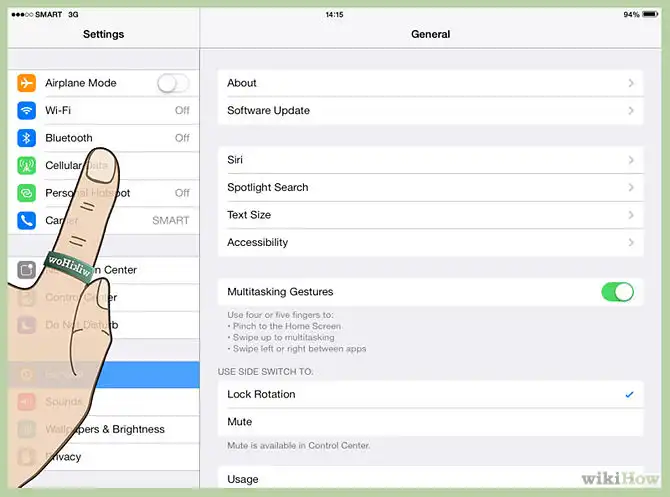
In the Cellular menu, tap Personal Hot spot. If your plan does not allow tethering, you will be given instructions for contacting your carrier.
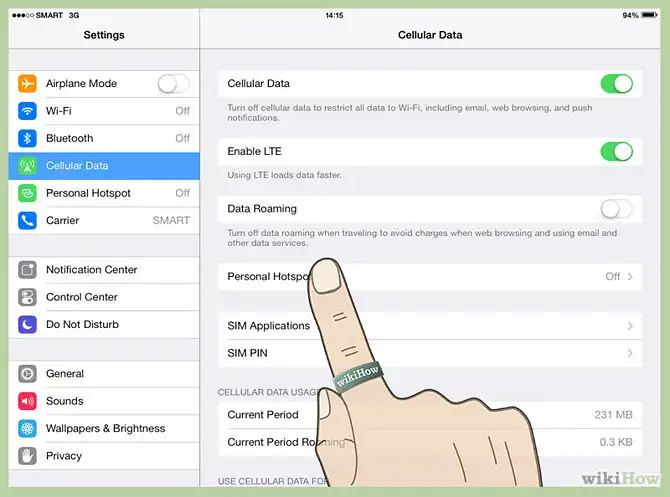
Flip the Personal Hot spot slider to the ON position
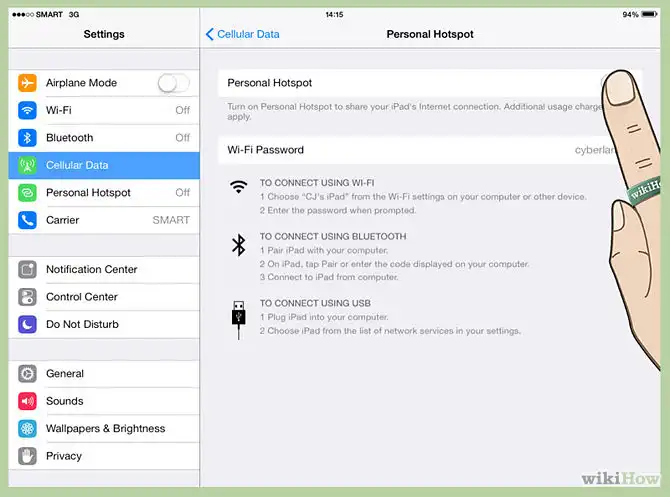
Choose your connection method. The default connection is via USB only. If you want to connect via Wi-Fi or Bluetooth, tap the “Turn on Wi-Fi and Bluetooth” button.
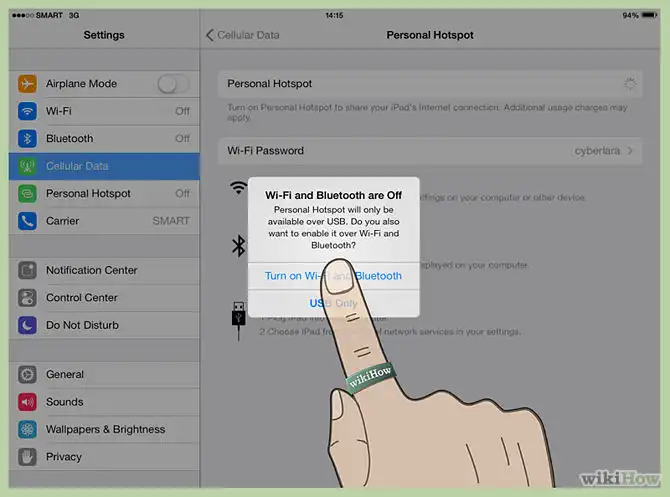
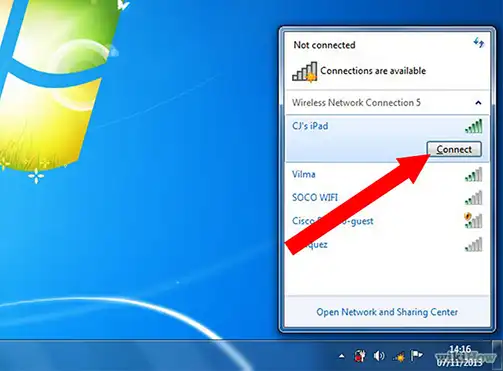
3. Connect to the hotspot – Once you’ve enabled the Personal Hotspot, you can connect to it with other devices. If you enabled Wi-Fi, the network will appear as “<your name>’s iPhone”. The password will be displayed in the Personal Hotspot menu. You can change the password if you desire.


