Know How to Use Windows to Go in Windows 10
Windows equips the users with Windows to Go feature in Windows 8.1. It is an essential feature and many admins cannot work without it. It is a full Windows client installation together with other troubleshooting, diagnostic, and security tools that can be used to do the job more efficiently.
The other important use of Windows to Go in business is its compatibility with BYOD, where BYOD is an acronym for Bring Your Own Device. or full notebook for the employees, the employees can be provided with Windows To Go USB thumb drives.

Note: A user needs to be aware of these 2 facts before you know Know How to Use Windows to Go in Windows 10:
- Windows To Go is adaptive only in Windows 10 Education and Enterprise Edition
- A certified USB thumb drive is needed to run Windows to Go
Steps to Create Windows to Go Workspace
Before Understanding How to Use Windows to Go in Windows 10 , A user needs Windows 10 Education or Enterprise Edition DVD or ISO image file to Create Windows to Go Workspace.
1. On a Windows 10 system, click on Start and & Type Windows to Go as shown below to Create a Windows to Go Workspace.
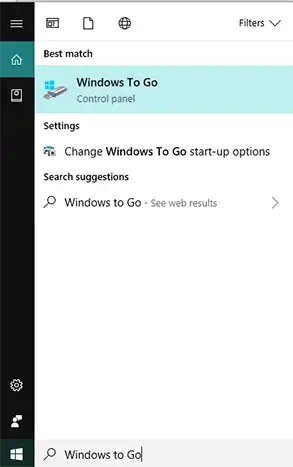
2. The workspace will not be created without a verified USB drive. Then, mount the drive in the system of Windows 10 Enterprise Edition. The USB drive should have at storage capacity of 32 GB.
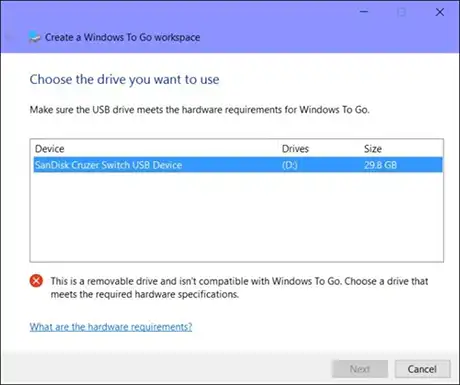
3. The Windows 10 operating system image can be a physical ISO or a DVD disk image file. A user can use the option of Add search location to browse the image.
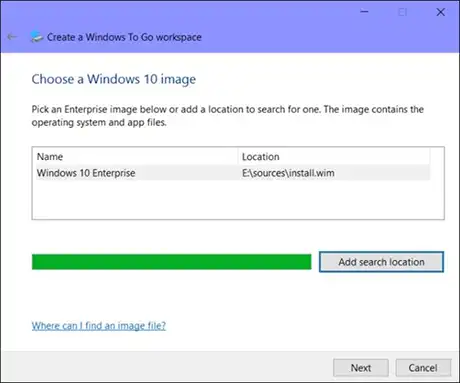
4. Coming to the next step, a user can enable BitLocker Drive encryption for the Windows to Go workspace and apply a password.
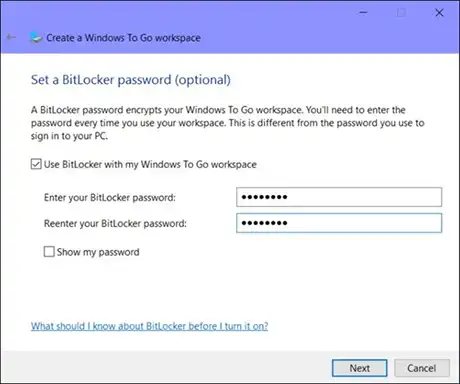
Anybody cannot unlock the workspace without knowing the passcode. This step is very helpful if the Windows to Go USB thumb drive is left at any other place and it contains some important data.
5. In the last step to Create Windows to Go Workspace, Windows 10 actually forwards the Win 10 image to the USB thumb drive. It is to be noted that this procedure reformat the drive, so a user has to ensure that all the essential backups have been taken before clicking on the option Create.
Now, the entire process executed till here has to be tested to Use Windows to Go in Windows 10. Windows to Go does not appear in the File Explorer on the host machine. In the same way, the internal drives of the host computer are inaccessible by Windows to Go workspace. A user can work on the host machine from the external environment using the DaRT (Microsoft Diagnostics and Recovery) toolset. DaRT is a part of MDOP pack, where MDOP is Microsoft Desktop Optimization Pack.
Reboot into the Windows To Go Environment
The Windows To Go environment can be used with any system which has certification with Windows 10, Windows 8.1, Windows 7. But, there are some features which are unavailable on the Windows to Go workspace:
- By default, hibernate option is disabled.
- PC Refresh and Reset options are not supported
- TPM i.e. Trusted Platform Module is unavailable
To Use Windows to Go in Windows 10, click on Start, then type Windows to Go startup, and then hit on Enter. This will open up Windows to go startup options window.
From the query, Do you want to automatically boot your PC from a Windows To Go workspace?, click on Yes and then click on Save Changes. It will be seen that the speed at which W2G initializes depends on the USB bus of the host computer, CPU hardware, and host memory.
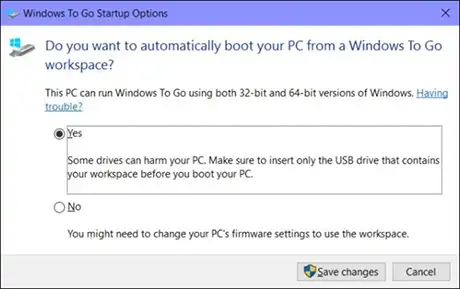
When a user launches & use windows to go in windows 10 for the first time, a few questions will be asked to get everything under control, create an administrator account, etc. Then, a user will see that the functions of the workspace are almost identical to working on an actual computer. A user can have a look on the workspace of Windows To Go. It should be observed that the hard drive visible is the USB thumb drive itself.
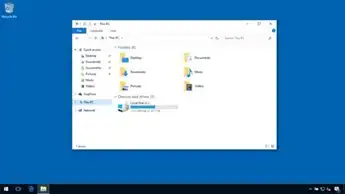
The Bottom Line
In a large enterprise, where it is required to give PowerPoint presentations frequently, the environment greatly matters with Hyper-V and all on a miniature USB thumb drive. The most important pros is the workspace of Windows to Go can be locked using a BitLocker Drive Encryption.

