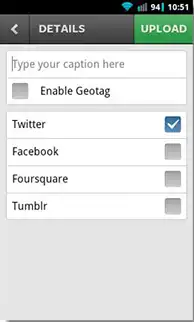Share your Photos on Instagram on your Android!
What is Instagram?
Instagram is a fun and quirky way to share your life with friends using a medium of gorgeous photos. Snap a photo with your mobile phone instantly and choose a filter to transform the image into a memory to keep forever. Instagram lets you to experience moments in your friends’ lives through pictures as they happen. Instagram lets you imagine a world more connected through photos.

Who doesn’t love to love taking photos? We all are crazy for it and more crazy to show it around so why not use Instagram?
Mobile photos always come out looking mediocre. Instagram filters it to make it more alive and transforms it into professional-looking snaps. Take a snap and then share it on multiple services instantly. You can share your pics on a photo-by-photo basis on Flickr, Facebook, and Twitter.

Photo Sharing: Take pictures within the app or use photos that already exist. You can give your photo a title, which is helpful and fun. Photos can be instantly shared, not only on Instagram, but also Facebook, Twitter, Flickr. By default, photos are public on Instagram. If you want people to have to ask permission before they follow you, set to private.

Give Some “Extra-Effects”: Instagram have 11 different filters you can use to up the interest of your pix. Even boring dull photos can look amazing with some of these filters. Filters range from retro to futuristic. This will not only enhance the x factor of your pic butt also give it a different look.

Social Connection: Instagram being a social network is based around having friends or followers. On Instagram you ‘follow’ people. At the top of your profile (or anyone’s profile) you will see the username, profile pic, how many photos have been uploaded, how many followers the account has, and how many they are following.
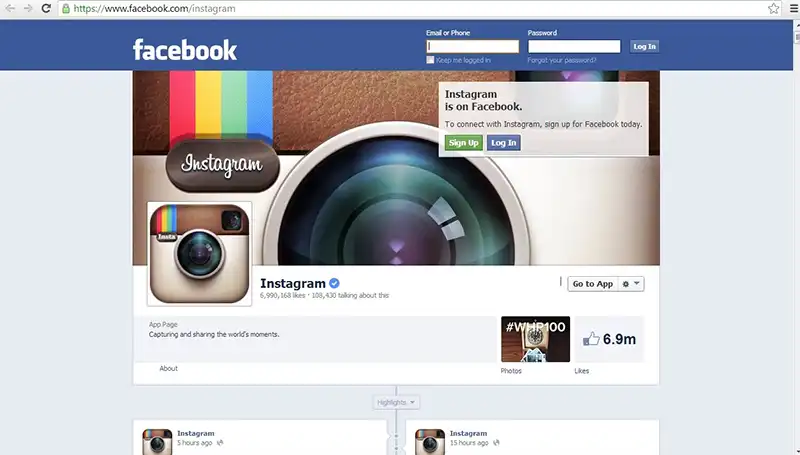
Instagram for Android Users:
Instagram is now also available for android users. If you’re one of those new Instagram for Android users, we’re here to help you get started.
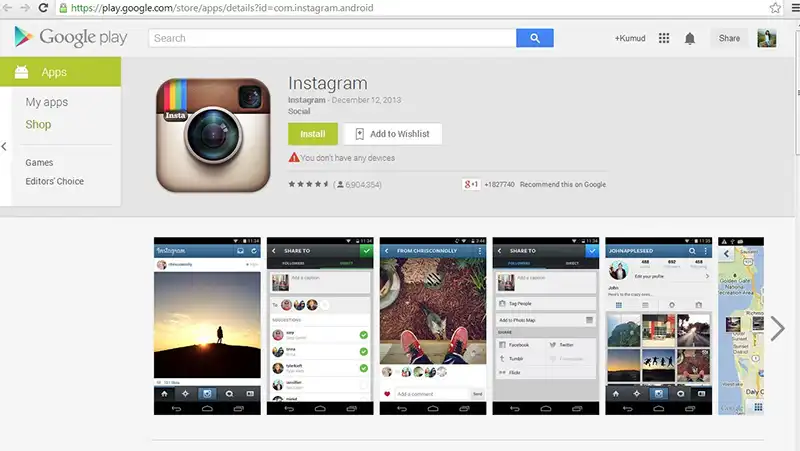
After you’ve installed Instagram from Google Play, you can sign up for the service from within the app. Also, fill out your profile, either from the app or from the Instagram Web Site.

Getting and Taking Photos
To get photos into Instagram, you can click on the camera/share button. You can either import photos from your Gallery or take new photos. By default, Instagram will use your phone’s camera app, but you can also use Instagram’s advanced camera. You will be allowed to take photos with the advanced camera without leaving the Instagram app and the image automatically gets cropped to the Instagram format. This lets you skip the cropping step required when using an alternate camera app.

You can enable the advanced camera, by going to Profile tab and clicking on the context menu in the upper right-hand corner (three vertical dots). Then, you can go to “Camera Settings” and check the box next to “Use Instagram’s Advanced Camera.” Keep in mind that the advanced camera does not work on some phones.
Editing Photos
Once your photo is imported or you have taken new photo and cropped it, an editing screen appears. In this editing screen, you have options of 18 filters, option of add or remove borders, apply the “Lux” effect, or rotate the image.

Sharing And Engaging With The Instagram Community
After you’ve edited your photo, the next step is to upload it to your Instagram account. You can do this by going to the double-right bracket in the upper right-hand corner to get to the sharing screen. Hit big green upload button after adding a caption to your pic. If you don’t select any of the social networks, your photo will only upload to your Instagram account. If you decide later you want to delete your photo, just bring up the photo, then tap on the three horizontal dots below the photo and select the option “Delete”.