Different Manual Approach To Import OST To Windows Live Mail
Now a days, multiple Outlook users are using offline OST file for receiving or sending their emails for Business utility. OST file can be accessed anytime even when a user is not connected to the server. Sometimes multiple users want to extract Offline OST files containing emails, calendars, email address into another application. However, the OST files can only be accessed within Outlook application. Moreover, WLM has taken as a successor of Outlook Express. It means that the Desktop users who want to import OST to Windows Live Mail just like to access stored emails in a PST file with WLM.
Considering the present demand to export OST file data, we will discuss the detailed procedure to help out the users in the migration process.
User’s Query While Using Outlook Offline OST File
Every day Outlook Offline OST users face certain issues while accessing these files, which annoy them. Some of the frequently observed queries of users include:
Consider a Scenario:
“The users of MS Outlook who want to take mail, contacts or calendars while leaving their company do one of the two things, either they delete their profile of Microsoft Exchange account or they take the entire OST file with them. In both of the cases, they cannot have access to OST file because OST file can be opened by using the account, which created it.”
“Sometimes multiple users have tried to update their .ost files but due to some reason, they are not capable of loading their all files directly. Thus, a user needs to import their files from PST to Window Live Mail without any kind of data loss.”
Such type of situations in which a user wants to extract offline OST files data or extract email address from OST to WLM. To extract emails and other offline data from OST to Windows Live Mail, the best solution is to convert it to PST because there is no such manual method available to extract data directly.
How To Extract data from Offline OST to Windows Live Mail?
To extract offline OST emails, a user needs to convert OST data files to PST file format. Now, to convert files various manual methods are available. A user can choose any of them and they are mentioned below:
Step 1: Import Offline OST Emails to PST file
Solution 1: Export all files to PST
- First, launch MS Outlook on a user Desktop
- Now, go to File tab and click Import and Export option
- From a list, select the Export to file option and then, press Next button
- After that, a user needs to choose Personal File Folder (.pst) and press on Next button
- Next, go to Parent root and mark on Include sub-folders option
- In last, to browse the selected target folder and click on Finish button
Solution 2: Archive Option
To transfer OST data to PST file, archive option is utilized. A user has to follow the below mentioned various steps:
- First, a user wants to open the MS Outlook Application on the Computer System
- After that, go to File and click on Archive option
- Now, choose the folders or files for archive
- To save all the archived files into PST, choose the location by browsing
- In last, click on Finish button
- All offline files are migrated from OST file to online PST except the contacts, by using this method.
Solution 3: Forward Email
If a user doesn’t have many items to switch, can only email the selected items to a private email address by following these steps as:
- First, a user needs to select particular items, which a user want to keep
- Now, right click on selected items and then, press Forward option
- In case of multiple items, drag them to a single folder and compress them into zipping file
- Now, a user allow to forward them to any personal email account
Solution 4: Move to new PST File
Try to move mailbox items to new PST file by using this approach. Follow the steps are mentioned below:
- Open MS Outlook application.
- Now, In a user, Outlook profile user must create a new PST file
- After that, drag the multiple folders, which a user want in new PST file
Using all methods a user able to convert OST file data to PST and extract offline OST file emails or other items from OST file.
Step 2: Convert PST to EML file by using Thunderbird
- Multiple users are able to transfer PST emails to EML through Thunderbird. A user allows to open and view each PST file in EML format using Thunderbird by following several points:
- Launch Thunderbird email application and then click on Tools>>Import
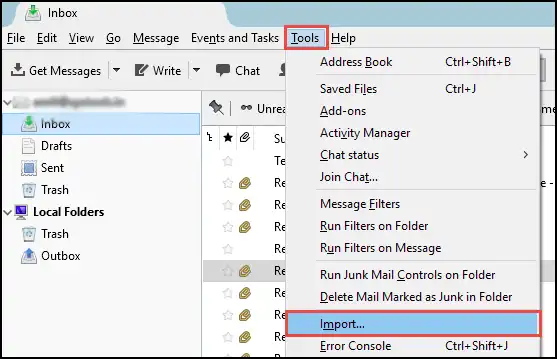
- After that, the current screen will ask an option to proceed the process, Choose Import Everything and click on Next
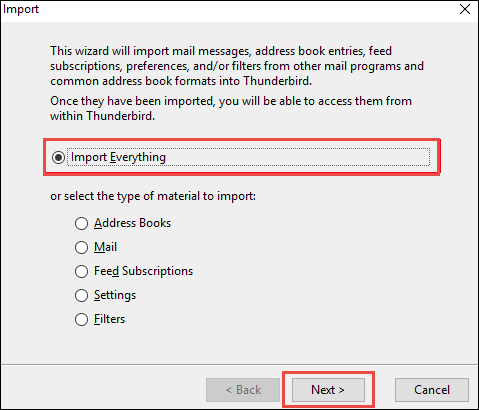
- Import window, select Outlook option and then, click Next button
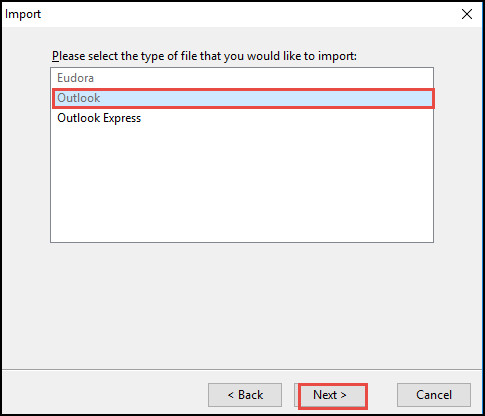
- Now, the screen will display the progress of importing and you will have to wait for a second until the process has been completed.
- After importing the PST emails select all of them, right-click and click save as option
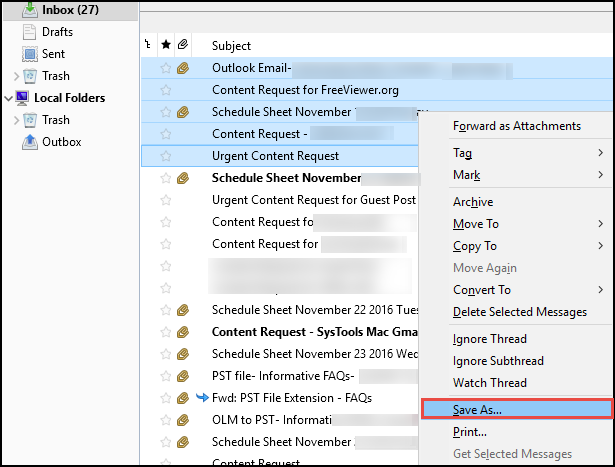
- Now, choose the folder to save export file. Click the Select folder.
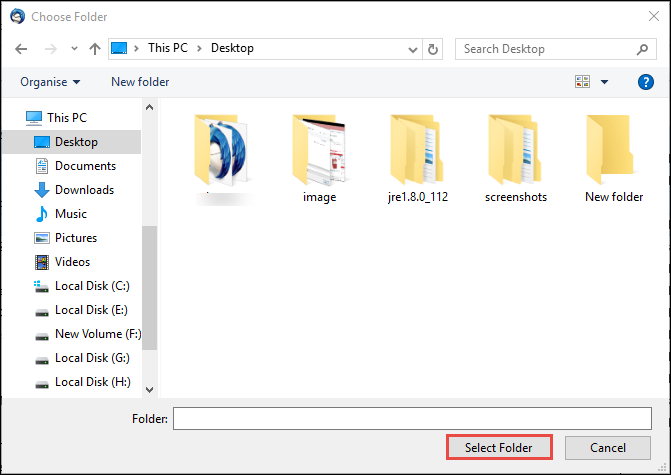
- Finally, it will save all emails in the .eml file extension.
After performing these two steps, first one is to export OST emails and second is to convert PST file data to EML file by using Thunderbird application. This application quickly starts migrating the data from OST to Windows Live Mail application. The users can also view the current import status of the procedure. But the complete data import depends on the size of OST file which is imported from OST to WLM
Conclusion
In the above section, we have discussed multiple ways to access an important email from OST to Windows Live Mail. As most of the Outlook users need to import offline OST to WLM, these steps can be beneficial to migrate complete data from OST to Windows Live Mail.

