Import OLM Contacts to Gmail in an Easy Way
Users of Mac Outlook stores its contacts in their data storage repository OLM file along with other data like emails, calendar entries, etc. However, when user needs to switch from Mac Outlook to a web-based email client like Gmail, contacts needs to be imported to Gmail. Migrate OLM contacts directly from Outlook Mac file to Gmail account may be difficult. As Contacts may contain important phone numbers or addresses, users cannot afford to lose them at any cost. Therefore, in this blog we will be discussing how user can import OLM contacts to Gmail account.
Benefits of Using Gmail Instead of Outlook for Mac
Here is the benefits of using Gmail, which requires users to import OLM files.
- Instant messaging allows you to send and receive emails, including attachments.
- Google provides the best email search option for locating email messages within mailbox folders.
- It provides 15GB of storage for each Gmail account.
- Gmail ID lets you manage your contacts, calendars, tasks, and more.
- Once you add your data to the Gmail account, you will secure your data properly.
What are the Methods for Importing an OLM File to Gmail?
There are two recommended techniques for Import OLM Contacts to Gmail account. One method is to manually import OLM files into MS Outlook for Mac, while the other is to use a professional Automated program.
How to Import OLM Contacts to Gmail Manually
Since MS Outlook for Mac system or Gmail does not support any direct utility to importing OLM contacts to Gmail, we have a workaround that involves export from OLM contacts to CSV and import CSV file to Gmail account.
Also Read: How to Export OLM Contacts to PDF format With Ease?
- Export OLM Contacts to a list (.txt file)
- Launch MS Outlook in Mac System
- Go to File and select Export option
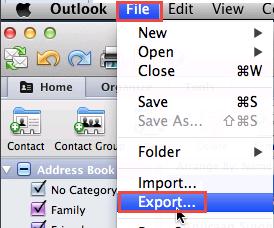
-
- An Export window will be displayed, select Contacts to a list (tab) option
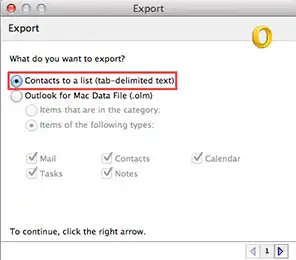
-
- Enter the name of the Contacts file and specify the location of the file
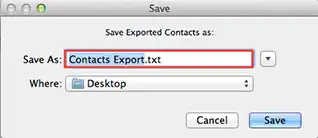
-
- Click on Save and confirmation message for import will be shown.
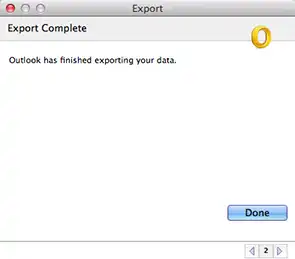
-
Convert TXT file to CSV file format
Since text file containing contacts generated by Mac Outlook is not supported by Gmail account, user needs to convert it to CSV file before importing it to Gmail. For this, we will follow the steps defined below:
-
Select the Text file and open it using MS Excel application
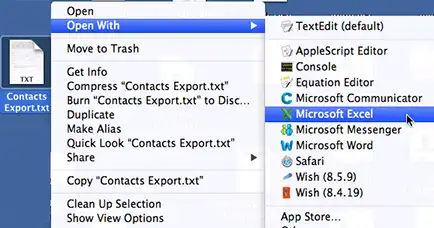
-
- Since the file is not much in proper format, we will convert it to CSV file
- Go to File and select Save as option
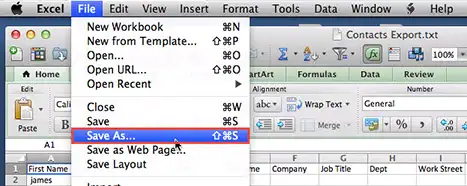
- Choose MS-DOS Comma Separated Value among the list of file formats displayed
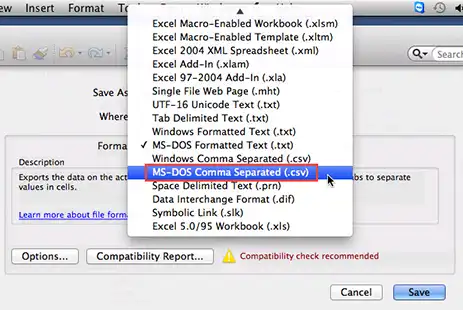
- Save that file in CSV format in a desired location.
-
Import CSV file to Gmail Account
In this part, we will import the file containing OLM contacts to Gmail contacts using the following steps:
- Open the Gmail login page and enter the account credentials
- Go to Contacts option under Gmail on the left most part of the screen
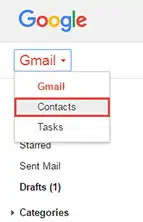
- From the options, click on More and then select Import option
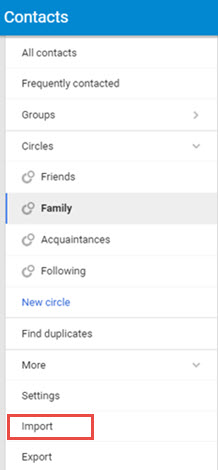
- Select CVS or vCard File from the list and then proceed after clicking Next
- Browse the location of the CSV file containing contacts and select Import

- Import process will be started
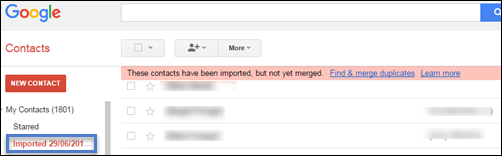
- OLM contacts can be seen in the Imported Folder under the My Contacts Tab in the Gmail account.
Import OLM Contacts to Gmail Using Automated Tool
In such a situation, if you want to migrate emails from OLM to a Google Gmail account, then you can opt for OLM to G Suite. It is an impeccable utility that effortlessly transfers OLM files into the desired Gmail account without fail. Although, the software allows you to inspect the data and select the folders you want to import from the OLM file into Gmail. Furthermore, the app supports a variety of Outlook for Mac versions, including 2019, 2016, and 2011.
Conclusion
We are aware that contacts play a very important role, as it may contact highly sensitive information like phone numbers, addresses, etc. In the blog, we have discussed how user of Mac Outlook can import their important contacts stored in OLM file to Gmail account if they need to switch from Mac system to web-based email client, Gmail. Moreover, User can easily import their contacts from OLM to Google contacts without much effort.

