How to Send Encrypted Email Gmail? – Summarize
Gmail was introduced by Google, which is one of the most widely used email service providers in the world. But, is Gmail secure? Google Gmail encrypt email of yours, but the encryption is insufficient to ensure that business contracts or personal data don’t get into unauthorized hands. You may avoid this by encrypting your Gmail emails in a few easy steps.
What is Email Encryption?
Email encryption is the technique of encoding a message so that only the intended receiver can read it. Ciphertext is an unreadable string of characters created by encrypting/encoding email messages.
The only way to read it is to decrypt or decode it with a unique encryption key.
Is Gmail Encrypted?
Google automatically encrypts your emails in transit using the Transport Layer Security (TLS) encryption standard. TLS is better than using no encryption at all, but you still need to take Gmail encryption with a grain of salt.
- TLS encryption works only if the receiver also uses TLS encryption. If they don’t, you’re sending encrypted email Gmail.
- TLS encryption is not particularly strong. Your message may still flow through a compromised or third-party server. Whoever is behind that server may be able to decipher and read your messages.
- TLS is not end-to-end encryption. This means that hackers can intercept your email once it reaches the intended mail server.
- TLS does not encrypt your communication, allowing Google bots to read your emails, generate your user profile, and share your information with third parties.
Every communication in Gmail shows whether it is encrypted or not. However, this does not imply that your emails are only accessible to you and the receiver.
Gmail may review your messages and filter those that include malware, phishing, or appear suspicious. Even when protected using TLS, your critical information can be stolen.
TLS is certainly preferable to no encryption, but it falls short of providing the highest level of security possible.
Can Google Read My Email?
Not directly: Google workers do not have access to and cannot read your emails. However, Google bots examine your emails to learn more about you. They utilize this information to present you with relevant material later via adverts, YouTube recommendations, search results, and so on. You can disable ad customization in Ad Settings. It will not prevent Google bots from analyzing your emails, but anything you say in private emails will not appear in advertising when you go online.
How does Gmail Protect your Emails?
Gmail secures your emails with two encryption techniques. The first one is known as Transport Layer Security (TLS). This protocol has evolved over time to become the industry standard for secure email.
But it isn’t ideal. Gmail encrypt email with the TLS protocol are secure while in transit between email servers. But only if your recipient’s ESP supports it.
There is more. Once your TLS-encrypted email Gmail reaches its destination, its privacy is determined by the recipient’s at-rest encryption protocol.
So, while TLS is a nice start, it is not a surefire method of encrypting messages in Gmail. This is why Google opted to add another layer of protection. However, this applies exclusively to specific premium users.
If you have a Google Workspace account with an Enterprise or Education Fundamentals subscription, you can enable Secure/Multipurpose Internet Mail Extensions (S/MIME), a significantly more robust encryption standard.
S/MIME enables you to encrypt emails using user-specific keys. This means that only the recipient of the email can decipher its contents. However, this Gmail encryption technique has significant downsides.
- S/MIME works only if your recipient has enabled it.
- This function is only available to specific paying users.
- Your emails are not end-to-end encrypted.
Despite these issues, S/MIME is an excellent solution to encrypt email in Gmail and safeguard your critical data. However, to transmit S/MIME encrypted email Gmail, you must first enable this capability.
How to Use Gmail’s Confidential Mode
According to Gmail, confidential mode protects important emails from unauthorized or inadvertent distribution. Using confidential mode, you can:
- Set an expiration date for a message and revoke access later.
- Remove options for forwarding, copying, printing, or downloading messages or attachments.
- Require that a verification code (password) be given over SMS so that the recipient must enter the code to open it.
To use confidential mode, click the symbol below in Gmail’s composer window.
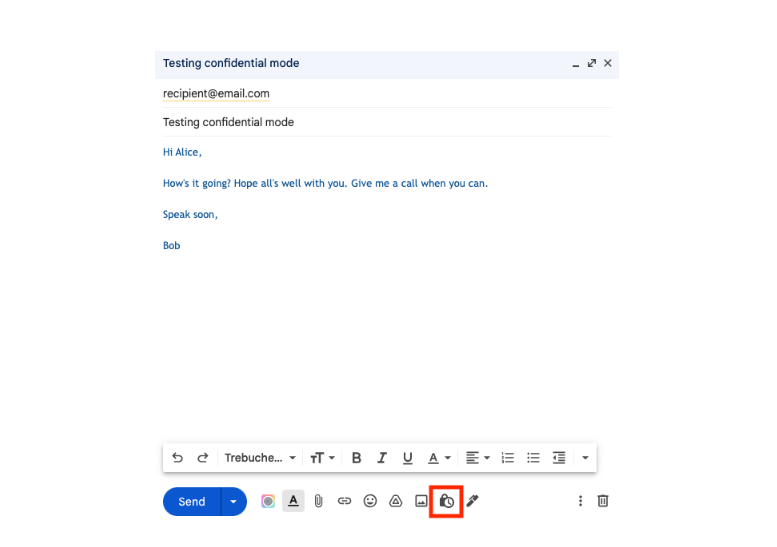
Despite its name, confidential mode adds little to the security and privacy of your messages.
- When you specify an expiration date, messages “expire” yet remain in your Sent folder, making them available to Google.
- While there are no options for forwarding, copying, printing, or downloading messages, anyone can easily screenshot them.
- If you want to send a verification code via SMS, Google needs the recipient’s phone number.
- Messages are not end-to-end encrypted, so Google can view them.
How to Gmail Encrypt Email
There are ways to add an extra layer of Gmail encrypt email. You can accomplish this by either purchasing a paid G Suite membership and employing S/MIME encryption to encrypt your emails, or by manually encrypting your emails using a third-party plugin. Let’s look into them in more detail:
Google S/MIME encryption
Google provides paying G Suite Enterprise and G Suite Education accounts with stronger S/MIME encryption. S/MIME allows you to encrypted email Gmail messages using user-specific keys, which you must subsequently share with the intended receiver. Otherwise, they will be unable to decrypt the message. This add-on also allows you to examine the level of encryption that your communication will have. Simply search for the lock icon next to your recipient’s name.
Even though it is more secure than TLS, it still has many flaws because the receiver must use S/MIME, your Gmail message can be hacked once it reaches the target server, and Google can still scan your emails. It also adds an extra step before sending an email, which can be frustrating for people who send hundreds of emails per day. Encryption is not enabled by default, therefore you must request that G Suite administrators enable it.
Read More: Recently, a university conducted a research, That shown how Gmail Backup is just as crucial as Gmail Email Encryption. It is recommended that customers understand the crucial importance of Gmail backup. Such tools as SysTools Gmail Backup software is protecting their valuable email data. While Gmail encrypt email to protects email information during transmission, backup enables data resilience and safeguards against potential data loss or service outages. This Automated Gmail Backup Software allows users to smoothly automate the backup process, keeping email messages locally or in the cloud and that is how to send encrypted email Gmail.
Thirt-Party Plugins
#Flowcrypt
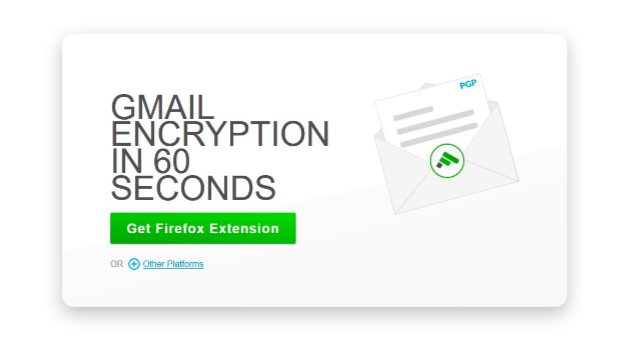
Flowcrypt works as a desktop Firefox or Chrome plugin, adding a ‘Secure Compose’ button to your Gmail interface. It encrypts your messages using industry-standard Pretty Good Privacy (PGP) encryption. Your recipient can use any email service provider that supports PGP, but you have to provide your private key so that they can decrypt the message. Alternatively, you can create a password, but you must still disclose it with the receiver.
#2 SecureMail
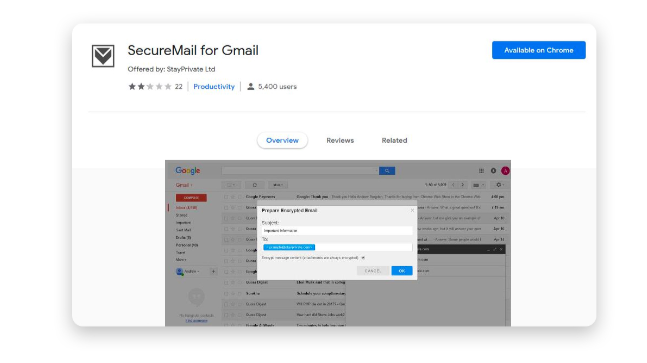
SecureMail is another plugin that functions similarly to Flowcrypt but was designed just for Google Chrome users. Once installed, a lock icon should appear next to Gmail’s ‘Compose’ button. If you don’t click on that icon before sending an email, you’ll send your critical information without encryption.
SecureMail requires you to create a password and a password hint so that the receiver can decode your communication and that’s how you can send Gmail encrypt email. But these should be communicated to your recipient through other ways. To decrypt your mail, both the sender and the receiver must be SecureMail users.
#3 Mailvelope
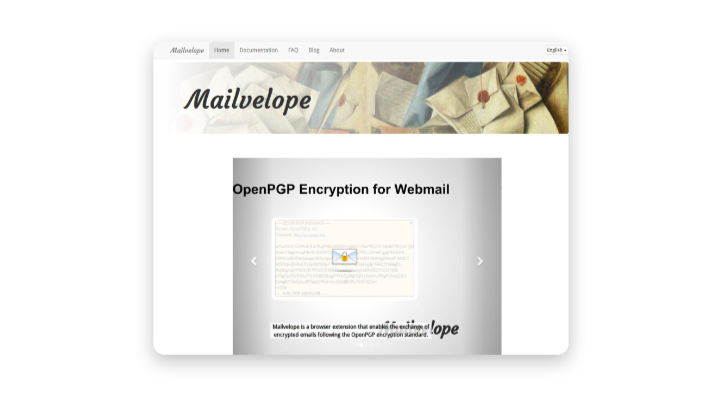
This is another Chrome extension that supports PGP encryption. However, it may take more technical knowledge to set up.
If you’ve used PGP encryption before and have your public and private keys, you can import them directly into Mailvelope. If not, you will need to create new ones. To ensure that the encryption works, you must share your public key with the receiver and import the recipients’ public keys into Mailvelope’s keyring. You can share your public key with others by uploading it to a public key server, such as the PGP Global Directory or the MIT Key Server.
Once this is complete, you can begin composing encrypted email Gmail communications. Mailvelope will add a button next to Gmail’s ‘Compose’ button. Once you click it, a new window will appear. Compose your message and then click ‘encrypt.’ Choose the recipient and send the encrypted text to Gmail. Mailvelope delivers end-to-end encryption, which means that Gmail encrypt email no one, including Google, can access your messages and that is how to send encrypted email Gmail.
How to Send Truly Secure Emails
Unfortunately, none of the choices listed above offer an ideal answer if you value your privacy. TLS and S/MIME encryption technologies do not ensure complete security. Third-party plugins are inconvenient, add unnecessary steps to the emailing process, and do not encrypt emails sent from a mobile device.
To send really secure emails, you should opt for a privacy-conscious email provider that:
- End-to-end encryption ensures that your message is encrypted from the moment you compose it and can only be decrypted by the intended receiver.
- Keeps your encrypted email Gmail even if you send them to someone with a different email service provider.
- Has a zero-knowledge policy, meaning that even its workers cannot read your encryption keys.
- Encrypts both your message and your attachments.
- Offers ‘burner email accounts’ to ensure perfect anonymity.
Conclusion
To summarize, encrypting your Gmail emails is critical for protecting the security and privacy of your conversations. Encryption protects sensitive information from illegal access and safeguards internet data. Take the necessary steps to enable Gmail encrypt email in your account to improve your digital security and privacy.

