How to Migrate Yahoo Mail to Office 365 Using Free Method?
In today’s world, email is the most common means of communication among business as well as home users. Therefore, to conduct email communication, users use any email application of their choice. It is very evident that the applications are also improving their standards and requirements of the users to the next level. With the increasing technology, the challenge comes when the user wants to know how to migrate Yahoo mail to Office 365. As they want to migrate/transfer to Microsoft 365 as they are not satisfied with what they are using.
Yahoo mail is one such application which does not match the needs of the users in a proper way. So, users have questions like How to transfer Yahoo emails to Office 365 / Microsoft 365? Furthermore, if a user is looking to take his small business to the next level, then he must have an email application that provides a professional environment to its users. Hence, for an easy-to-use and robust features application, one needs to switch to a platform like Microsoft Office 365.
Table of Content
User Queries for Migration
To have a better understanding the need of users for this task, we have discussed the most common queries asked by the users. These queries let you know the exact reason of why people import Yahoo emails to Office 365.
“User Query 1: In today’s modern era where technology is increasing day by day, Yahoo Mail has become little outdated when compared with other new web-based application such as Office 365. In order to avail all the new exciting features provided by Office 365 application, I have decided to switch to Microsoft 365. Therefore, I am searching for a solution to migrate Yahoo business email to Office 365 in most reliable and perfect way without any loss of data.”
“User Query 2: Yahoo Mail is for Small Business organizations with limited services and O365 offers a more flexible environment for business related activities. After having a look on Office 365 and its various facilities such as scheduling meeting, safety and security features than Yahoo Mail, I have decided to migrate to Microsoft 365 / Office 365 portal. As I don’t know how to migrate Yahoo Mail to Office 365 so, can anyone suggest me a solution regarding this?”
“User Query 3: From past few days, I am working on a trial version of the Office 365 business premium because it provides a more professional environment to its users. Therefore, I have tried many times to migrate emails but still unsuccessful. That’s why I am searching for a solution that can help me in this bulk migration in the most simple way.”
How to Migrate Yahoo Mail to Office 365? Quick Steps
- Download the utility on Windows PC.
- Select IMAP in the source platform.
- Choose Office 365 for the output.
- Provide both user details and validate them.
- Hit on the Start Migration icon from above to begin.
Free Solution to Transfer Yahoo Emails to Office 365
One thing that a user must keep in mind that there is no direct manual solution available to import Yahoo Mail emails to Microsoft 365. In order to perform this Yahoo to Office 365 migration, first, you will need to export Yahoo mail to PST data file format and later you can import it into desired Microsoft 365 account. Follow the steps given below for the same –
- First, change the Account Security of Yahoo Mail, enable Allow apps that use less secure sign-in option.
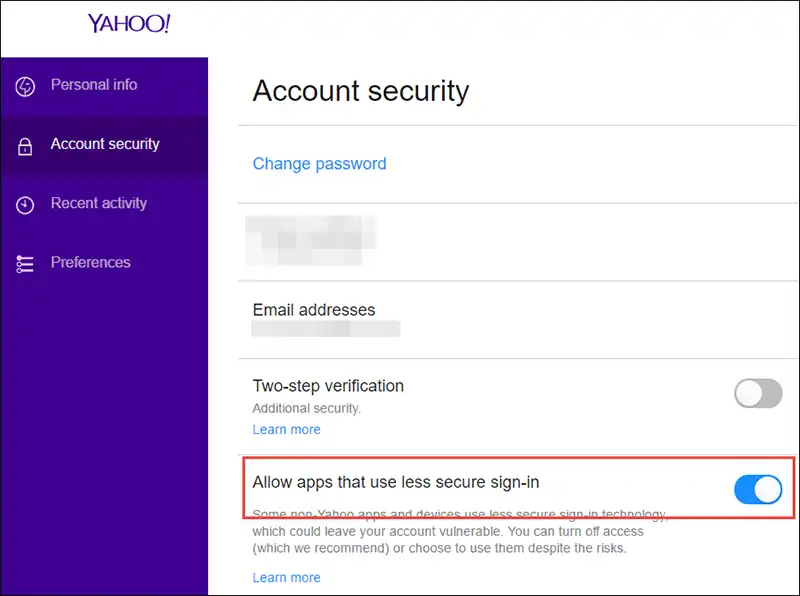
- After that, open MS Outlook and go to File >> Info >> Add Account >> Manually Configure Server Settings. After that click Next to continue the migration process via manual method.
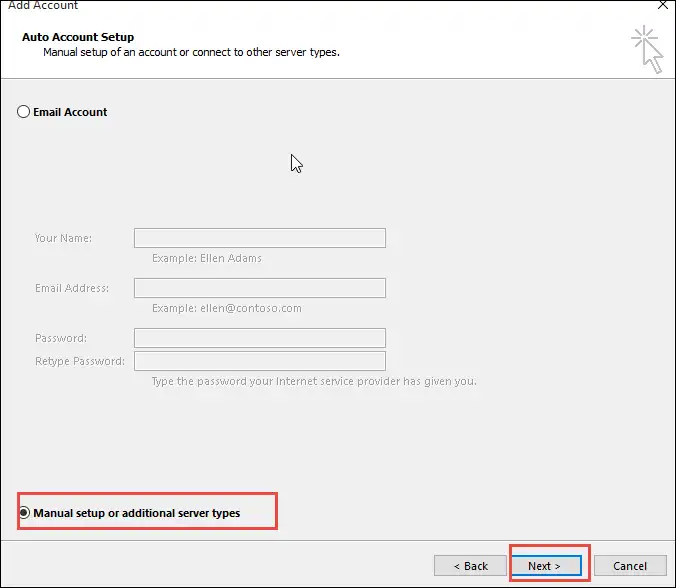
- Now, select the POP3 or IMAP option from the Add New Account window and click on Next to proceed.
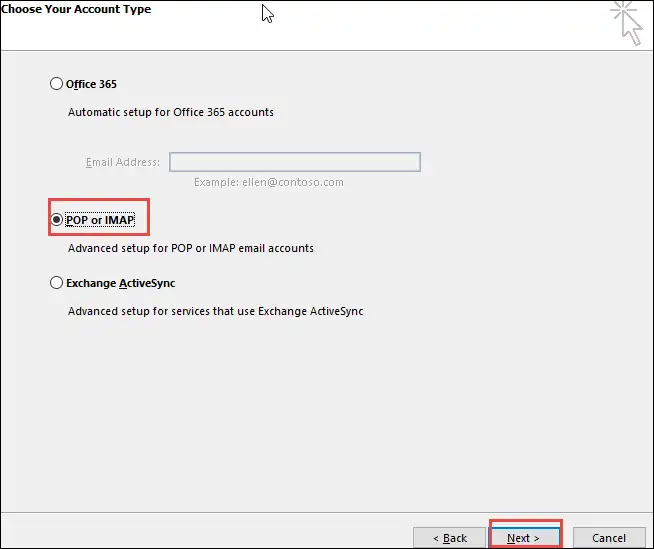
- Here, enter all credentials i.e. Yahoo email address and password. If you do not want to be prompted each time you login, check the Remember Password option.
- After that, in the incoming mail server field, type pop.mail.yahoo.com and in the outgoing server field, type smtp.mail.yahoo.com.
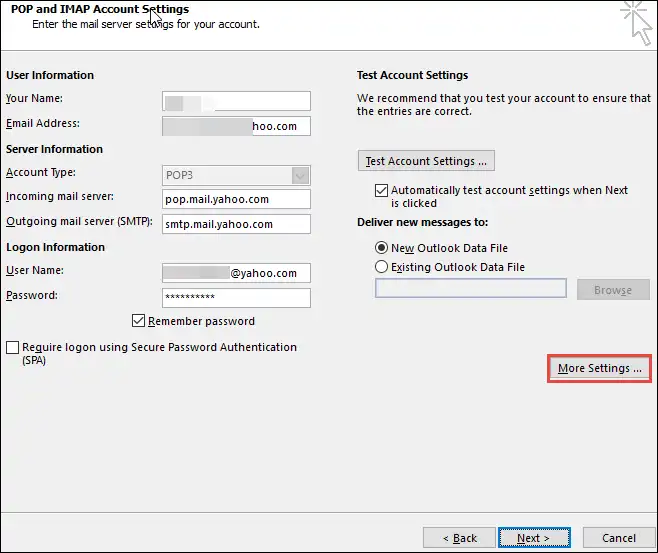
- After that, click on More Settings option and in the POP and IMAP Account Settings, enter a name for the account.
- Then, choose the Outgoing Server tab and check the Use Same Settings as My Incoming Mail Server and My SMTP Requires Authentication options.
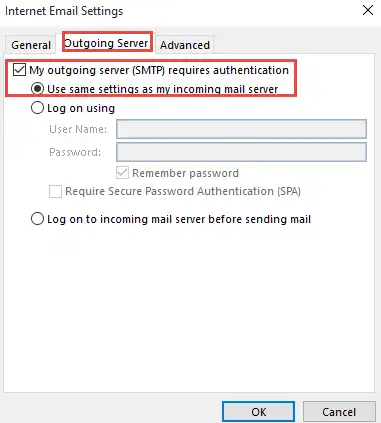
- Now, open the Advanced tab and for the POP3 server, type 995 and for the SMTP server, type 465. Select SSL as the encryption type and select the “This Server Requires an Encrypted Connection” option.
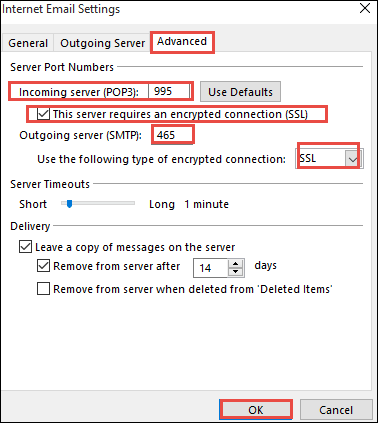
- Then, click on OK >> Next button and then click on Finish option. After that, Exit and Restart MS Outlook 2021, 2019, 2016.
- Finally, click on Send/Receive tab and choose Send/Receive All Folders option. All of your Yahoo folders will be available in .
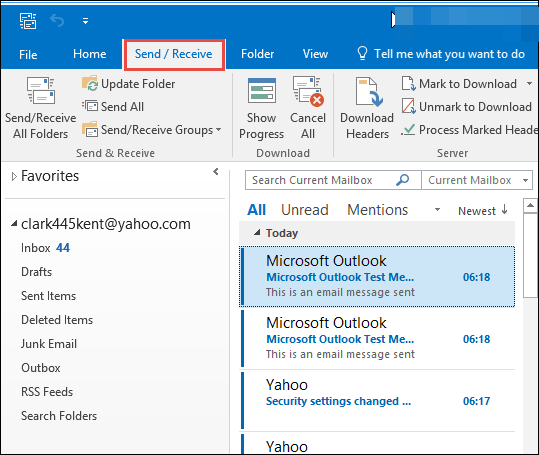
- Go to the default location to confirm if the Yahoo file is saved or not on your desktop.
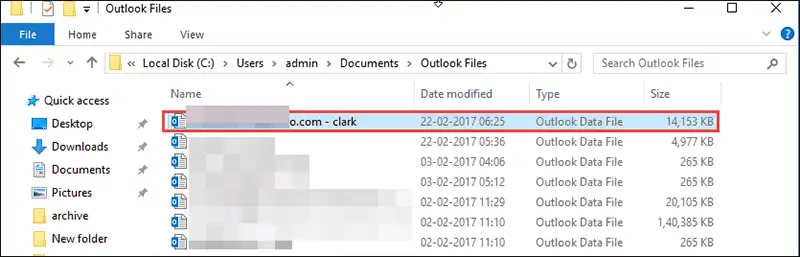
So, once you get the resultant file then just configure the Microsoft 365 account in your Outlook application and you can later import PST to Office 365 into it.
Why Manual Procedure Fails?
It can be possible that a user might fail to know how to migrate Yahoo Mail to Office 365 account using manual procedure because:
- Manual method is quite lengthy and complex to perform for a novice user. In short, it is time-consuming and a user may need a help of technical expert also.
- Moreover, you will have to repeat the entire task again and again for multiple users, which will eventually a headache.
- There might be a risk of loss of data also because it is not a guaranteed solution.
To ease the pain of all the users, we will also sharing a direct and reliable automated solution. That professional solution will help you to transfer all the Yahoo mail emails along with attachments into selected Microsoft 365 account.
How to Migrate Yahoo Mail to Office 365? Alternative Solution
As discussed above, there is no direct manual method available to this migration. Therefore, to overcome all the limitations of indirect manual procedure, one can go for reliable IMAP to Office 365 Migration Software. Using this tool, one can easily transfer multiple emails as required from Yahoo to Microsoft 365 account.
Besides this, this migrator is even perfect to import specific emails from one IMAP to another IMAP enabled destination account. Moreover, it even comes for all the users for a bulk migration of emails along with attachments. So, user can operate the IMAP Migration Tool for Mac & Windows OS easily on its supported versions.
Hence, use the tool on the supported version and perform a safe and quick migration. Or to know more about the tool just go for its free demo version of any OS.
How to Use Yahoo to Office 365 Migration Tool Step by Step?
- Download, Install and Open the tool on your supported Windows computer, and select the source platform as IMAP and destination platform as Office 365.

- Thereafter, scroll a bit and tick the Email category option and set the date filter to import only specific emails.

- From the next screen, select the Other option from drop-down and enter the Yahoo Mail account details and Validate.

- Move further for the Destination account, provide MS Office 365 account credentials as asked and Validate the permissions as needed.

- Eventually, Add User as necessary >> Validate them >> click the Start Migration to migrate Yahoo emails to Office 365/Microsoft 365.

How to Migrate Yahoo Mail to Office 365 on Mac OS?
Firstly, download the utility on your Mac desktop of supported version, install and run the tool, follow the guidelines-
- Mouse-click the Continue after completing the given prerequisites from the welcome screen.

- Then, select Yahoo Mail option as a host name >> Provide its username and password and tap Validate the details.

- Then, choose the Office 365 host name for Destination IMAP account >> enter active Office 365 details >> Validate the account.

- Mark the delta migration feature to skip already migrated Yahoo mail emails & attachments to Microsoft 365 account.

- At last, tap on the Start Migration button to begin the transfer process, the utility will immediately start performing the task and provide end results.

- Once you get the completed message on the screen, just tap OK and click on the View Report button of the migration.

Conclusion
After understanding the problems faced by the users regarding “How to Migrate Yahoo Mail to Office 365”. We have discussed different solutions to do the same. A user can choose any of them according to their convenience. However, the suggested manual procedure has some limitations so, we recommend you to go for the automated solution for Yahoo to Office 365 migration. As this automated software will provide accurate results and complete the email migration in a very short span of time.
FAQs
Q- How many emails can I export from Yahoo to Microsoft 365?
Technically, there is no limit to migrating emails if you are using automated software as suggested above.
Q- Which folders can I move from Yahoo email to Office 365?
You can simply select folders in your Mac desktop, although the Windows based tool migrates all emails at once.
Q- Will this tool keep my Yahoo Mail folders the same throughout the migration?
Yes, this tool is smart enough to keep all the folder hierarchy and email properties same in Yahoo Mail to Office 365 migration process.

