How to Access Password Protected PST & Extract Data from It? – Explained Here
Password protection is the primary method to secure important data. But it becomes nightmare if user forget password. In this post I am going to discuss the steps to open password protected PST file even without knowing password. Lets explore it in detail!
If you are looking for a solution on how to access password protected PST files, then it time to rejoice. Here in this blog, we are going open password protected PST and discuss the perfect solution.
Privacy is the main concern of every email account, whether at personal and professional level. You never know how the information from an email account will be misused. Thus, it is highly advisable to protect your mail account and data files as well. If you are using MS Outlook, you can set a password for PST file to protect data from an unauthorized access.
After adding a password to PST file, the contents of a PST file can only be accessed by the user who knows the correct password. Now, in the upcoming section, we will discuss a complete solution to let user’s understand how to open password protected PST and extract data from it. Before that, let us know what happens if you forgot PST file password.
What If You Forgot PST File Password?
Sometimes you set a password to protect your PST file but a critical scenario comes up when you forget that password. Since, there is no option in MS Outlook to retrieve forgotten password, so now the password which you have assigned to secure the PST files impeding you in accessing Outlook PST file. Forgetting the Password of PST file leads to errors and does not allow the user to extract data from locked PST file. Following window appears on your screen when you try to open password protected PST file.
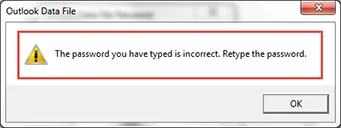
How to Open Password Protected PST File Manually?
There are two manual approaches that will help to extract data from the locked Outlook PST file. As everyone knows, ANSI PST file which is supported by Outlook 2003 or below versions. Similarly, UNICODE PST file which is supported by Outlook 2007 or later version. Here, we will suggest two methods for opening password protected PST file. Please have a look:
-
For Outlook 2003 or below versions: PST19upg.exe is a free utility developed by Microsoft to unlock password protected Outlook data file by upgrading PST with a new version. With this utility, user can extract data from ANSI password protected PST. In this way, you can reset PST Password from Protected file with pst19upg.exe tool.
For Outlook 2007 or above versions: You can remove password from PST file with this manual approach. Make sure you must know the old password.
Step-1: Run MS Outlook and select Tools>> Account settings>> Account Settings
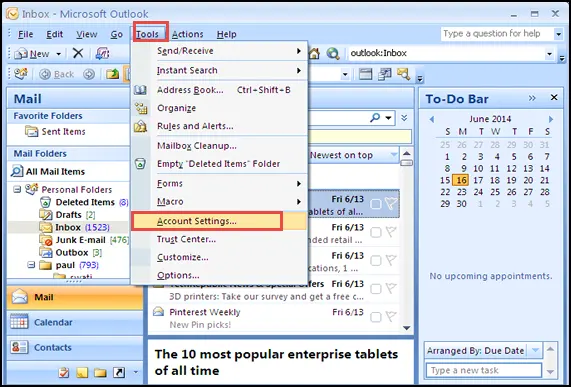
Step-2: Under Data Files, click Settings and choose PST file from which you wish to remove password. Click the Settings option
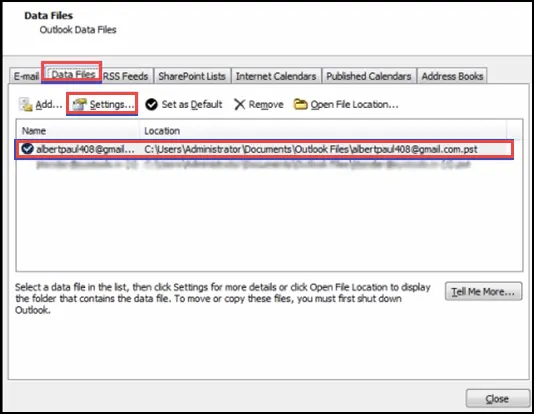
Step-3: A new screen will prompt, then navigate to change password option
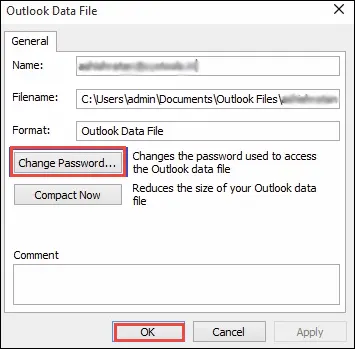
Step-4: In the next screen, you can apply old and new password thus, you can remove password from Outlook PST file. Click OK button
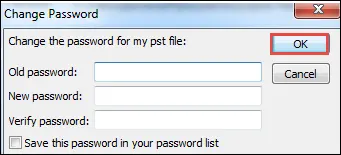
However, there are some drawbacks associated with the above methods. If users need to recover password protected PST file then it will be very time-consuming and tough task. Therefore, for quick password recovery of PST file the user must rely on a third-party tool.
Open Password Protected PST File Using Professional Tool
The users can opt for an alternate solution that is SysTools PST Password Remover. With this utility, users can unlock Outlook .pst file password without installation of Microsoft Outlook. Additionally, the software supports Windows 11 and below versions to retrieve .pst file password. User can perform below mentioned steps to open password protected PST file without knowing password.
- Download the software on your system and install. Either you can Click Add File option to add PST file or you can click Add Folder option to add folder of many PST files. You can extract data from locked PST file data using Remove File and Remove All options individually.

- Software will show the status of all browsed PST files. See the status column to understand. User ca remove the unlocked PST file using Remove File button.

- Hit the Remove Password button form software bottom.

- After removing the password the software will show a success message. After this user can easily open password protected PST file.

Wrapping Up
Nowadays, forgetting PST file password is the most common problem. Sometimes, people try to access PST file but they do not remember the password anymore. If still facing this problem thus, in this blog, we have suggested two ways to let users understand how to open password protected PST and extract data from it.


