Make Google My Homepage in Google Chrome
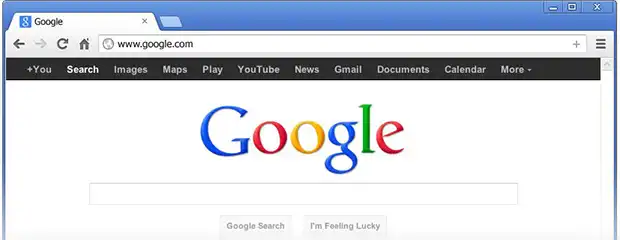
When you open Google Chrome browser, an address bar at the top (also known as ‘omnibox’) is the magical box wherein you can type the search query and Google responds you with best results!
However, at times you might face trouble while setting homepage preferences, blocking unwanted pop-ups, even setting default search engine.
| I un-installed Google Chrome due to some problem and now when I re-installed it, MSN is set as my default search engine. How can I make Google as my home page in Chrome? |
| I downloaded an image editor online and since after Bing is set as my default search engine. Please help me out; I want Google as my home page when in Google Chrome. |
Something like this might have happened to you. Don’t worry; setting default search engine in Google Chrome is absolutely in your hands. Here is a small guideline, just follow it and get back the power to have the best search results from Google!
Step1:
Open Google Chrome and from the upper-right corner, select ‘Settings’. A new tab will get opened ‘Chrome://Settings’.
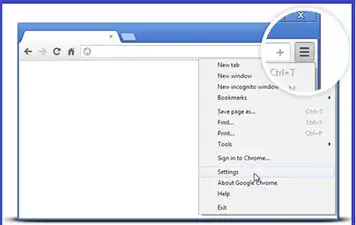
Step2:
In the ‘Appearance’ section, enable the check box for ‘Show Home Button’ and then click on the ‘Change’ link next to it.
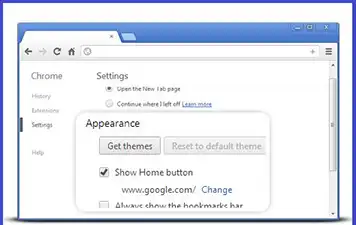
In the text box for ‘Open This Page:’ enter ‘https://www.google.com/’ and click ‘OK’. The changes will get automatically saved.
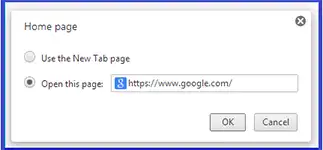
Step3:
For synchronizing all bookmarks, applications and more, click in ‘Sign in to Chrome’ button at the top
Now, sign in through any of your Google account. An ‘Advance Sync Setting’ window will appear. Click on ‘Sync Everything’ and click ‘OK’
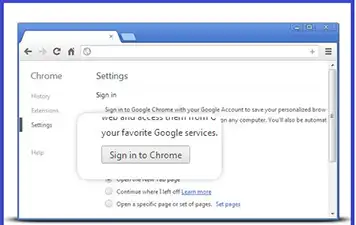
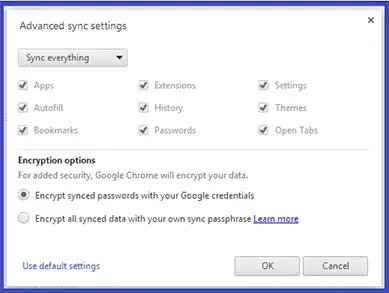
Note: If you are already sign in with Google account earlier, then simply click on ‘Advance Sync Settings’ option at the top.

Do the Address Bar Search: Open Chrome and at the top, enter the search query in address bar and press Enter.
Right-Click Search: If a text is to be searched from a web page, just select the text, right click on it and select Search Google for ‘Text’
Paste and Search: Select the text you want to search for and then in the address bar, right click the mouse and select ‘Paste and Search’

