Get Rid Of Browsing History
Web world has intruded into our privacy but there is still a way to keep your privacy to yourself. A browsing history of the web browser you use can reveal a lot about your plans, your regularly visited websites, an organizational project plan, etc. It all depends on the purpose for which you use a system and whether it is used by one or multiple users.
However, coming over to the history of your web browser; getting rid of it is absolutely feasible and that too by following just a few steps.
NOTE: Not all, but specifically three of the most used and renowned web browsers are exemplified in this section.
Microsoft Internet Explorer
Tip: For accessing Menu Bar options in Internet Explorer 7.0 and later editions, press Alt key.

Take A Look
- To view history of Internet Explorer 7 and later version, click on Tools followed by ‘Internet Options’ then below Browsing history click on ‘Settings’ and on ‘View Files’.
- For viewing history of your Internet Explorer 6.x, go to Tools, click on ‘Internet Options’ followed by ‘Settings’ and then click on ‘View Files’.’
Getting Rid
Press the keys; CTRL, Shift and Delete to open up the window for Clear Browsing History.
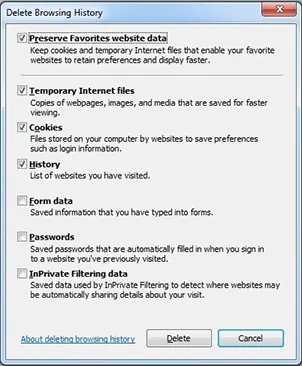
Or you could also go for the following:
- On a Windows based system that is running IE 6 or above; click on ‘Tools’ followed by ‘Internet Options’ and then on select the checkbox that reads ‘Delete Browsing History On Exit’ or simply Click on ‘Delete’ for one time history deletion.
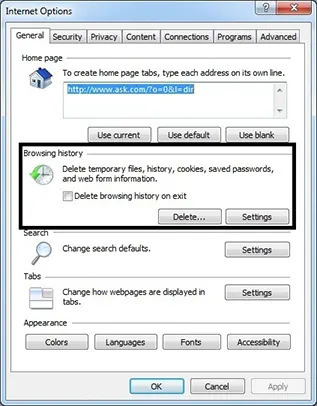
- IE 4.x users working on Apple based Macintosh Operating System can delete their browsing history by going to ‘Hard Drive’ icon and clicking on it then on ‘System’ followed by ‘Preferences’ and then click on Explorer. Move history file into the trash.
- Lower version of Internet Explorer users can click on ‘View’ followed by ‘Option’ then ‘Advanced’ tab and ‘Settings’ tab later to finally click on ‘Empty Folder’.
Tip: You can always go for a private session of IE by pressing CTRL + Shift + P to turn on the InPrivate session where browsing history isn’t recorded to overcome the worry of deleting them.
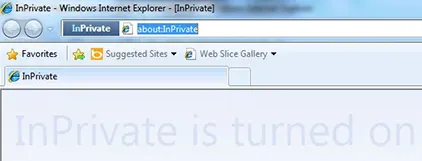
Mozilla Firefox
Take A Look
- Press buttons – CTRL + H to open history bar on left-side.
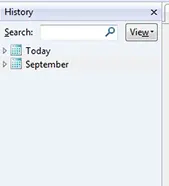
- Click on History on top of your browser.
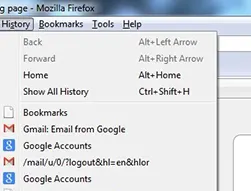
- Or while using older versions of the browser, you can click on ‘Go’ and ‘History’ to view history.
Getting Rid
- Press buttons – CTRL + Shift + Delete to open up window for Clear All History.
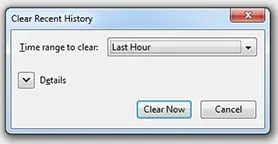
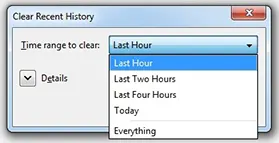
- Or click on ‘Tools’ followed by ‘Options’, ‘Privacy’ and under the ‘History’ tab choose accordingly.
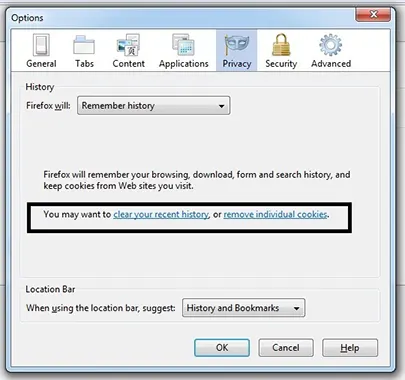
Note: If Menu Bar options cannot be seen, click on Alt to make them visible.
Tip: Get started with the Private Browsing in Mozilla by pressing CTRL + Shift + P or going to Tools and clicking on ‘Start Private Browsing’ to avoid deleting history by not getting them recorded in the first place.
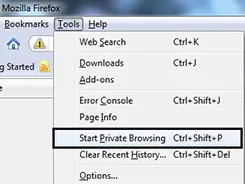
Google Chrome
Take A Look
Viewing history isn’t a challenge while deleting history is.
- Press on CTRL + H
Or
- Click on the ‘Wrench’ icon or ‘Menu’ on the top-right of your browser and click on History.
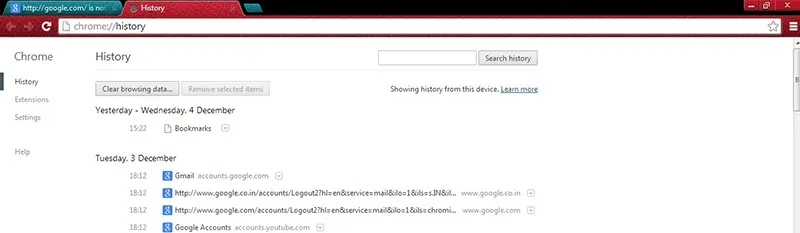
Getting Rid
- Press – CTRL + Shift + Delete to open up the window for Clear Browsing Data.
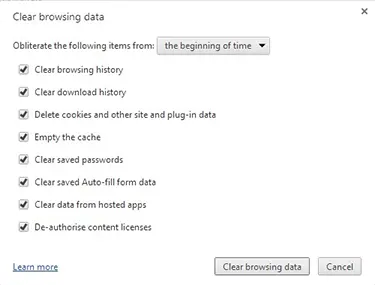
- Click the ‘Wrench’ and move your pointer over Tools to select; Clear Browsing Data
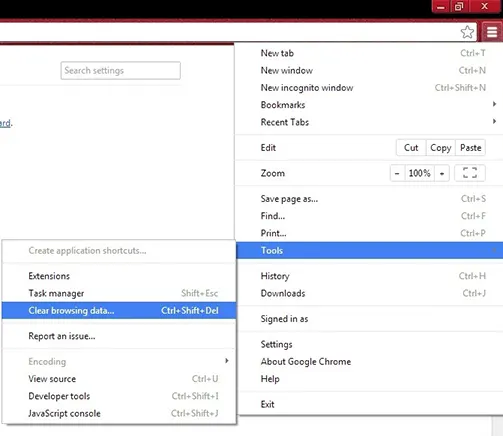
- Select the time duration for clearing history i.e. Past Hour, Past Day, etc.
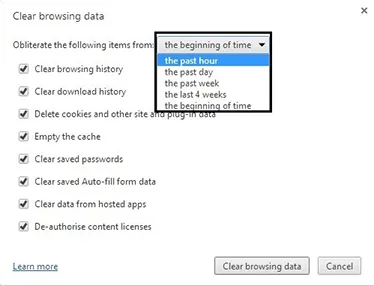
- You can also choose the type of history to be deleted; browsing history, download history, cache, etc.
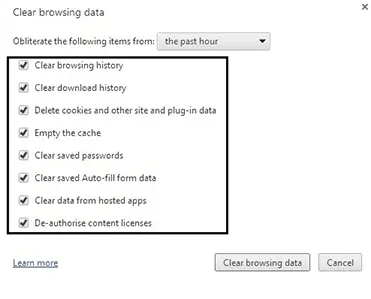
- Click on Clear Browsing Data after preferred selection has been done, to delete history from Google Chrome.
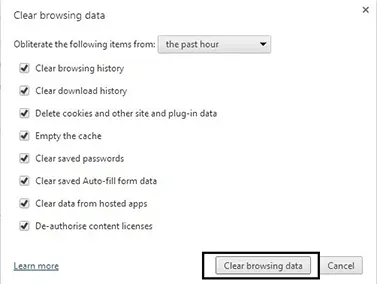
Tip: Press CTRL + Shift + N to run Google Chrome in Incognito Window for avoiding hassles of clearing up browsing history every time.
![]()

