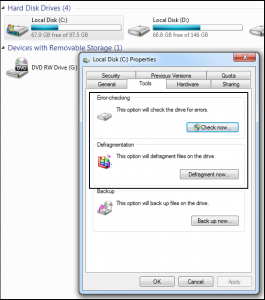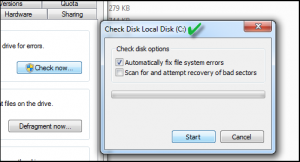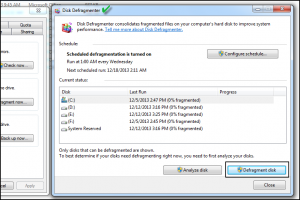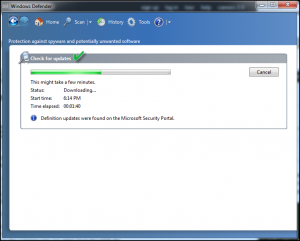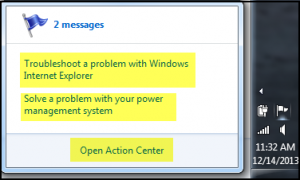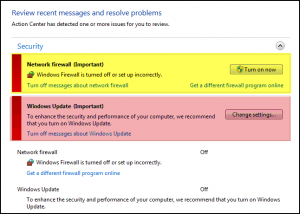Fix A Slow Computer Before It Slows You Down
Is your computer running slow??
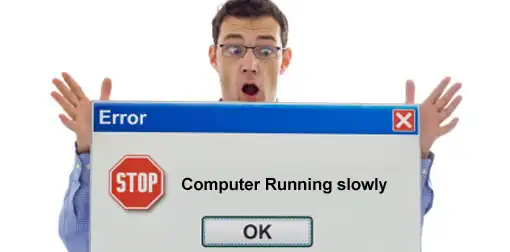
All your work is being piled up??
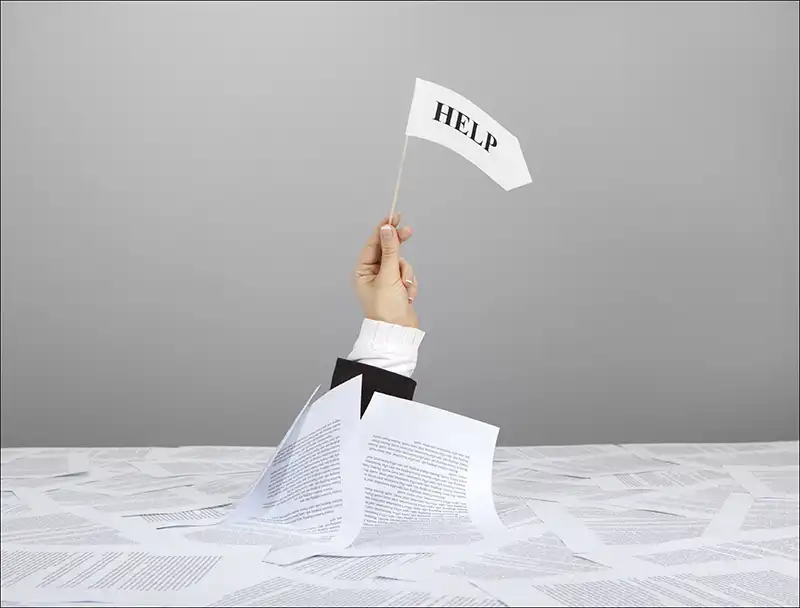
GET HELP! Slow computers are one of the most disappointing and frustrating conditions that you could ever be in. Leading to even monetary losses at work is what makes it a fundamental need for computer users to fix their sluggish systems before they slow them down.
Here are a set of tips and fixtures that you could use for fixing a sluggish computer system.
Detect And Get Started
Before you start this off, it is highly recommended that you reboot your computer as soon as possible so that any changes from a recently downloaded or installed application that have not been implemented can be done.
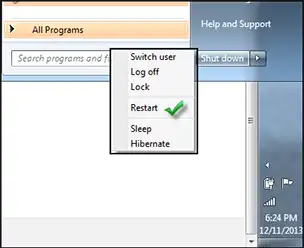
NOTE: This could possibly be the reason your computer has been acting low lately because the changes of a recently installed application haven’t been put into place this will help you determine that no background activities are taking place.
Tip #1
Background Activity
Amongst the most common reasons leading to a sluggish system could be applications running on the backend. Simply disable or completely remove any TSRs and then start applications which automatically begin running on computer start up.
Tip For The Tip: In order to check what all programs have been running on the background or how much or memory or CPU usage is being consumed simply open Task Manager using CTRL+ALT+DEL buttons altogether.
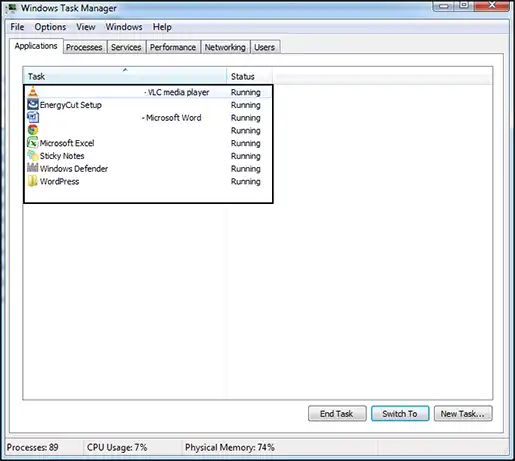
In case there is an antivirus application running for scanning the computer for spyware or malwares then make sure that a scan process isn’t running on the backend. If a recent scan activity is in progress it can end up slowing down the entire computer.

Tip #2
Free Space From Hard Disk
Now this is a technical one, which needs understanding of the system. You need to make sure that at least 200 to 500 MB of free storage space is available on your hard disk. This space allows a computer to have availability of swap files to grow in size along with temporary files.
Performing a disk clean up on the partition you have installed you Windows on can help you acquire unnecessary space taken up by programs that can be kept in a compressed form and new free space can be created.
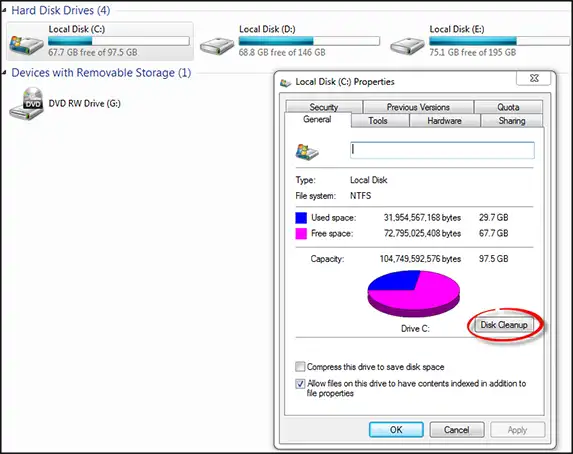
Tip #3
Check For Corrupted Or Fragmented Drive
There is a probability that your hard drive is either corrupt/has bad sector or is fragmented due to which a slow performance of your computer is being experienced. There are two ways of tackling with the situation; disk scan or Defrag:
- You can run ScanDisk or chkdsk to confirm whether there is a physical level of damage caused to the drive or not. You can check on the checkboxes to customize check disk facility. Either assign automatic file system error fix or scan and recover bad sectors.
- Other than that if you feel your hard disk is in a fragmented state you can run Defrag to make re-arrange the disunited data of your hard disk in best possible way.
Tip #4
Keep Your Window Updated
Time to updation of your Windows is a very essential task as it keeps performance of the system and its program upgraded and running smoothly.
- Action centre updates can be checked from the flag tray icon.
- To keep Windows related issues at bay it is highly recommended that Windows Update (Important) should be turned on so that updates can received and implemented time to time.
- And if your computer has been performing slowly while you are browsing the internet then make sure network firewall is on and the browser plugins are updated.
Conclusion: Lastly, technology is all about keeping yourself updated and similar are the needs of your computer as well. So, keep notifications on, remain updated about the problems, and rectify them with suggested fixtures. A happy computer is a happy you!