How to fix ” Outlook OAB Not Updating issue in Exchange Server
All the email applications retain an Address Book to preserve a record of all the contacts. Out of which, one such email application is Outlook that stores its address book data offline as OAB (Offline Address Book) extension used by Microsoft Corporation. It contains all the email address and contact information of an individual profile for Outlook. Sometimes, users have faced an issue like “Outlook Offline Address Book not updating” because of resources available on the host server and service failed. To fix Exchange Outlook OAB not updating issue, So that user able to opt a manual method. In the following section, we are going to discuss how to resolve such issues.
Consider a scenario which is related to the most common query asked by a user:
“While I am trying to update any of my Outlook 2007/2010 Offline address book I was unable to access it. In case, if I setback these accounts and re-sync then they get current new addresses, however, if a user wants to add they are not updated or synchronized properly. Kindly suggest me any solution how to solve this Outlook OAB not updating issue?”
Today I just notice that my newly added contacts are not displayed up, even contacts images are not properly displayed, I believe my Outlook OAB not updating properly please suggest me, any solution to fix it?”.
Two Methods to Update Outlook Offline Address Book Manually
A user can follow the below steps to Update Offline Address Book files in Exchange Server.
Force OAB Update and Re-distribution on Exchange
Instead of changing the default schedule, users able to force an update and redistribution of Offline Address Book (OAB) on Exchange to solve scenarios related to Outlook OAB not updating quickly. This is an amazing solution for testing or even when it is necessary that changes are done immediately.
Note: Make sure users still update Outlook OAB files manually and wait for a bit to sync OAB for viewing the changes.
1. Updating Outlook Offline address book easily
To update Outlook OAB files via Exchange Management Console, follow such steps those are mentioned below:
First of all, Go to Organization Configuration, select Mailbox and click on Offline address Book tab and then, right-click on the selected OAB files (Offline address List) for which a user need to update and click on Update option.
By Using Exchange Management shell, users enable to use Update Outlook Offline Address for Powershell script to update OAB files:
![]()
Example:
Update-OfflineAddressBook -Identity “Default Offline address List”
2. Distributing the OAB Data Files
Forcing the distribution of the Offline address Book files, users unable to utilize the Exchange Management Console but can use the update only-
FileDistributionService Powershell cmdlet using for Exchange Management shell:
![]()
Example:
Update-File DistributionService “Exchange10” -Type “OAB”
3. Distribute the OAB to all the Servers at Once
Besides to distribute the Offline Address List per server, users also able to update it to each CAS servers at a time by pipelining it through Get-ClientAccessServer Command using the below script:
![]()
By using above Shell command, a user can fix Outlook OAB not updating problem by redistributing addresses.
Re-creating an Email
Generally, users have located as well as opened the email account at once then able to recreate their profile to solve an issue of Outlook OAB not updating through the following steps those are discussed below:
Step 1: First, click on the add button
– Make sure do not use Copy(Ctrl+C) button not even while users want to recreate their mail account or also ending to copy the corruption.
– For old profile do not use Delete button, not even when it is become corrupted, before verifying the latest work. After that, user able to see some account settings as well.
Step 2: Now, enter a name for users new email profile.
Step 3: After this, selecting a new email account
Step 4: Must keep in mind to choose the correct type of account. Then, ask from ISP or Administrator if users are not aware of this fact.
– In case, if users are using Live Hotmail, Gmail, Yahoo, etc then they need to search for the settings.
– In Outlook versions 2007,2010,2013 and 2016, users allow to type any specified display name, email address and password and Outlook users will try to configure their account automatically. If this fails, users still select to configure it manually with the provided information by ISP or admin.
Step 4: In last, follow on-screen details to configure users profile. Also, ask gain from the user’s ISP or administrator if they do not know such information.
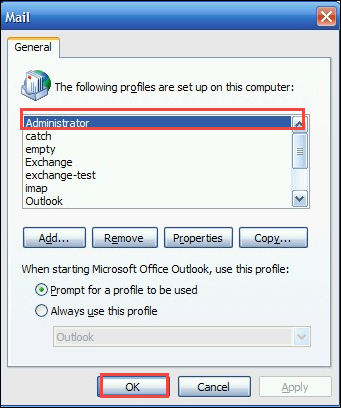
Whenever Outlook OAB not updating in Exchange server, a user can fix issues by following the above-mentioned steps to recreate Email-profile and by force OAB update.
Conclusion
In this article, we discussed scenarios related to Outlook offline address book updating in Exchange server. As OAB (Offline Address Book) file extension is used by Microsoft Corporation in Outlook with Exchange Server, which comprises all the email address and contact information of an individual profile for Outlook. However, while accessing this application due to services get failed and many users have faced this type of issue. One such issue is mentioned i.e., the exchange Outlook OAB not updating. various methods are discussed and use Powershell command to overcome this issue.

