How to Export Exchange 2007 Mailbox to PST File? Get the Solution
Summary: This write-up provides the step-by-step method for Office 365 exchange export mailbox to PST powershellexport, Exmerge tool, and one advanced software. So to know all the methods step by step follow this technical guide and select the best method per your requirement.
Earlier Exchange users and administrators used the Exmerge utility to export the mailboxes to the Outlook data file from Exchange 2007. When Microsoft launches the Exchange Server 2007 service pack 1 (sp1) update, users can export the Exchange database mailboxes to the PST. This can be achieved via PowerShell command, i.e., Export-Mailbox.
If users have Exchange 2007 SP1 or above version installed they can use the Export-Mailbox cmdlet. With this users can export the mailboxes to the Outlook PST from Exchange 2007. Users can use the solutions that are given in the below section to export EDB mailboxes.
Solutions to Export Exchange 2007 Mailbox to PST File
Here we have provided a solution that helps users to export all mailboxes to Outlook PST file format. However, it requires you to have the technical knowledge, skills, and hands-on experience to use the manual solution i.e. Exmerge tool.
If you are new to the Microsoft Exchange environment then it would be very difficult for users to use these methods. Additionally, they have to face data loss as well.
Quick Solution of How to Export Exchange 2007 Mailbox to PST File?
- Download the Exchange Export Tool
- Choose Mailbox items to be exported
- Validate Source & Destination Platforms
- Choose an account to export data
- Lastly, tap on start to start the process
If you need to know more about the software’s advanced features and working steps just scroll down the page directly to Solution 2.
Solution 1. Export Exchange 2007 Mailbox to PST via Exmerge
Users can use this method if they don’t have Exchange Server 2007 service pack 1 (SP1). To execute the export process, users must have another system or machine they cannot export the mailboxes on the same machine where Exchange 2007 is installed. You can use any system such as Windows 10, 7, or XP.
On the other machine, the user has to install the Exchange Management System Tools for the Exchange Server 2007 as it is required for the Exmerge tool. Also, ensure that you have Exmerge.exe & Exmerge.ini in the MS Exchange bin folder.
Note: Make sure that users should provide full permissions to user account on the different machine. Then, follow the steps given below:
- Step 1: Log in to the Exchange Server & Local machine with the user account that has administrator privilege.
- Step 2: Then generate the new security group in the AD (Active Directory) called Exmerge & add the users of the local machine to that group
- Step 3: On EMC (Exchange Management Console) >> Navigate to the Organization Configuration >> Click on the Action pane & select the Add Exchange Administrator
- Step 4: After that, click on the browse button to add the group names as Exmerge >> Then, click on the Exchange View-Only Administrator Role
- Step 5: When users complete this wizard, they must restart MS Exchange Server >> Then after opening the Exmerge Utility users can export Exchange 2007 mailbox to PST file.
- Step 6: After opening the tool, select the Extract or Import radio button >> Click on the next button
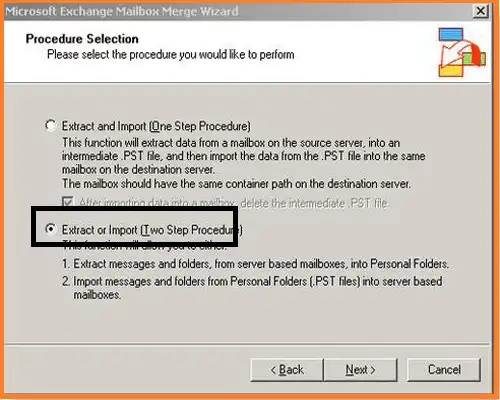
- Step 7: In the next window, click on the “Extract data from an Exchange Server Mailbox” >> Select the Next button

- Step 8: On the data selection criteria window >> Select the Import Procedure tab >> Click on the option i.e. “Archive data to target store” >> Click the OK button
- Step 9: Select the Message Details tab >> Insert the required details >> Click on the OK button
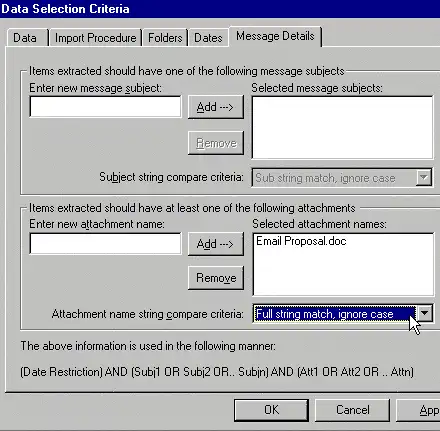
- Step 10: Select the mailboxes that you want to export >> Click the Next button
- Step 11: Specify the destination path >> Select Next button
- Step 12: When the exporting process is complete, click on the finish button >> Exit the Exmerge utility
Drawback of Manual Solution
- Using the Exmerge tool users can only export Exchange 2000, 2003, and 2007 mailboxes
- This utility cannot export large Exchange database mailboxes. It has a limit of 2 GB to export data
- It doesn’t support the Exchange public folder. The tool only supports private folder
- If the assigned permission is not correct then the Exmerge fails to extract data
- Sometimes this tool fails when they are using Exchange Server 2007
- The procedure for Exchange 2007 export all mailbox to PST file is prolonged & time taking
- Users have to face data loss while using this tool
Note: To avoid all these problems users can use the best Automated application provided in the below section which overcome all the issue that users face in the manual method.
Solution 2. Export Exchange Mailbox 2007 Using Cmdlets
Use some PowerShell commands to export Exchange 2007 mailbox to PST. To initiate this method follow the steps of cmdlets mentioned below:
To export data from an Exchange mailbox.pst file to a different location, such as C:\Exchange Mailbox, execute the command below:
“Export-Mailbox –Identity [email protected] –PSTFolderPath C:\Exchange Mailbox\Exchange Mailbox copy.pst
To export data received between the dates, to a .pst file, run the following command:
Export-Mailbox -Id [email protected] -StartDate “02/08/06” -EndDate “21/08/06” -PSTFolderPath C:\Exchange Mailbox\Exchange Mailbox copy.pst
If you want to export data only from the sent items folder then run the command which is mentioned below:
Export-Mailbox -Id User1 -IncludeFolders ‘\Sent Items’ -TargetFolder ‘User1 Sent Items’ –Target C:/ExchangeMailbox/ Exchange Mailbox copy.pst
To import .pst file into the user 1 mailbox, fun the following command:
Import-Mailbox –Identity [email protected] -PSTFolderPath C:\ExchangeMailbox\ Exchange Mailbox copy.pst
This the another way through which you can perform Exchange 2007 export- mailbox to PST. If this method does not apply to you then you can prefer the automated solution mentioned in the next section.
Solution 3. Use Automated Wizard to Export Exchange 2007 Mailbox to PST
Users can avoid all the complexity & technicality. They can use the automated software provided by SysTools which easily exports mailboxes of Exchange Server 2007 to the Outlook PST file in a simplified manner. With this utility, users can also export the Exchange 2003, 2010, 2013, & 201 mailboxes to the Outlook data file in a hassle-free way.
This Software is used by many IT Experts, Exchange, and Novice users to export bulk mailboxes of Exchange Server 2007 to the Outlook data file. It simplifies the process for them. Users can export any size of Exchange mailboxes as it doesn’t impose any file size limitation.
This tool allows users to export Exchange disconnected, disabled, enabled, journal, corrupt, exclude dumpster, and hosted mailboxes from Exchange 2016, 2013, 2010, 2007, and 2003 Server. It does so to the PST file in a hassle freeway.
Any technical & non-technical users can use this utility as it provides a graphical interface that makes the user’s work easier and saves their time as well as effort tool.
Before moving towards its working steps let’s discuss its features first.
Advance Features of Software to Export Exchange 2007 Mailbox to PST File
- It is not only capable enough to export Exchange data but can also support different file formats i.e. it can export archive mailbox to PST.
- It can export emails, contacts, and calendars from Exchange mailboxes.
- This software is designed in such a way that it allows its users to export Exchange data specifically by using date range filter options
- Load users into the tool using the “Fetch Users” option or by importing a CSV file.
Steps to Export Exchange 2007 Mailbox to PST File
follow the simple steps mentioned below and easily export Exchange Data files.
- Step 1. Download, Install, and Launch the automated software in the local system
- Step 2. Then select the source as Exchange and Destination as Outlook.

- Step 3. Select the category from the workload selection and apply date range filter options.

- Step 4. Now enter credentials like Exchange Server IP, ADMIN SMTP address, Password, and Active Directory IP. Select the Exchange 2007 Server version >> Click on the checkbox “Include-Sub Domain User’s”. Then Validate the necessary permissions.

- Step 5. Browse the folder path that is used to set the destination in which the resultant PST file will be saved. After adding the folder path validate the necessary permissions.

- Step 6. Search for a specific mailbox of a user displayed on the screen. then click on validate to authorize the specific user.

- Step 7. Lastly, tap on the Start Export to export Exchange 2007 mailbox to PST file format.

Finally, the mailboxes are successfully export to the PST file from Exchange 2007
Additional Note
In that case, users can use the Exchange EDB Converter software. It supports both offline / dismounted Exchange database files and can export multiple .edb files of any size to the Outlook PST and other file formats.
Also, it offers a Quick and advanced scan mode that removes minimal & major corruption from EDB files in a hassle-free way. Users can use this dual scanning mode option to fix Exchange database corruption. They can also export the recovered mailboxes to the PST file format without any hassle in a simplified manner.
Bringing It All Together
Now you have detailed information to export Exchange 2007 mailbox to PST file by using the solution provided here. If you are a technical geek then also it is suggested to use the advanced software described in the above section. The manual solution only exports mailboxes of 2 GB size not more than that. Additionally, it is a very time-consuming as well as lengthy method.
On the other hand, the automated wizard easily exports any size of mailboxes of Exchange Server 2007 to the Outlook data file without any hindrance.


