Exchange Server Error 1053 On Starting Up The Information Store
For storage and management of the database, Exchange 2003 has a service called Information Store. As the name suggests, it is a store- house of Exchange database that comprises of storage groups: Private Store (Mailboxes) and the Public Store (Public Folders).
An information Store can have one or more stores and the database gets saved into the STM and EDB file, considering the type of data. For example: The streaming data like email attachments (documents, images, files etc.) gets saved into the STM file while the EDB file stores the rich text database.
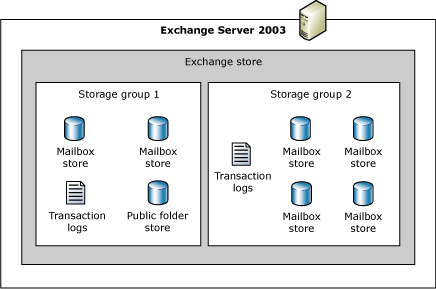
Since an Information Store saves crucial database, it is necessary that its smooth functioning is maintained. Any kind of interference or disturbance in the service might lead to improper messaging environment. For example:
“I am updating to an antigen edition, followed by an update for Exchange Server 2003 edition. After removing the antigen, I rebooted the Exchange Server and from that time, I am unable to start the Information Store. Also, if I manually try to start the service, I get an error on screen that states:”
“Could not start the Microsoft Exchange Information Store service on Local Computer. Error 1053: The service did not respond to the start or control request in a timely fashion.”
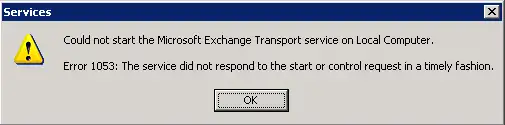
If the Information Store is checked out, more about the problem can be known. The event log reads the following statements.
Note: No antigen has been installed on Server after removing the older one.
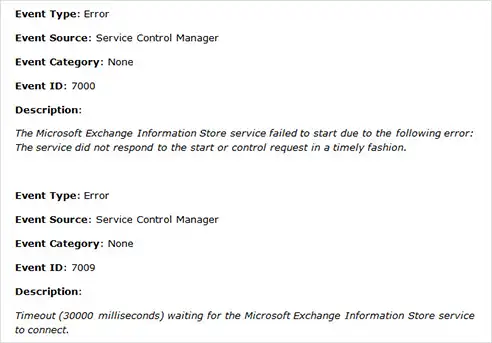
Possible Work-Around:
#1: If the .NET framework installed is not compatible with the Exchange Server, this might cause the above mentioned problem. Verify if the .NET framework can work in sync with the Exchange edition.
#2: Another probable reason for the problem could be missing Exchange System Attendant Container. By default, there are three containers for the ESA service:
#: The Exchange Enterprise Servers
#: The Exchange Services
#: The Exchange Domain Servers
If any of the part of group is missing, then definitely it is the Exchange System Attendant that is causing problem to start and thus affecting the Information store startup.
#3: The callback library of Exchange® has a crucial file called jcb.dll. If this file is damaged or missing, then it may be the reason for error 1053. As a work around, copy the jcb.dll file to the “Exchsrvr/bin” folder. This file can be copied from Exchange 2003 SP2 installation pack CD.
More on IS Startup Failure:
For an Information Store start up failure, there could be various reasons, ranging from improper system shutdown to incorrect writing of data to the disk. Exchange error 1053 can be fixed using the above mentioned three work around. Nevertheless, if the still continues, then follow the suggestions shared below to get the IS started.
1. The Log for following services can help to determine what exactly the problem is. In Windows NT Log Viewer, analyze the efficiency of the services:
- EDB File
- MSExchnageIS
- MSExchnagePriv
- MSExchnagePub
If the event log is checked out, either of the following errors can be encountered: One is the “Out of the disk” or an error that recommended using “isinteg-patch”. If there is some other error in the event log, then try out the suggestions in the later section.
2. Check out the running services of Exchange Server and shut them down. Now, reboot the machine that has Exchange Server installed. When the Information Store will be restarted, it will try to bring the database into consistent state.
3. Maintain a full backup of the EDB, STM, or LOG files. Now, restore the backup and ascertain that “Start Services after Restore” option is not enabled. So when the Information Store starts up, it will replay the already existing log files. This will help to bring the database into functional state and if this is done without any error, it means there is no data loss.
4. If the log file replay fails with an error, then check out the log files in the event log. If there is any issue with the log file, then open the Mdbdata folder. Check if there are log files with greater number. If there are, remove them and restart the IS.
5. If everything does not get back to normal, then restore the full online backup with “Start Service after Restore” enabled. Choose the option “Erase all Existing Data”. With these options, the backup will be restored to the point when it was last taken.
When this is done, start the “Exchange Server Administrator” application. Click on the “Advanced” tab and then run the “DS/IS Consistency Adjuster”.
If still the problem is unsolved, then the last resort is to wipe out the Information Store. This will lead to permanent deletion of the database (mailboxes and the public folders). Before this, make sure that you maintain a backup of all the crucial data files.

