Exchange Server 2010 Disaster Recovery | Complete Solution
Microsoft is enhancing the security, functionality, services, etc… of Exchange Server because it is used by many IT organization and other industry verticals around the globe. To keep the Exchange data safe and secure from various threats, error and disaster Microsoft is upgrading the server. Now the Exchange Server 2010 is coming along with Database Availability Group (DAG) which is the correct solution that exceeds the Standby Continuous Replication & Cluster Continuous Replication limitation of Exchange Server 2007. So, to prevent the Exchange data it is essential to have Exchange Server 2010 Disaster Recovery.
Overview Of Exchange Database Availability Group
Recent server system is entirely meshed failback/failover environment. In Exchange 2010, each server license is running the 100 database on them & the database failover is done at the database level.
For Example:
Suppose users have two locations such as: Site 1 & Site 2 present at different geographical location. As you know that Microsoft Exchange Server can host 100 databases. So, assume that Site1/Server1 have 10 databases and from this the 5 databases are failover to Site1/Server2 and the remaining 5 DB to Site2/Server3. This types of functioning or operation in server ensures failback as well as failover in the WAN (Wide Area Network) within 30 to 60 seconds.
Requirement to Use DAG (Database Availability Group)
Follow the steps given below when administrator or users are considering to create the DAG in Exchange Server 2010.
Step 1: Configuration of hardware must support the current system load along with the future load when it’s acting like master replica of Exchange mailbox DB.
Step 2: Mailboxes name should be different from each other
Step 3: To support the recent & future cluster requirement you should have to reserved the TCP/IP in advance
Step 4: The test of failback as well as failover mechanism should be finalized after configuration. The admin have to be updated with the health status and for that they have to nonstop monitor the Database Availability Group (DAG) notes
Step 5: To avoid the undesirable failover you have to disable the power management at cluster notes and this have to perform in power applet & the Motherboard BIOS of the control panel
Step 6: For the support of Windows cluster run the additional network adapter in DAG
How to Use Exchange Server 2010 Disaster Recovery Step by Step?
With the foundation of Database Availability Group the disaster recovery is created.
1. Configure the server with the Windows 2008 Service Pack 2 or above operating system >> Then, install the Exchange 2010 Server with the mailbox server role
2. After that start the Exchange Management Console and click on the Organization Configuration
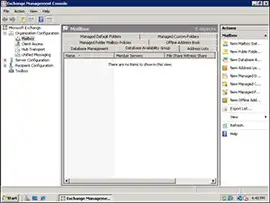
3. Then, select the mailbox >> Click on the Mailbox Availability Group tab
4. On right side of the screen, select the New Database Availability Group option >> Given the different name to DAG that follows naming convention, file share witness location and directory. Then, click on the New button
5. The following process is completed on this wizard >> Click on the finish button
Now follow the steps given below to add members to the newly created Database Availability Group (DAG).
Step 1: Start the EMC (Exchange Management Console) >> Select the Organization configuration
Step 2: Select the Mailbox >> Then, click on the DAG tab
Step 3: Right-click on the recently created Exchange 2010 DAG >> Click on the Manage Database Availability Group membership
Step 4: Select the add button >> Click on the mailbox server that you decided to join to the DAG
Step 5: After that click on Manage >> Click on finish when all the important nodes are added
Now your system is ready or prepared for the configuration process
1. In the Exchange Management Console, again click on the “Organization Configuration” >> Click on mailbox >> Then, select the DAG tab
2. Select the database which has to be replicated within the DAG and right-click on it
3. Pick the Add Mailbox Database copy
4. Click on the truncation lag time as well as replay lag time
5. Insert the name of preferred list sequence number >> Select the add button
6. Click on the finish button when the process gets completed
The replica of the mailbox database is created. If users or administrator wants to create the copy of database again they can use the provided steps in the above section and for Exchange Server 2010 disaster recovery.
Note: If any catastrophe or disaster occurs, then your Microsoft Exchange Server is completely crash or fail. There are many ways to recover, repair & export the Exchange database and mailboxes. To avoid all the complexity as well as technicality to fix Exchange database corruption, users can use the SysTools Exchange Server EDB Recovery Tool that supports offline/dismounted EDB file and provides the Quick & Advance scanning mode option which automatically resolves database corruption Exchange 2010, 2013, 2016 and repair EDB file with no data loss.
Users can extract mailbox from EDB file Exchange 2016/2013/2010 and use this advanced software to export recovered EDB mailboxes to Live Exchange Server, O365 and various file formats in a hassle-freeway.
Bringing It All Together
Microsoft update the Exchange Server time to time in order to keep the data safe and secure from various threats, error and other problem that are raised by users. One such example is Exchange Server 2010 disaster recovery. The information provided in this write-up enables the users and admin to create the copy of Exchange database via an inbuilt option provided in the server and in case of corruption users can use the automated wizard described in the above section which easily help users to recovers as well as repair Exchange mailbox as well as database from corruption without any loss of data. Then they can import EDB into Exchange Server 2010/2013/2016 in a simplified manner.

