Know How to Delete Thunderbird Phantom Folders
Nowadays various organizations using different email clients to maintain the continuity of their work. As with the desktop-based email applications, the access of mailbox is possible even in offline mode, therefore they are more popular. Thunderbird is one such email applications. At times, Thunderbird lists an empty non-existent folder in the folder pane, which means it shows the folders that are no present inside Thunderbird. These folders are known as Thunderbird phantom folders. These folders are irrelevant and this is the reason users want to delete them. Let us consider a query by the user facing the issue of Phantom folders in Thunderbird profile:
Query
“I have a new Macbook Pro and installed Thunderbird in that. I do not know why, but I can see those folders in Thunderbird that have been deleted by me a month ago. This is like a magic and whenever I try to delete Thunderbird phantom folders, but the server is showing that they do not exist anymore. I even try to unsubscribe them, but it’s not working too. Each time I try, they get disappear from the folders, and later when I open subscribe or unsubscribe box, it is showing that the Thunderbird phantom messages are already subscribed. I checked the webmail version of my account, but the folders are not there. I really want to know the reason behind this, as I am afraid that it is due to some malicious virus. Can anyone help me out?”
Resolution to Delete Thunderbird Phantom Folders
Before taking a step to remove these Thunderbird phantom emails, it is recommended to take the backup of the profile. To take the backup of the Thunderbird profiles follow these steps as mentioned below:
Before taking the backup, it is good to delete all the irrelevant files first to lessen the size of the backup. For this, follow these steps as mentioned below:
- In Firefox: go to Tools >> Options >> Advanced >> Network >> (under Offline Storage or Cached Web Content) >> Clear Now
- In Mozilla Suite or SeaMonkey: Edit >> Preferences >> Advanced >> Cache >> Clear Cache.
- In Thunderbird: Compact the mail.
Now, after the deletion of irrelevant Thunderbird phantom folders, users can take the backup. One of the simplest solutions for the backup is by using Help>>Troubleshooting Information >> Show Folder to open your system’s file manager at the current profile, and finally, copy and paste that directory to the desired or safe location.
Now begin the process to remove Thunderbird phantom emails:
- Firstly, delete the “panacea.dat” file in your profile folder, which is mail folder cache. Now, to go to the profile folder you need to follow these steps:
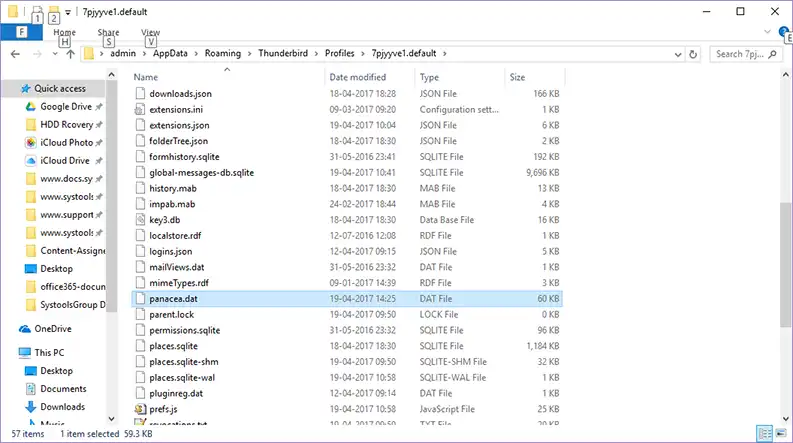
- Press Windows +R, then type %appdata%
- Now, go to Thunderbird>> Profile>> Profile folder (it has some numbers attached to the name of profile folder). There you can see the panacea.dat folder delete that from there.
- Now, delete the “.msf” (mail summary file) file for that Thunderbird Phantom Folder, which is in the account’s directory in your profile. In Thunderbird, a folder exists as long as it can see a file with the name of the folder and with a .msf file extension. It is
- Now, delete “xulstore.json” in your profile. It saves the window layout, Toolbar, and size or position settings. ‘
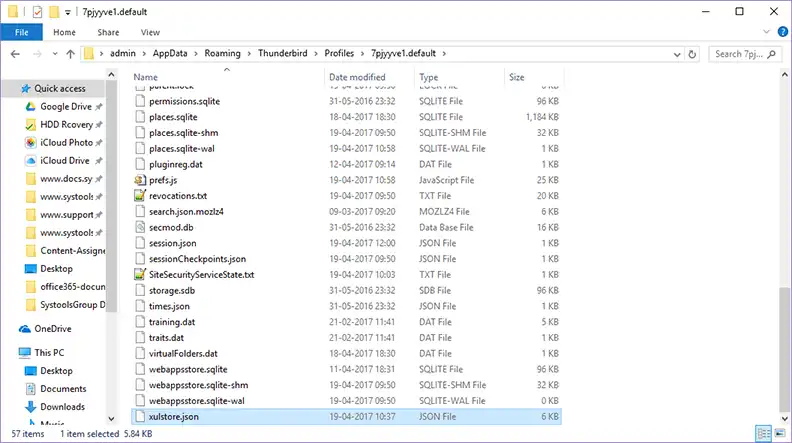
In case, you are using IMAP account, you need to enable IMAP logging and look in the log file to check the IMAP server returns that folder name or not. This will help in verifying that whether the phantom folder is due to the server (ISP) or the client. In case, it is a UNIX IMAP server, you need to check if “.mailboxlist” and/or “.mlbxlsttmp” file in your root directory states the thunderbird phantom messages. To enable IMAP logging follow these steps as mentioned:
To enable IMAP logging to follow these steps as mentioned:
In Windows Operating System:
- Firstly, from the Start menu choose All Programs, then Accessories, which is followed by Command Prompt
- Now, for IMAP logging type “set NSPR_LOG_MODULES=IMAP:4” and then press Enter
- Type “set NSPR_LOG_FILE=%HOMEDRIVE%%HOMEPATH%\Desktop\tbird_log.txt“, in the next step and click on Enter
- After this, type “start thunderbird”, and click on Enter
- Once you close the Thunderbird, the log file will be situated on your desktop
- In case you are accessing a News account, you need to look in the new src file for the server of NEWS for the newsgroup name. Remove any line that is duplicate
- Now, Thunderbird will create a new panacea.dat, *.msf file(s), and xulstore.json, if they are absent the next time you run Thunderbird.
If no process as discussed above works, then you can use the Profile Manager and generate a new profile. Once the new profile has been generated, you can migrate your thunderbird phantom folders, address books settings to it.
Note: Do not copy all the files from the old profile, if you do so, you will be responsible for copying or migrating Thunderbird phantom emails too.
Conclusion
Mozilla Thunderbird is used in so many organizations and it has become a well-known email application. However, sometimes it happens that it shows some thunderbird phantom folders as discussed above. Therefore, to remove these unwanted Thunderbird phantom messages users can perform the steps as mentioned above segment of the blog.

