How to Change DNS Server Settings? Know Here

DNS
Change DNS Server Settings
The system that allows you to open and explore a website on a particular system is called as Domain Name System (DNS). Once the user enters the URL of requested site on the browser running on the computer, domain name system just converts that into unique IP Address that further permits users to find out the right place for which they are looking.
If you have a slow DNS connectivity then you may confront distinct problems. To improve the DNS functions you need to change the DNS Server settings. Underneath given sections will assist you to change DNS settings on mostly used Windows OS as Windows 7, Windows Vista, and Windows XP.
Moderate DNS Server Settings in Windows XP
Two methods for altering DNS setting on Win XP Users:
A) For Dial Up Users
My Computer -> Dial Up Networking -> Make right click on Internet connection -> Go with Internet Properties -> New windows with Server type tab-> TCP/IP settings -> move ahead a desired radio button to alter DNS Server -> edit existing DNS settings
B) For Other Users
Control Panel of the computer -> network connections -> options -> current local address -> under properties section choose TCP/IP -> this window will let you edit the DNS server settings
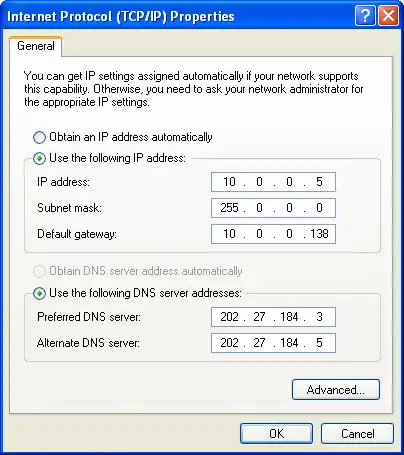
DNS Settings
Actions To Change Window Vista DNS Server Settings
Windows Vista computer start tab ->Network ->Properties ->Manage Network Connections-> click on installed network device -> for broadband connection go with Local Network connection -> double click on Internet Protocol Version 4 -> with this window you can change the internet connection as well as you can modify DNS settings
Procedure To Change DNS Settings In Windows 7/8
After moving to Network option -> opt ‘Open Network and Sharing Center’ from right bottom corner or from Search box by typing network, to do this you need to use control panel -> move ahead and at left side bar you will get ‘Change adapter settings’ -> Right click to LAN -> internet properties -> Internet Protocol version 4 (TCP/IPv4) ->get Properties at Right corner -> select Radio button to modify DNS settings

