Configure Powerful BIOS In PC in Simple Steps
Configuring BIOS On A Brand New PC
If you are going to set a new PC then managing BIOS setting will be your last task. But this is a very crucial task as it handles input and output functionalities of your computer. BIOS, the input output system developed under motherboard of computer controls hardware we connect and eject to the system. Hard drive, CMOS, keyboard, and other devices whether those are internal or external are first recognized by BIOS then, other actions take place.
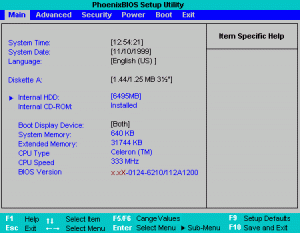
BIOS OF PC
Why Strong BIOS Settings?
The importance of BIOS is not avoidable because a proper BIOS setting or a little change in BIOS may help you to resolve hardware malfunctions or conflicts. Whenever hardware (video card, memory chip etc) of your system gets upgraded then you may have requirement to update the BIOS. The Process to change the boot order is called as flashing of BIOS.
Getting Started With Boot Order Configuration
The first boot of your system if it is new will explore an error as BIOS for this system is not configured. Under BIOS that comes with name Phoenix BIOS, you can see many options, but two features are crucial:
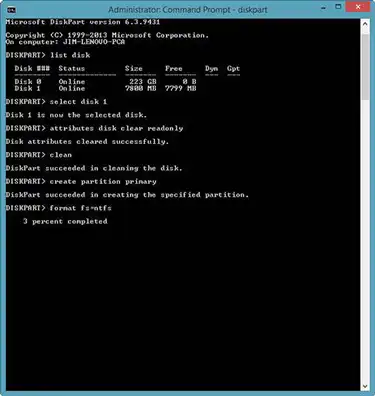
Standard And Advanced BIOS Features
- Standard CMOS Features: It is to keep the time and date in a proper manner as well it will enlist all connected drives (optical and hard drives). For finding info about missing drive then this utility will assist you. It also performs RAM check for finding whether RAM is properly seated on Computer’s motherboard.
- Advanced BIOS Features: It is to pick out the order in which all connected devices are checked on computer start-up. Users can alter the boot order according to their personal convenience as well as when you are going to set the boot option first time then, it is suggested to keep the CD-ROM at first number. Keeping CD-ROM on the primary number to boot is necessary when you are going to install Windows OS afterwards you can set back the boot order by keeping hard drive at first number.
- Other Categories: Other options within BIOS will help you to manage more procedures like RAM time management, Processor voltage for over-clocking. All settings cannot be discussed here because configuration for these options will be done in different manner.
Once you are done with BIOS Settings, insert system setup disc for saving settings and at the end quit from BIOS. Restart the computer with a secure and managed BIOS options for enjoying functionality of your brand new system!

