A Guide to Increase Boost Up Tata Photon Plus Speed In Windows 8
Are you bored with low Browsing and download speed of your Tata Photon Plus device ?
If yes ! Stay with us as this post will help you to increase boost up Tata Photon Plus speed in Windows 8 platform. Basically, Tata Photon is a high speed wireless device that offers internet bandwidth of 3.1 Mbps for users. But often, some user’s complaint about the low internet speed after some days of purchasing Tata Photon device, nearly about 50-100 kbps. What happens is the speed of your internet connection depends upon two things one is ISP (Internet Service Provider) and other is Network coverage you are getting. In order to increase your internet speed you need to tweak your Windows Network Settings. Also the cause for slow internet speed is DNS settings that result in slow download speed of internet.
Reasons For Low Browsing And Download Speeds In Tata Photon Plus
- The speed of photon may get slow when you are using Tata Photon in poor network area.
- Tata Photon may also give low internet speed when Frequency Bands called channels are not proper.
- When the usage of Tata Photon Modem is used by more than one person it may also hampers the speed of Photon.
Increase Tata Photon Speed Using TCP Optimizer
You might be wondering what is TCP Optimizer ? Right ! Basically, TCP Optimizer is tool to optimize network settings to get best internet speed. To do this just download and run TCP optimizer, which is free of cost application, on your machine and follow under mentioned steps.
- Open TCP Optimizer and in the General Settings tab set the speed slider according to needs.
- Now in the lower bottom of the screen check on ‘Optimal’ option.
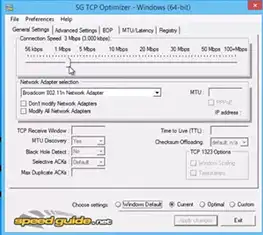
- Now a screen will appear asking for ‘Apply Changes’, just check the ‘Backup’ option provided in the bottom of the screen and click on ‘Ok’ to proceed.
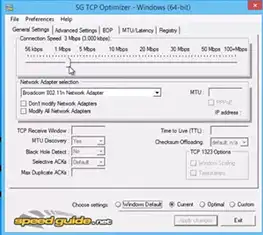
Note: If you find that your internet speed has decreased then before then changes the settings from ‘Optimal’ to ‘Default’.
- Restart your computer and make newly applied changes apply on your system.
- That’s it, you are done, enjoy your new speed of Tata Photon Plus.
Note: This trick may not help all users but has worked fine for plenty of users. Therefore, don’t get upset if it does not work for you, it depends upon the Network and location on which you are processing.

