How to Use Google Takeout? Complete Guide!
Google Takeout is a service by Data Liberation Front, an engineering team at Google which aims at making it easier for users to move data in and out from Google. It allows exporting data of various Google products into downloadable zip file. Blogger and Buzz posts, Google profiles, Google voice settings, YouTube, Google Latitude, Contacts, Drive, and this service will soon be accessible for Gmail and Google Calendars as well!
How to Use Google Takeout? Manual Method!
Step-1) Login to Google Takeout through your Gmail Account
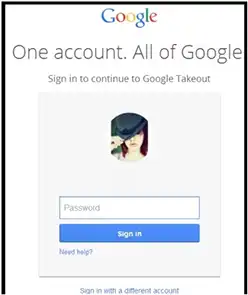
Step-2) In the navigation bar, select the option ‘Download Your Data’
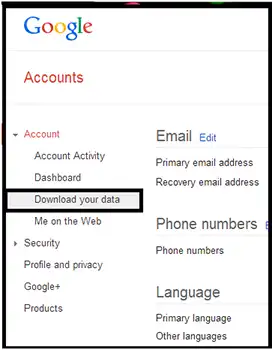
Step-3) Click on ‘Create an archive option’
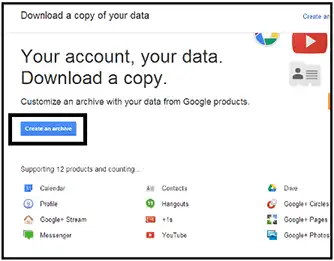
Step-4) A new tab will get opened where services can be selected whose data is to be exported.while Enable the check-boxes for selection of services. Google Takeout creates a downloadable Zip file of data.
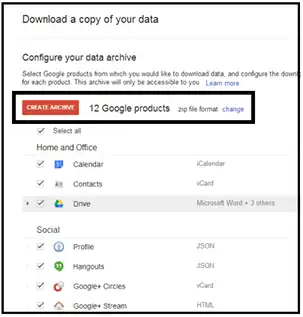
If you click on the ‘Change’ link, two more preferences will appear on screen along with Zip file which are .tgz and .tbz
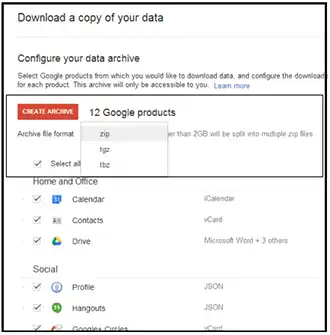
Once you click on ‘create archive’ button, you will automatically get logged out from the account. Eventually, Again log into the account and a zip file with all your data will get downloaded on machine.
How to Use Google Takeout to Export the Data?
Google Mails
Gmail stores emails with attachments in MBOX format, which is globally compatible with email clients such as Thunderbird and Apple Mail, there are some constraints to consider when exporting emails with Google Takeout. Although, you can only export three times daily or seven times per week, and all emails are saved in a single MBOX file.
So, How to Use Google Takeout in Google Email, Gmail’s label system applies labels to whole email threads rather than individual messages. Although, If emails are assigned to numerous designated categories during export, duplicates may occur. Google Takeout saves these labels as a CSV file with the X-Gmail-Labels header, However most modern email clients do not accept this format for label import.
Export Gmail Data with Google Takeout: A Step-by-Step Guide
-
- Visit https://takeout.google.com/. You have to logged into your Google account.
- Look for the “Mail” option (sometimes known as Gmail). then Click to enlarge it.
- You will see the option to download “All Mail data included.” This will grab everything. Additionally, you can uncheck that box and specify which labels or categories of emails you desire.
- After you’ve made your data selections, scroll down and click “Next step.”
- You may select how to receive the archive (email link, cloud storage), how frequently to export (one-time or scheduled exports), and the file format (.zip is suggested for compatibility).
- Click “Create export” to start the procedure. Google will need to prepare your archive, which could take some time depending on the volume of material.
- Once Google has finished preparing your archive, you will receive an email with a link to download it. The link will take you to your own data or your preferred cloud storage destination and that’s How to Use Google Takeout email data.
Google Calendars
How to use google calendars? The calendars get saved into ICS file format. iCalendar is one of the widely used mode of saving and sharing calendars across internet. There are number of web based and desktop applications that open and read an ICS file. Some of the popular names in the list are MS Outlook, Yahoo! Calendar, eM Client, Lotus Notes, Sea Monkey, Thunderbird etc. How to Use Google Takeout in google calendar, Google Takeout allows you to export your full Google Calendar data, but it lacks the precise control over individual emails seen in Gmail exports.
Export Google Calendar Events with Google Takeout: A Step-by-Step Guide
- Go to https://takeout.google.com/. Make sure you are logged in to your Google account.
- Scroll through the data options to find “Calendar.” Click to enlarge it.
- By default, all of your calendars are selected for export. If you simply want specific calendars, uncheck “All calendar data included” and then choose them one by one.
- After you’ve choose which calendars to export, scroll down and click “Next step.”
- As with Gmail exports, you can specify the distribution mechanism (email link, cloud storage), export frequency (one-time or scheduled), and file type (.zip is suggested).
- Google will create your archive, which could take some time depending on how much calendar data you have.
- Once Google has finished preparing your archive, you will receive an email with a link to download it. The link will take you to your own data or your preferred cloud storage destination and that’s how you can export google takeout calendars.
NOTE: Data output by Takeout will be in iCalendar format (ICS files), a common calendar file format that can be loaded into other calendar software.
Export Google Contacts List with Google Takeout: A Step-by-Step Guide
- Visit https://takeout.google.com/. You will need to be logged into your Google account.
- Scroll through the list of services until you locate “Contacts.” By default, it may already be selected.
- When exporting via Google Takeout, you are not able to pick single contacts or groups of contacts. It will export all of your Google Contacts info.
- If you agree to export all contacts, scroll down and click “Next step.”
- As with other Takeout exports, you may select the delivery method (email link, cloud storage), export frequency (one-time or scheduled), and, most significantly for contacts, file format.
- How to Use Google Takeout in Google Contacts,Google Takeout provides several format possibilities for Contacts:
Select the format that export google takeout contact. For maximum compatibility, vCard (.vcf) is an excellent choice.
- Click “Create export” to start the procedure. Google will prepare your archive, which could take some time depending on how many contacts you have.
- Once Google has finished preparing your archive, you will receive an email with a link to download it. The link will direct you to your Takeout data or your preferred cloud storage location and that’s How to Use Google Takeout in google contacts.
Other File Formats that Users can Export from Google Takeout
vCard: By default, the contacts get saved into vCard VCF file format. It is an electronic business card that is compatible with number of email applications like Outlook, Gmail, Lotus Notes.
HTML: To open any file in browse, HTML is the most suitable file format. Contacts when saved in HTML file format helps to import them into other Contacts Management Software.
CSV: Comma Separated Values, CSV files can be opened in MS Excel. So, there is an advantage to save contact details in a managed form through spreadsheets.
Google Documents (Drive)
DOCX (Default): MS Word 2007 and versions above it saves and read DOCX file.
ODF: The open source word processors like LibreOffice or OpenOffice read an ODF file (Open Document Text).
Rich Text: This file format is being read by word editors like Word, Notepad, Wordpad. Moreover, Most of the RTF file readers do not have formatting options.
PDF: Portable Document Format is one of the simplest file format to read. With free Adobe Reader, PDF file can be read on Windows and Mac Operating System.
Plain Text: Documents with text but without any formatting.
Google Spread Sheets (Drive)
XLSX (Default): Microsoft Excel 207 and versions above it saves and read XLSX file.
Open Document Spreadsheet (ODS) can be opened in open-source processors.
PDF: Spreadsheets downloaded as PDF files can be accessed on different operating systems after installing the free Adobe Reader. However, they cannot be altered without Adobe Acrobat.
Google Presentations (Drive)
PPTX (Default): MS PowerPoint 2007 and versions above it read and saved presentations in PPTX file format.
: Presentations can be downloaded into open source processors like OpenOffice.
PNG Image:
Each slide in the presentation can be downloaded as a static picture in PNG. So, how can I use Google Takeout for photos? Google Takeout allows you to export your whole Google Photos collection, which includes both photos and videos.
Export Google Photos with Google Takeout: A Step-by-Step Guide
- Visit https://takeout.google.com/. You will need to be logged into your Google account.
- Scroll down the list of services to find “Google Photos.” Select the checkbox next to it.
- Takeout will automatically select all of your photographs and albums for export. However, you can refine this selection. Clicking “All photo albums included” will display a list of your albums. Uncheck any albums you do not wish to export.
- Once you’ve decided what to export from Google Photos, scroll down and click “Next Step.”
- Similar to previous Takeout exports, you can specify how you want to get the archive (email link, cloud storage), how frequently to export (one-time or scheduled), and the file type: Google Photos supports two file types:
- .zip is the recommended format for greater compatibility. It makes a compressed archive of your photos and movies.
- .tgz is a lesser-known archive format (similar to.zip) that may not be supported by all devices.
- Similarly,To begin the procedure , click “Create Export”. Google will prepare your archive, which may take some time depending on how much material you have in your Photos library. Now you will get the answer that how to use google takeout for photos.
- Once Google has finished generating the archive, you will receive an email with a link to download it. The link will take you to your own data or your preferred cloud storage destination.
Keep in mind:
- Large photo collections may be divided into many archive files due to size constraints.
- Google Takeout may not export unsupported file formats or RAW picture files.
PDF: A slide is preserved per page in an Adobe PDF file.
Plain Text: The presentation text data will be saved, but the images and formatting will be lost.
Is it Safe to Use Google Takeout?
Generally, Google Takeout has been considered as a secure method to export data. However, like with any other online service, there are possible security threats, such as misusing exported data or depending on third-party solutions. Users should be aware of these dangers and use security best practices to reduce them and that is How to Use Google Takeout.
- A Difficult Backup Procedure
Google Takeout backups have strict limits. A user cannot perform more than 2-3 backups per day; backup attempts for Gmail data are limited to three per day and seven per week. The greater issue is that Google Takeout, Transfer data is to fails even when the backup is 100% complete. As a result, backup becomes a time-consuming and, at worst, unreliable operation.
- Recovery is a Nightmare!
Backup is only half the battle; the true value lies in data recovery.There is a good chance that different file types will be dispersed among many zip files. You will then be responsible for sorting and organizing these files.
- Heavy workload for IT administrators.
The whole point of having a backup solution is to make your life as an IT administrator easier. Google Takeout, however, takes a different approach.When you download Google Takeout data, the admin console becomes unusable. Administrators must manually log in as the user in order to download the information from that account.
- Privacy issue
Google Takeout is known for having errors that have caused significant harm. The most recent ‘technical issue’ occurred when Google unintentionally shared private pictures recorded on its servers with unrelated individuals. That’s correct! A group of strangers got a good look at someone else’s sensitive data. Google accepted the error and sent a polite apology to the impacted consumers.
Problems Faced by Users during Google Takeout Internal Server Error
When Google Takeout has downtime or server difficulties, users may see the following symptoms and issues:
- Inaccessibility: Users may be unable to access the Google Takeout website or may encounter delays or difficulties while attempting to log in or start a data export.
- Slow Performance: If the servers are having trouble handling requests, further the service may become slow or unavailable, causing delays in completing export requests or accessing the website.
- Error Messages: Users may see error messages indicating that the service is unavailable or that there was a problem processing their request. These messages may change depending on the nature of the problem.
- Incomplete or Failed Data Exports: Users who initiate a data export procedure during an outage may discover that it fails to complete or produces incomplete results. This can be inconvenient, especially if users rely on Google Takeout to backup or transfer their data.
- Loss of Confidence: Extend or frequent downtime can decrease the customers’ belief in the service’s reliability, although prompting them to seek alternate data management techniques.
An Alternate to Google Takeout Service:
For downloading Gmail messages, contacts, calendars, and drive documents on system, Gmail Backup software gives a simplified and time-saviour platform. Against Google TakeOut that allows backing up single mail account data at a time, this software gives option to select multiple users at once through CSV file and save data on hard disk with bandwidth management facility.


