How to Install Windows Live Mail in Windows 7? – Solved
Even though Windows 7 does not come with any mail program installed in it, it is possible to download and install one of the most preferred free-to-use email programs- Windows Live Mail into it. Windows Live Mail, abbreviated as WLM, is considered the successor to Outlook Express and Windows Mail, which were the email clients with Windows XP and Vista, respectively. Once the user installs WLM, it will be the email program available in Windows 7, and Windows Live Hotmail comes as an offering from Microsoft®.
Let us discuss how to download and install Windows Live Mail in Windows 7 OS. Use the URL given to download and install WLM. Visit to download WLM: – http://windows.microsoft.com/en-us/windows-live/essentials-other#essentials=overviewother
Once you are there on the site, select the language and download the setup.
A screen with the option to Run or save the setup will be shown. Click Save
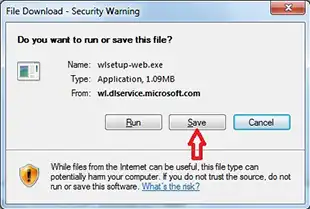
By default, the downloaded setup for WLM will be saved in Documents>> Downloads, but when you select the option to save it, you can go for the default location to save it.
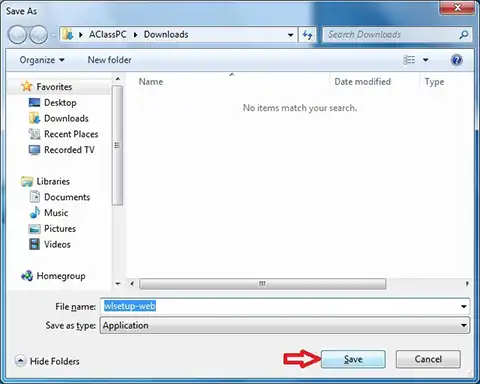
Once named and saved, you will get the WLM download process started. Click Run to Run the Windows Live Mail setup.
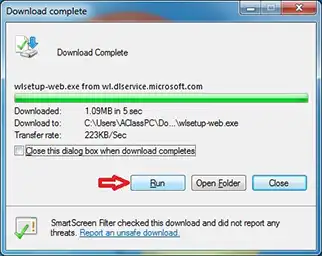
Note: In the OS, if the user account control option is ON, then the pop-up message asking “Do you want to allow the following program to make changes to your computer? -will be shown, click on Yes to proceed.
Welcome Screen of WLM will be displayed with the process progress to prepare the installer.
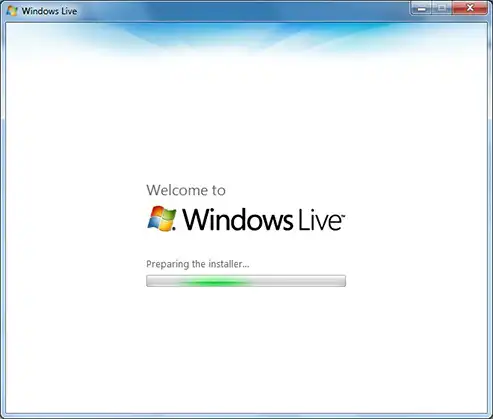
The screen that asks what you want to install will be shown with two options on it as: Install all Windows Essentials and Choose the programs you want to install.
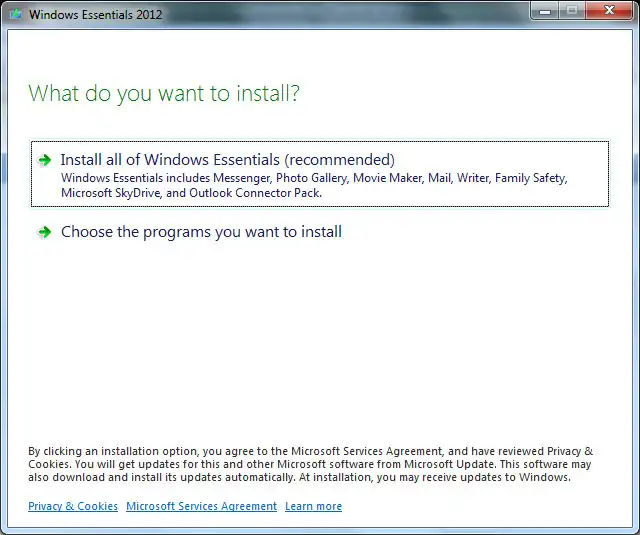
Select the option to choose the programs you want to install
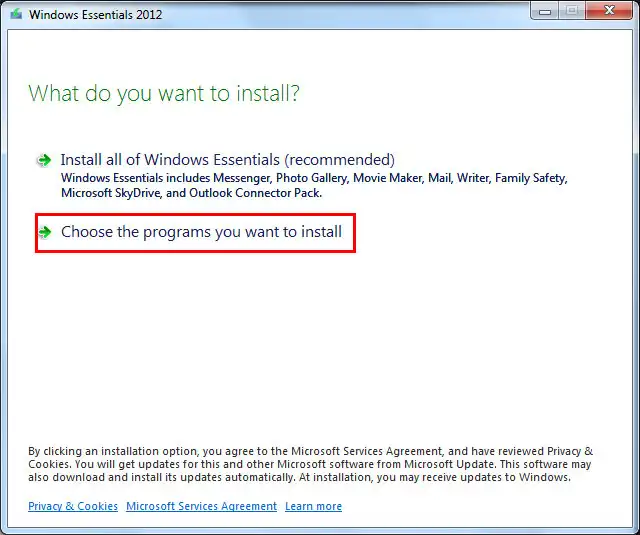
Select the program from the list available and click Install
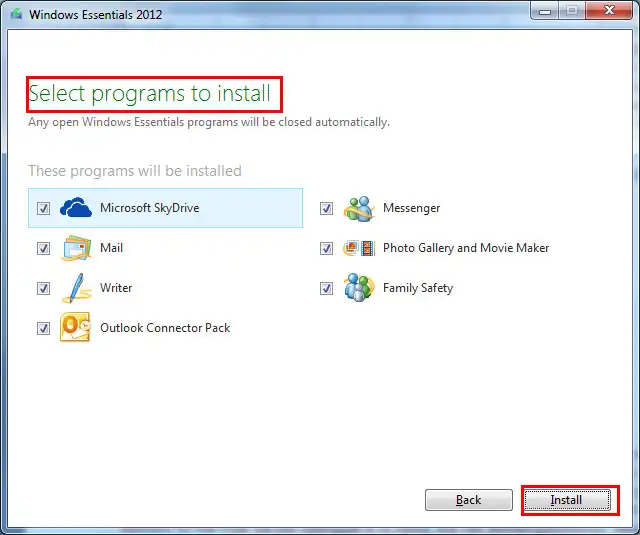
Once the installation is started, you will get it window with the process of installing Windows Essentials 2012 shown.
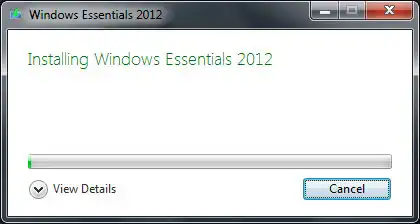
Once the process is done, it will give you the option to set your search engine to Bing, MSN as the home page, and also a feedback section. Check as per your need and continue.
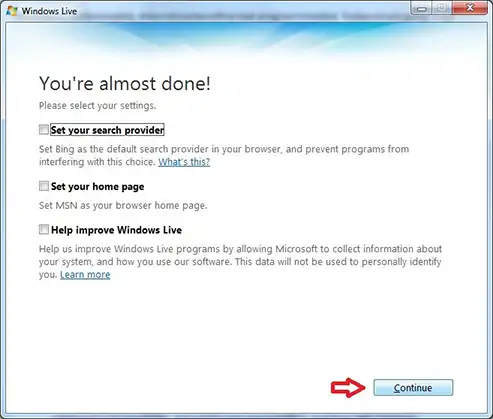
Successful installation will lead to the Welcome screen, which can be closed by choosing the close option.
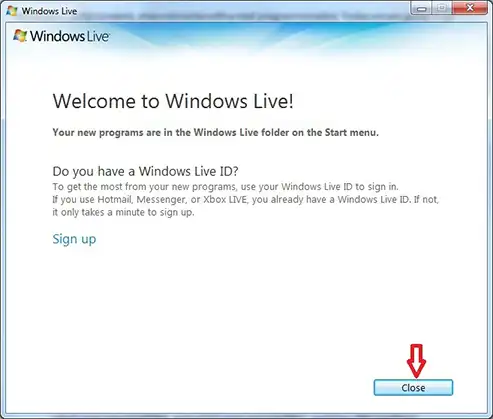
Now the setup is successfully installed, to run Windows Live Mail for the first time, go to:
Start>>Windows Live Mail
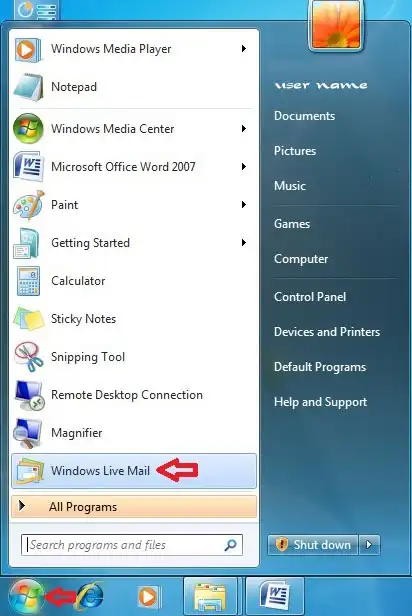
How to create a New Account in WLM 2011?
Launch Windows Live Mail
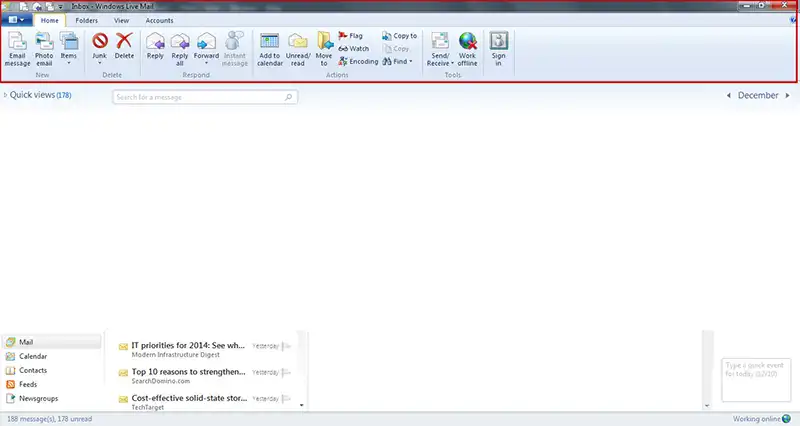
In the Tab Select Accounts and under it Email
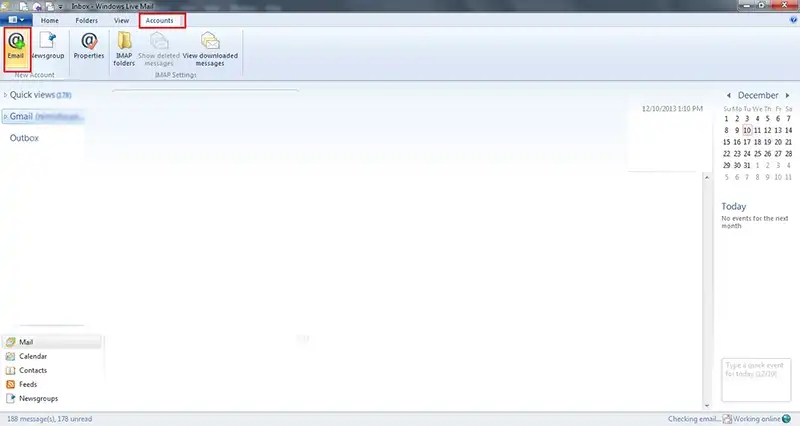
Get the window to add an email account, fill it accordingly, and then click Next. You can enter your email ID, Password, and select the option to remember password also. Give ‘Name’ and Click Next.
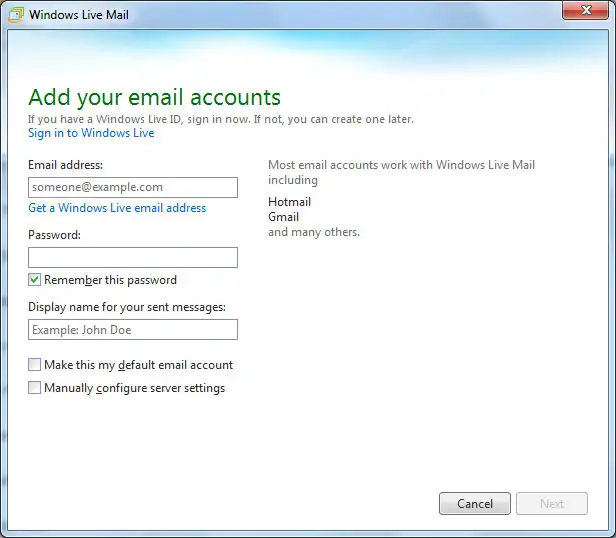
Configure the server settings, click next, and reach the finishing page. To conclude the process, click Continue and follow the directions.
How to Change Email Account Password Configured Within the WLM Platform?
Typing a password many times whenever trying to access emails from any platform is a bit irritating task, so here let us see how to make the email client, like Windows Live Mail, remember the user password once it is provided.
Launch WLM
Toolbar Select Accounts>> Emails>>Properties
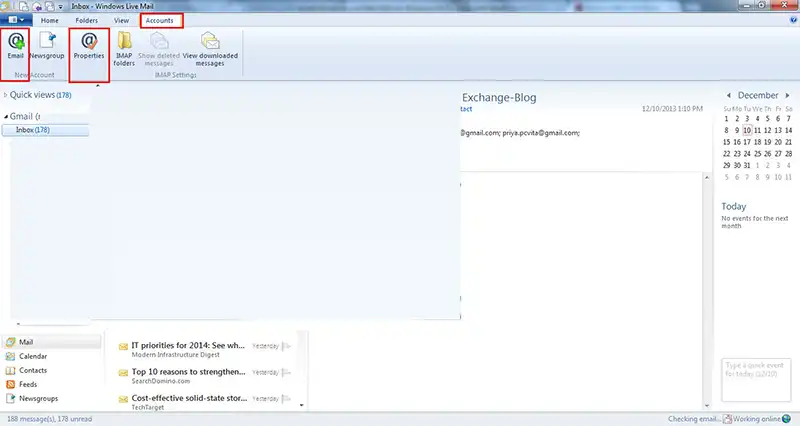
Select the Server option from Tab, Replace the password entry and check Remember Password
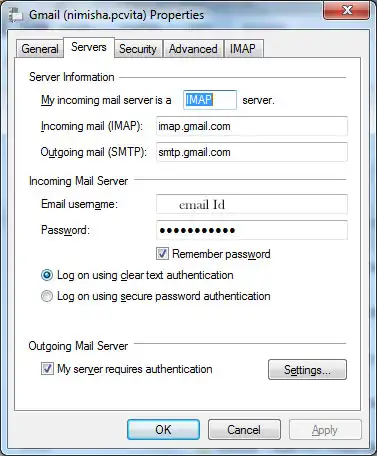
Click OK and close the window to apply the changes.
Final Point
Once Windows Live Mail is configured into Windows OS 7, if the user wants to import email from various email platforms to WLM, then get the suitable range of software solutions from SysTools®. Highly affordable and user-friendly software solutions like Exchange EDB converter, and many other file formats to WLM accessible EML file format are available under the category of email migration and conversion. Visit the website and select one of your choice.


