Get BlackBerry Messenger On Your Smartphone (For Android)
Now no need to buy a BlackBerry mobile to get BlackBerry Messenger! Whether it is BBM Groups or Pings; now everything is easily available even on your non-BlackBerry smartphone. Connecting with a BlackBerry device user is made possible by the BlackBerry group via launching BBM services for android Smartphone’s and iPhone’s.
Want to be a BBM user?
Follow the stages of becoming an android BBM user.
Stage 1: Device Support
BBM for Android and iPhone supports Android v4.0 i.e. Ice Cream Sandwich and above versions with around 7” of screen size at least.
For iPhone iOS v6, v7, and later are supported.

- Go to Google PlayStore and search “BBM for Android”
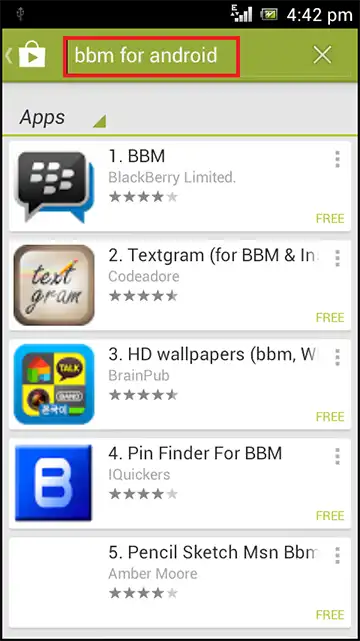
- If your device is supported; BBM by BlackBerry Limited will automatically get listed as the first suggestion.
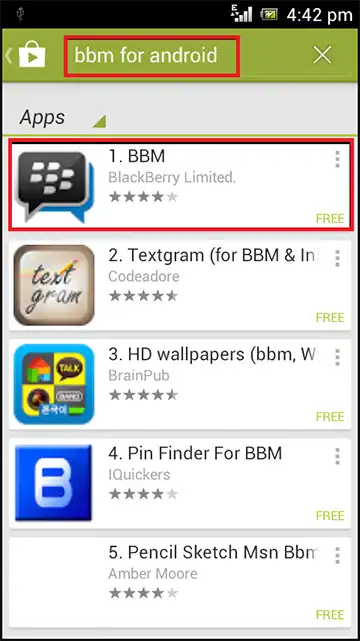
Stage 2: Download BBM
Going to www.BBM.com from your device and then redirecting to PlayStore BBM download link simply guarantees genuineness of the copy of BlackBerry Messenger you are downloading.
- Click on Install.
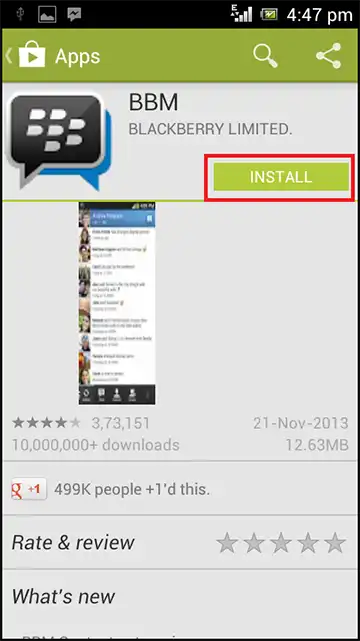
- Allow Access Permissions for downloading BBM on your mobile.
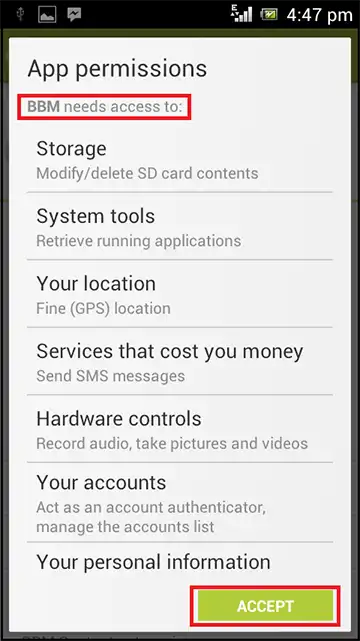
- The download will now begin.
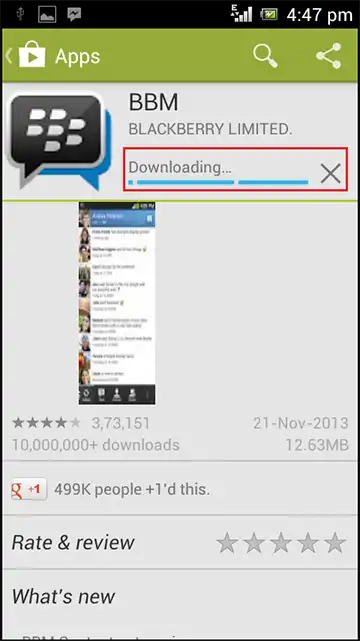
Stage 3: Sign Up On BBM
- Once downloaded, you will be welcomed by BBM on your Android device.
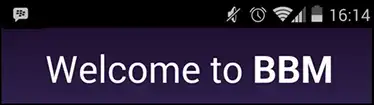
- You just need a BBID i.e. BlackBerry ID now to get a head start. It’s very simple. Just click on “Create a BlackBerry ID”.

- Considering user convenience, BBM offers the facility of using an email account of yours to create BBID. Enter the ID in given space and click on Next.
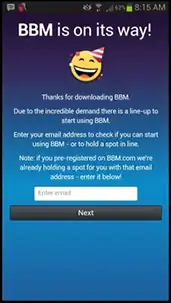
- Once you provide a valid email ID a mail will be sent to you. Got the mail? Click on “I Got The Mail”
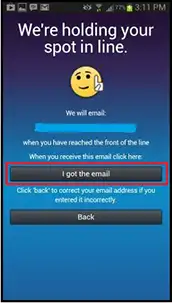
- Feel that you have given a wrong ID or need to make changes in the provided one? Feel free to click on “Back”!!
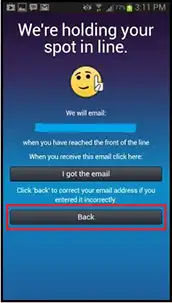
- Congratulations! You are now an official BBM User. Click Next.
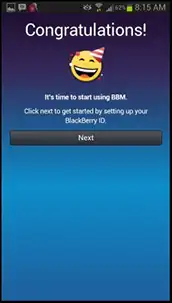
- Sign in with the ID and give in rest of the account details.
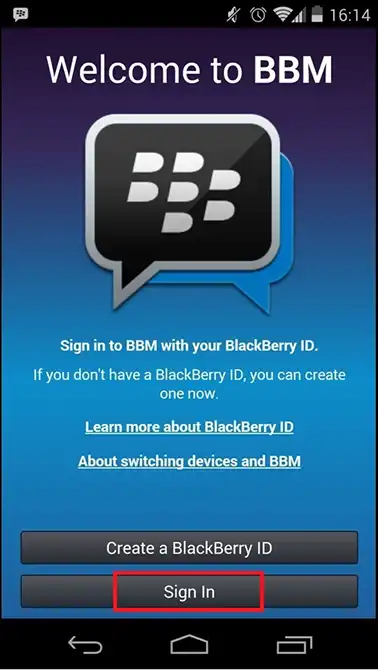
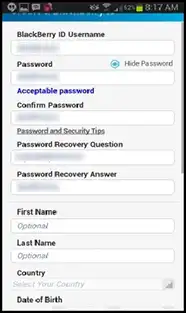
- On completion you finally receive the BBM Pin for your BBID. Share it, spread it, and get hands-on with BBM!
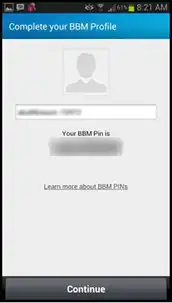
NOTE: If you already had a BBID, and have switched your device simply go to “About switching devices and BBM” to know more.
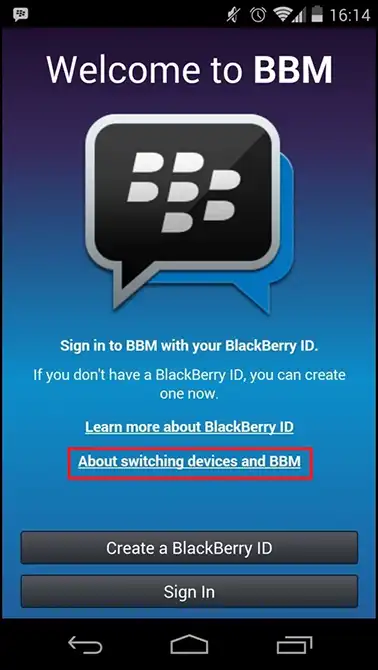
And for more information or queries regarding BBM you could visit “Developer” section of BBM Download page on PlayStore.
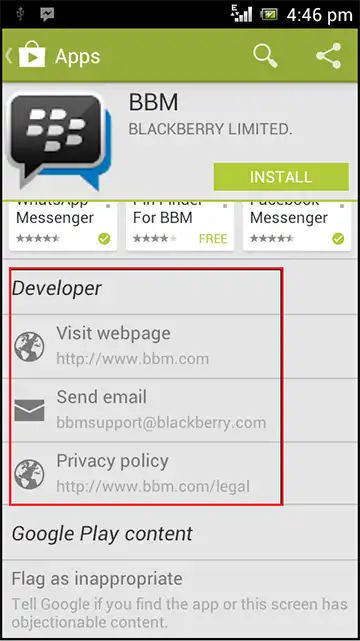
When connected you will see a BlackBerry logo on top of your screen.
![]()


