How to Increase Google Workspace Storage for Free? Best Tips
Have you noticed that your Google Workspace storage is getting full? Certainly, there are multiple reasons for bringing this alert notification. Read the technical blog to increase Google Workspace storage for free.
Google Apps aka Google Workspace, is commonly a storage bag for managing productivity apps. With the continuous shift in the business or company size relying on Google Workspace and Google Email is becoming prominent for ensuring seamless communication.
Now, walk through this write-up to know the best tips for managing the Google Apps and Gmail mailbox at once.
Google Workspace aka Google Apps: A Shared Mailbox
Originally, Google Apps was a complete cloud-computing pool developed by Google itself for business enterprises. It mainly includes Gmail, Google Drive, Google Sheets, Google Docs, Google Slides, and more.
Since October 2020, it has rebranded as G Suite and now, Google Workspace. This rebranding of the suite offers an advanced yet modern integration feature and user-centric experience. Google Workspace is commonly referred to as the shared mailbox, helping businesses manage a single inbox with multiple hands, especially used for handling a company’s [email protected] domain.
With the benefits of team collaboration, Google Workspace ( Google Apps) enables professionals to improve their productivity and seamless integration with other applications of the suite.
Unfortunately, multiple reasons trigger the consumption of storage of Google Workspace. Moreover, it significantly highlights the need to increase Google Workspace storage for managing the account with ease.
Before, delving to know the methods, let’s first take a snapshot of why the Google Apps mailbox size gets full.
Why Does My Account Says “Google Workspace is Almost Full”?
If you constantly get popup notifications of Google Apps storage is full, don’t ignore it. This warning message won’t let you create or share any Docs, Slides, Sheets, and more. Additionally, it prevents you from managing Drive data and simultaneously impacts sending and receiving emails.
Google Apps or Google Workspace offers 30 GB storage shared storage for managing Gmail, Google Drive, Google Photos, and other productivity apps. For more space, this suite offers four different plans with robust security and integration features.
Now, the question remains the same, why does my Google account say “organizational storage full”? Here are common reasons:
- If you’re ignorant of large size Gmail email attachments then, it is one of the typical factors behind exceeding the storage limit. Additionally, keeping the redundant emails tends to consume unwanted space.
- Similar to Gmail inbox, storing high-quality videos, photos, and a diverse range of document files in your Google Drive is yet another reason to fill up the storage. Hence, it is necessary to reduce the Drive storage size.
- Often Google Sheets, Docs, and Slides are equally responsible for eating up Google Workspace storage. And, once the storage size is exceeded; it prevents users from editing and accessing the files at once.
Overall, these reasons contribute to exceeding the size of Google Apps storage. Now, you might be wondering about the ways to reduce Google Workspace mailbox to regain access to its functionalities.
So, continue reading this tutorial to learn tips to manage your Google Workspace business account.
Things to Know:
Before walking to the methods, first check how much storage is consumed: start with login to your Google Workspace panel and then, move to Menu. Here, tab on Show More > Storage.
Best Ways to Increase Google Workspace Storage for Free
In the following section, we will provide effective ways for Google Apps mailbox size increase free instead of upgrading to different business plans. Here, you will learn tips to free up space from Google Drive, Photos, and Gmail as the Pooled storage is shared with these apps.
Now, let’s dive in to know how to reduce Google Apps mailbox size:
- Free Up Storage in Drive
- Free Up Storage in Gmail
- Free Up Storage in Photos
- Check the Storage Consumption of Users
- Setup the Mail Delegation Account
So, move down to know these methods in detail.
Tip 1: Free Up Storage in the Drive
Google Drive lets users store different documents including PDFs. Additionally, it keeps images, videos, recordings, Meet data, and project files. After 2022, Google enables users to upload the content of collaborative apps such as Docs, Sheets, Slides, Forms, Jamboard, and more on Drive.
Fortunately, these large files eat up the storage of the Google Workspace account; sweeping the large file helps users manage the storage. Here are ways to do it:-
- Find files/ folders with large files like video, audio recording, drafts, presentations, etc which no longer needed.
- After selecting the file, move it to Trash > Empty Trash.
(Pro Tip: Choosing Trash doesn’t permanently delete the files so, Empty Trash. It lets you increase Google Workspace storage without any data loss.)
Tip 2: Free Up Storage in Gmail
Receiving the warning messages that Gmail storage is full is not new. It certainly disturbs the seamless communication and impacting delay in sending or receiving emails. To increase Gmail storage space, here are tips to follow:-
- Delete emails with large email attachments.
- Find older Gmail emails that are no longer in use.
(Pro Tip:- To find older or redundant Gmail emails, write – older_than:4y on the displayed search bar. With this, you can discover 4 years ago emails from your Gmail inbox.)
- Unsubscribe from newsletters and promotional emails.
- Remove Spam and Junk emails at once to free up space.
- Delete all unimportant Gmail emails to get more storage.
After selecting any of these emails to increase Gmail storage space, follow the below steps:-
- Choose email from Gmail inbox > click on Delete.
- Move to Trash > Empty Trash Now to permanently delete the redundant emails from storage and get extra space.
Tip 3: Free Up Storage in Google Photos
Keeping original or high-quality images and even videos can occupy space in your Google Workspace or Apps storage. In these cases, users can segregate the unimportant files and delete them at once.
It is yet another practice to Google Apps mailbox size increase free without upgrading the business plans. With this, admins can painlessly manage the storage and data without exceeding the storage limit.
Tip 4: Check the Storage Consumption of Users
If you are an Admin to increase Google Workspace storage for free then, you can review the consumption of different users. Additionally, Admins can check and set storage limits on each account.
For the same, move to Menu from your Admin console and then, Directory > tab on users. Here, Admin can check the consumed storage on different applications and then, free up the space accordingly. It is yet another practice to manage Google Workspace storage without facing any challenges.
Tip 5: Setup the Mail Delegation Account
Setting up a Mail Delegation account enables users to manage a single account with multiple users. With this, different users can read, manage, and even email with restricted access. Hence, it is an efficient way reduce Google Apps mailbox size easily. Here are simple steps to follow:-
- Create a new mail account on Google Apps (now Google Workspace).
- Login into your existing (old) mail account.
- On the right-hand side, click on the Drag button and select the Settings option.
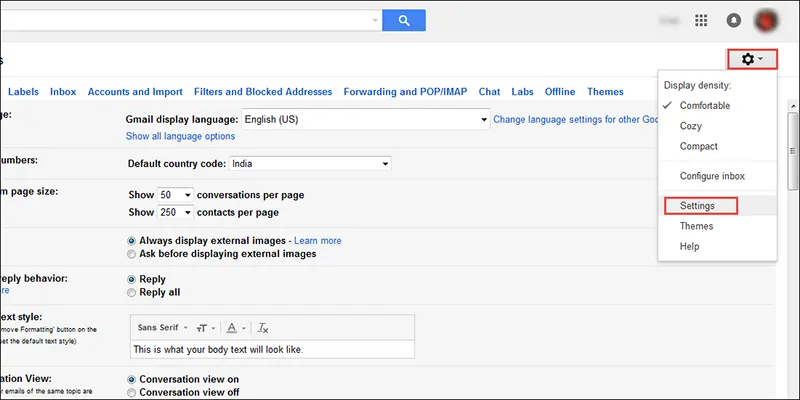
- On the page displayed in front of you, go to the Accounts and Imports/Accounts tab.
- In this tab, select Add another email address you own option
- After that, Grant access to your account page will open. Enter the new mail ID that you have created in Step 1 and click on Next Step.
- A confirmation page will appear, click on Send email to grant access to continue.
- Now, Logout from your existing account and login into your new account.
- In your new account, you will find a confirmation mail. Confirm the request to continue.
- It takes 30 minutes to complete and after it finishes you will be able to see your old account messages in the new account.
Let’s Conclude!
In this blog, we have efficiently answered the query of increase Google Workspace storage for free. Implementing these tips helps Google Apps admins manage the storage without buying the storage plans. Additionally, we have unfolded effective tips to increase Gmail storage space that certainly help users make their Gmail inbox clean and tidy.

