How to Import MBOX to Mac Mail?
MBOX file format is a mailbox file, which comprises of all the emails in plain text format in a consecutive sequence. This file format is supported by a variety of email clients especially the Unix-based email clients like; Apple Mail, Entourage, Evolution, Bat, etc. This blog will discuss a method to successfully import MBOX to Mac Mail in an easy and secure manner.
Why Users Want to Import MBOX to Apple Mail?
Importing MBOX files into Apple Mail provides users with a lot of advantages in terms of email management and workflow, we have covered some of the most common reasons to import MBOX to Mac Mail in the below-mentioned points.
- Many users have their email data stored in MBOX files in different email clients or accounts, therefore, importing these MBOX files to a single place makes it easier for users to manage and access their emails.
- Apple Mail allows users to integrate their data well with other native iOS as well as macOS applications such as Contacts, Calendar, Reminders, etc.
- Users get access to multiple search and organization features that allow them to easily categorize and find their emails which ultimately helps in better email management.
- Mac Mail offers a range of security features for example, encryption and sandboxing that help in enhancing the security of their email data, which is not offered in other email clients.
For Mozilla Email Client Users: The best solution to import MBOX files to Thunderbird email application.
Manual Method to Import MBOX to Mac Mail
The steps for performing the import procedure are mentioned below.
- Launch the Apple Mail application on your Mac system and go to the “File” tab.
- Now, select the “Import Mailboxes” option and then click on “Files in MBOX format”.
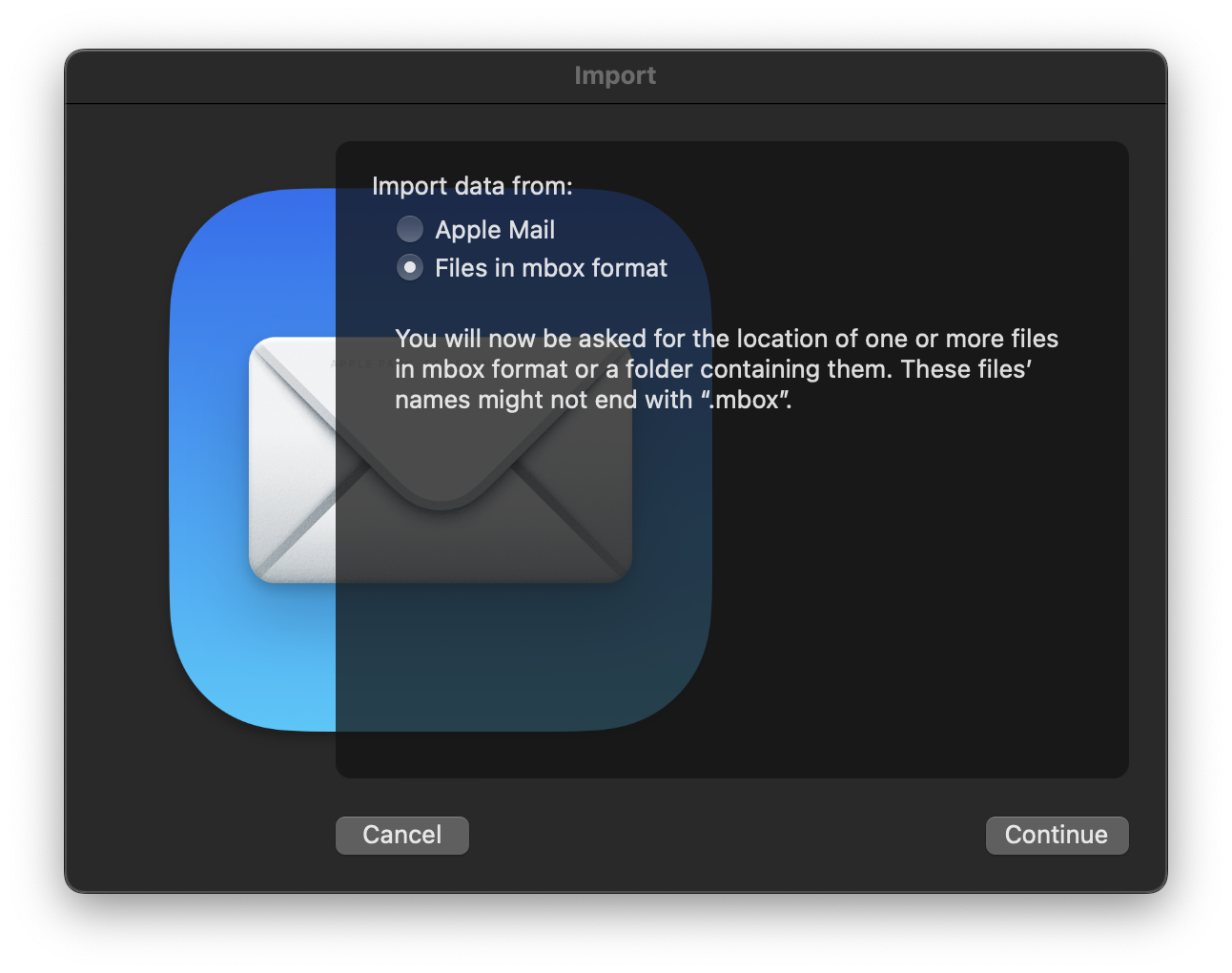
- Select the required MBOX file that you want to import from the destination folder on your system.
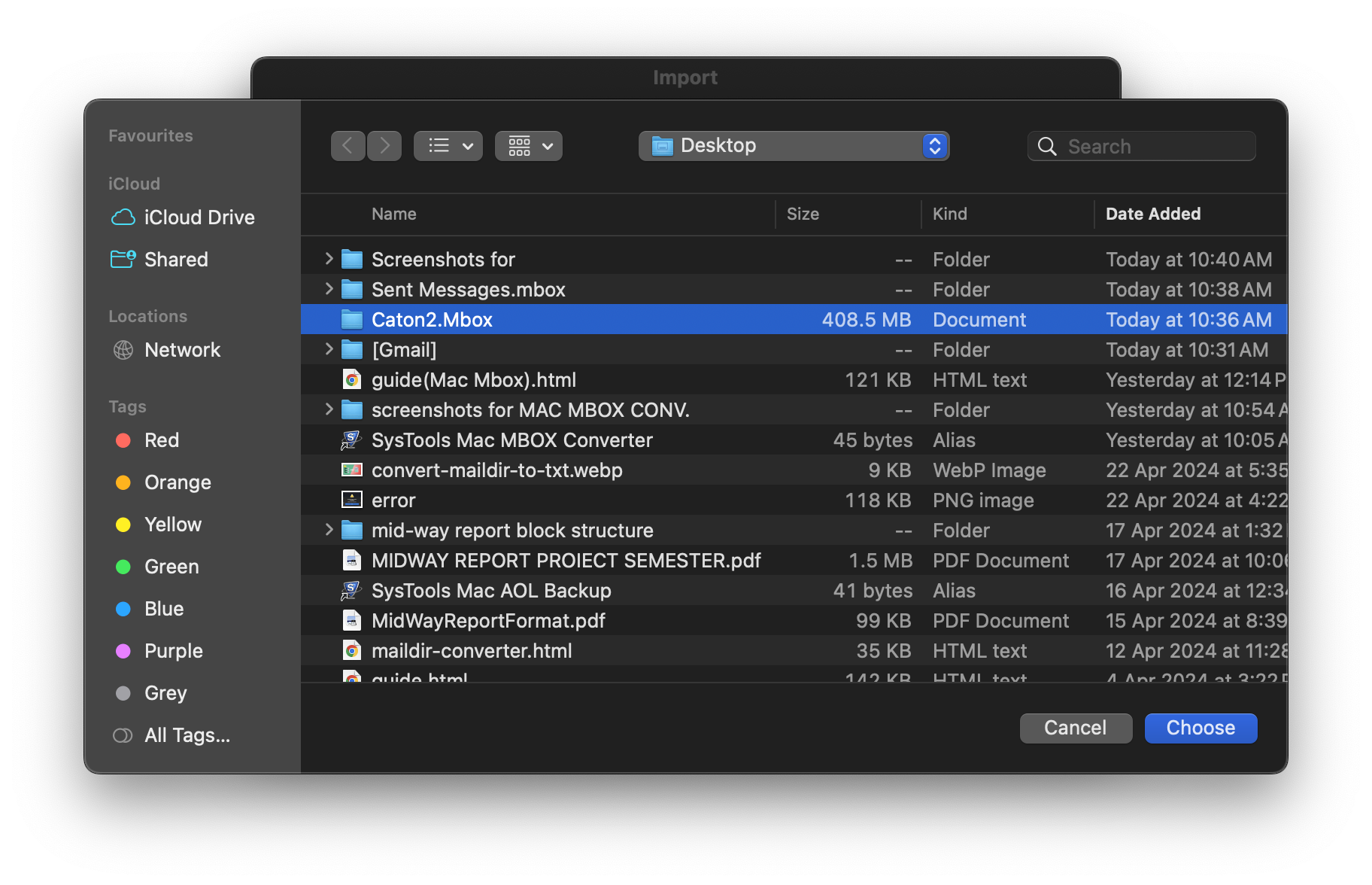
- It will start the import process and notify you with the folder name, click on the “Done” button.
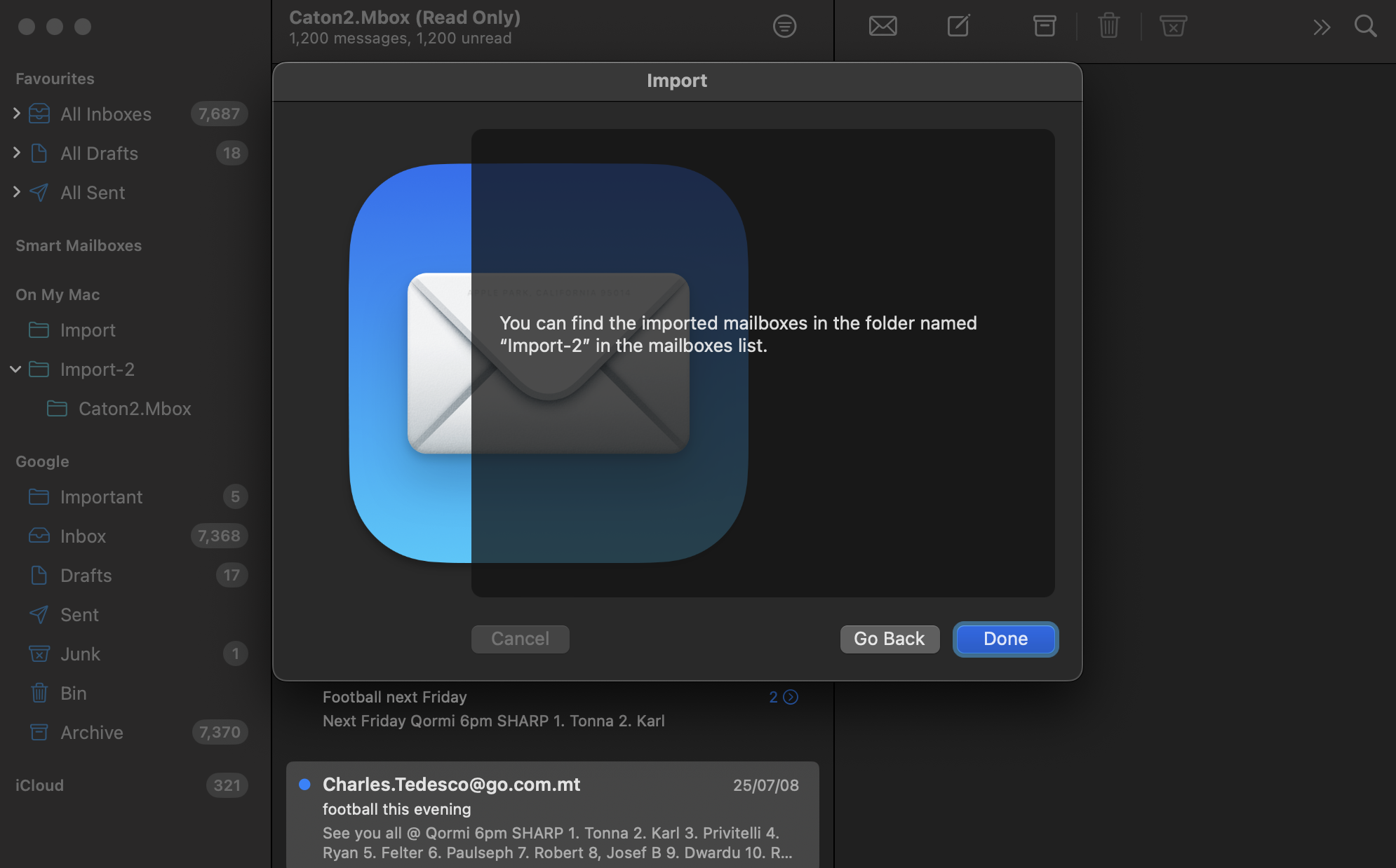
- After this, you can successfully access all your imported MBOX file data in Apple Mail.
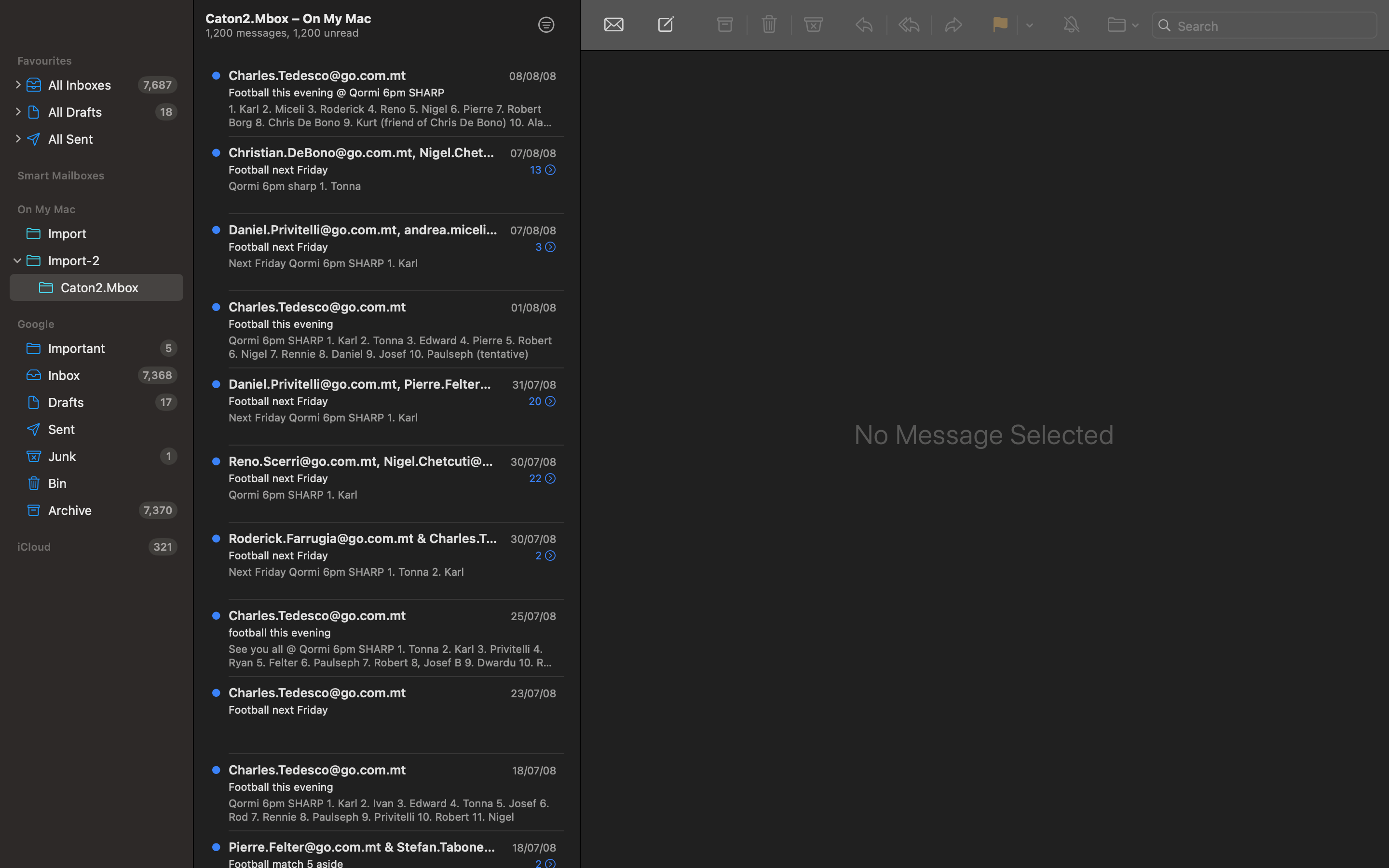
Quick Tips to Successfully Import MBOX to Apple Mail
Here, we have listed some of the important tips that you should follow for a smooth and successful process to import MBOX to Mac Mail.
- Users who have multiple MBOX files or folders should consider organizing them beforehand in order to make it easier to locate the emails after completing the import process.
- If you have applied any rules or filters in Apple Mail, then you must consider disabling them temporarily in order to prevent any interference with the import process.
- Before importing the MBOX file in Apple Mail, ensure to check the import settings, for example, specifying the destination folder where you want to import your emails.
- After completing the import process make sure to double-check all the imported emails along with the attachments and folder structure for appropriate functioning.
Conclusion
Apple Mail application is capable to import any type or format of MBOX file and the emails can be accessed easily after performing import process. The folder name of the source folder remains the same after importing data. Hence, users can copy their MBOX files to the Mac system using external hard drive or Pen drive. Therefore, it is important to follow the procedure carefully to successfully import MBOX to Mac Mail. In previous versions of Mac OS, the options available in Import window can be different as “Others” or “Other file format” under which MBOX file will appear.

