Top 5 Ways To Run Windows On Your Mac Machine
The highly alluring build quality of Apple Products and their exquisite industrial designs have not only fascinated users but have also succeeded at appealing a number of great technological enthusiasts. However, some of us just can’t get over the practiced pattern of working with Windows based platforms.
Nevertheless, whoever says you can’t have ‘the best of both worlds’ is completely isolated from the world of technology. Here, we are going to discuss the top 5 ways that let Windows step into the world of Mac.
NOTE: What’s common about these options available is that; most of them are paid, and every penny counts! So, make a thorough analysis about all of them according to your convenience before you make the selection and purchase.

#1: Boot Camp

BootCamp By Apple
This is a ‘Multi-Boot’ installation bundled up by Apple Mac with its OS X series. By using this facility, a Mac user can have Windows on his OS X.
That Simple!
Moreover, being from Apple Inc. makes Boot Camp not only the most reliable way of running Windows on a Mac machine but, also the easiest one too. However, you can only process one of the two OS at a time i.e. OS X or Win7/8.
The Gains: Using Boot Camp for Win7 installation is best for those having a hard core gamer inside of them. The facility is completely compatible with Win7 OS and offers a great graphics support as compared to other virtualization options available in market.
for the complete stepwise guide on the installation of Windows 7 on Apple Mac.
#2: Parallels

Parallels For Virtualization
This extremely popular commercial application for virtualization on Mac OS X costs $79.99. Parallels Desktop offers you to have Windows 7 run on OS X for Mac allowing the usage of both the Operating Systems simultaneously unlike Boot Camp by Apple.
In short and simple words, you are not impelled to work on one OS while ignoring the other. But, as part of the consequences you pay for it with the quality of performance. However, with every upgrade of the tool, even the performance issues are eliminated gradually.
The Gains: When using Parallels Desktop 5 you get to use Windows 7 Aero interface theme that blends quite well with that of Mac. Enjoy the complete graphical experience of Windows with the structure magnificence of Apple computers.
Share files between two of the most powerful Operating Systems within a snap!
TIP: For those of you searching for virtualization solution regardless of the investment it demands, Parallels Desktop is absolutely worth it.
Click Here to go for the steps of virtualization of Windows on Mac using Parallels Desktop.
#3: VMWare Fusion

VMWare Fusion
There are two things that VMWare Fusion has in common with Parallels Desktop; one is its price of $79.99 while the other is that it shares a fairly well space in the virtualization arena as a commercial player.
Again, the latest release of even this virtualization based application makes it support Windows 7 Aero theme.
The Gains: The seamless ability of merging Windows with the Mac OS X by VMWare is also supported with the integration of a virtual “Start” menu button on the Mac OS X menu bar.
For the complete installation guide, click here.
#4: Sun VirtualBox

Sun VirtualBox
The second last project we are illuminating about is Sun VirtualBox; another virtualization application but unlike others of its type; one of its licenses even comes for free.
Those looking out for virtualization without wanting to pay for it must experiment with the VirtualBox. However, the tool lacks on offering features similar to that of the previously discussed two virtualization applications, but still supports Windows 7.
The process of installing Windows XP using VirtualBox is quite similar to the one followed for Windows 7.
NOTE: VirtualBox doesn’t support the final release version of Windows but rather offers facilities for Windows 7 Beta.
The Gains: Although, the tool isn’t quite as powerful as VMWare or Parallels Desktop utility but offers a unique advantage to users of testing virtualization environment before they decide upon investing on it.
To checkout the steps of working out Windows 7 existence on Mac using VirtualBox,
#5: Last And Final Option
The one last option other than the ones mentioned above is, to go for utilities like WineBottler or CrossOver that quite evidently don’t offer you to run Windows on Mac machine or virtualization of the same. But, it does offer you with the ability of using a fairly large number of Windows based applications on your Mac OS X.
The Gains: User does not bother about storage space or RAM used but, still gets to create a Windows environment on their Mac.
NOTE: This is an option only suitable for those planning to take on using a couple of Windows based applications that are unavailable for Mac.
Things To Know Before Using Windows On Mac Machine
Everything comes with a price to pay for. Similarly, those of you planning on creating a Windows environment on their Mac Operated Systems will have to eventually face the challenges as well.
Let us make you aware of them before you decide upon it.
First of all the prime issue is, in case you are troubled with something; Microsoft won’t be available to provide you with technical support. At least not for free.

NOTE: If you think being an Apple user will help you out then, let us make that clear as well. Apple strictly provides phone support only for Boot Camp Setup Assistant. And the phone support will remain charge free only up to 90 days of your purchase otherwise you must be covered by AppleCare.
Even if Microsoft agrees upon providing assistance, it will be confined up to Windows activation and not more than that.
Apart from that, as an alternative you could borrow paid phone support from VMWare or the Parallels for the problems that are faced post installation.
WARNING:
Community of the users operating Windows OS on their Mac machine is reportedly smaller due to which there is a huge possibility for you to run into issues that may have not been solved by anyone yet.
Second challenge on the list is that users who desire to run two entirely different operating systems together must also be aware about the basics of both. Some of the common requirements in this classification are; adjusting preferences, installation of applications, finding files, etc.
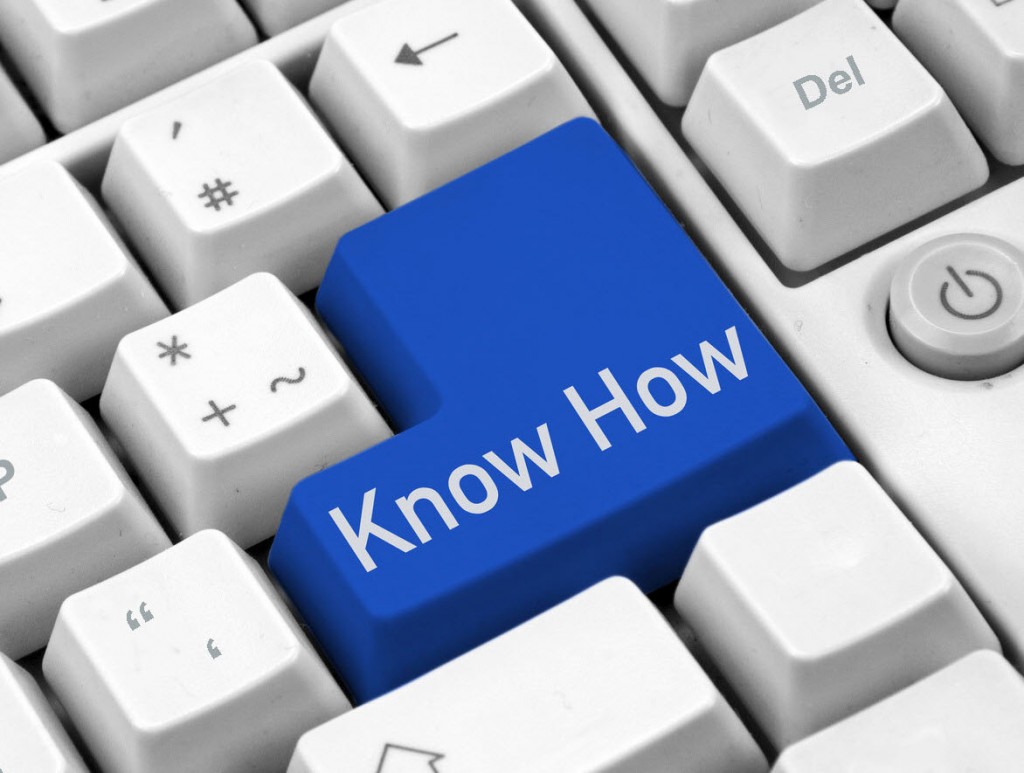
In addition to that, data backup plans tend to complicate more due to this as; a separate backup plan would be required entirely for Windows.
TIP: Forget about depending on Time Machine. It does not support backing up Windows installation via Boot Camp at all and while working with virtualization environment its performance is likely to go poor.
Lastly, one of the major concerns that users like you must have is Security. Windows remains vulnerable to malicious elements like; viruses, Trojans, bugs, etc.; no matter if you run it on Mac or a Windows compatible PC.
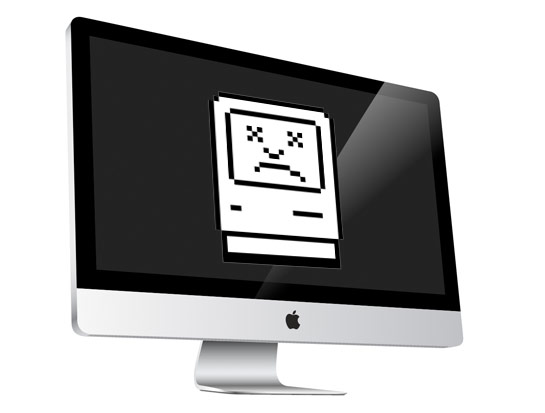
NOTE:
The bad thing about vulnerability of Windows to such elements is that, this may affect your Mac files as well.
Due to this, you will not only have to install and maintain an Anti-virus on Windows but will have to ensure about the same thing done for Mac as well.
In short, compromises with security, support and assistance, storage space, usage and maintenance ease, etc.; is all what you get for running Windows on Mac machine.
However, individuals who are still interested and are prepared to take all the precautionary steps considering the drawbacks associated; can go through the guidelines of installation for any of the listed methods that they desire to use in order to run Windows OS on their Mac machine. Pick any from the Top 5 methods; each one is worth, if your requirement is genuine and substantial.

