Repair & Recover SQL Database from Suspect Mode – Ultimate Solutions
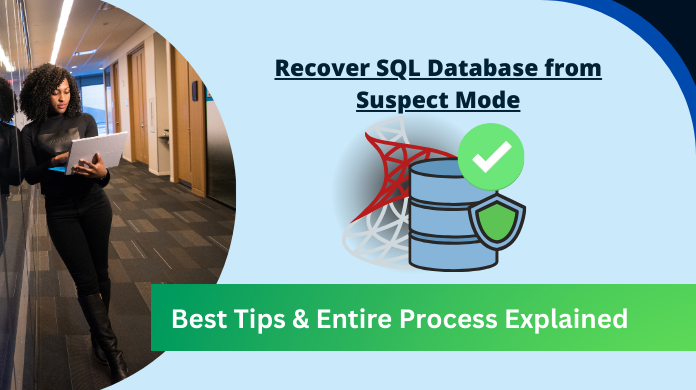
SQL Server has become the most widely used relational database management system. It is used by small and large enterprises to manage the data. But like any other application, MS SQL Server also shows different types of errors such as SQL Error Code 5171 , SQL error 5172 , SQL Server Error 18456 . In fact, sometimes when the user opens their database, they end up with errors when they need to recover SQL database from SUSPECT mode with ease.
This SQL database suspect mode indicates that the database server becomes corrupted or damaged. In such a situation, neither user becomes unable to access the SQL database nor able to recover the database during the server startup. To repair SQL database in suspect mode, the users required to take strong steps for the same. Therefore, in this post, we will show how to recover database from the Suspect mode in SQL Server 2012 / 2008 / 2008 R2 / 2016 / 2005 / 2000 / 2017/ 2019.
Table of Content
MS SQL Database Suspect Mode Related User Queries
Let’s have a look on user queries to get a better insight about the SUSPECT Mode problem.
“Hello, I am using Microsoft SQL Server 2008. While performing concurrent transaction activity, my SQL Server faces sudden shutdown. I don’t know why it happens but when I restarted it, SQL Server shows Database is in Suspect Mode. Now, I am not able to access my database. If anyone knows what are the reasons behind Database going in Suspect Mode and how to recover database from Suspect mode in SQL Server 2008. Please let me know ”
“Hi Folks, My production database is marked as ‘Suspect Mode’ which hides all the database objects in the database. Our current resolution is stopping SQL Server services and restarting them” But the database still remain inaccessible. Can anyone please tell me why is this happening and what is the resolution to restore SQL Server database from Suspect Mode ?”
Immediate Solution: In case if you want to know how to recover the database from the Suspect mode. Then the user can take the help of an automated solution. This will help the user to access and recover the SQL Server database components easily.
Reasons for SQL Database Suspect Mode
There are multiple factors that are responsible for SQL database corruption causes that also results in database Suspect mode situation. All the reasons are listed here, go through it and prevent the database in future from this error. This is a crucial checkpoint to repair SQL database in suspect mode easily.
- When the Transaction log file of SQL Server got corrupted or damaged. In such situation, user can try the SQL Log Analyzer and recover SQL database from Transaction log.
- The system becomes unsuccessful to launch the device where the log files are saved.
- Due to the installation of an antivirus program, the users cannot access the transaction log or data file.
- SQL database marked as ‘Suspect’, due to improper shutdown of SQL server or unexpected termination of the application.
- Sudden restart during the transactions, leads to corruption issue in a log file, hence database marked as Suspect state.
- Unavailability of free disk space in SQL Server database also turns out to be this situation.
- Introduction of any kind of malicious code in Microsoft SQL database Server.
After understanding the causes of this SQL database suspect problem, let’s get started with the troubleshooting methods. This below slide can help users understand suspect database repair query SQL database.
Recover Database From Suspect Mode in SQL Server – Step-by-Step Approach
Let us discuss the manual workaround to repair database from Suspect Mode in Microsoft SQL Server 2019 / 2017 / 2016 / 2014 / 2012 / 2008 / 2008 R2 / 2005 / 2000. Here are the following steps :
Step 1: Setup Suspect Database to EMERGENCY Mode
In this phase, the admin is going to set the database to Emergency Mode. For this, you need to launch the SQL Server Management Studio and connect to the database. Afterward, open query pane in SSMS and run the following query.ALTER DATABASE DATABASE_NAME SET EMERGENCY

Step 2: Time to Check Damage in DB
Once you have the access of database, execute a Consistency Check on master file. Its function is to find out all the logical as well as physical glitch within the database.DBCC CHECKDB (Database_Name)

Step 3: Run Command to Recover SQL Database from Suspect Mode
Run the following query in the SSMS. Although, this query results out in some data loss.DBCC CHECKDB (N’Database_Name’, REPAIR_ALLOW_DATA_LOSS) WITH ALL_ERRORMSGS, NO_INFOMSGS;
GO

Step 4: Get Back to Multi User Mode
At last, switch from Single user mode to Multi User Mode and check the database connectivity.ALTER DATABASE dbName SET MULTI_USER

Restore Database from Suspect Mode – An Automated Approach
In a case when the SQL database file is extremely damaged or corrupted , the above-described method gets fail to repair database from suspect mode. So, the best alternative of manual solution is to use an automated third-party sutilities. Now, the problem is there are lots of solutions out there in the market and which one can user trust?
So we suggest the professional Enterprise-Grade SQL Database Recovery Tool to recover the database in a suspect mode in SQL Server. Additionally, this amazing and powerful tool fixes highly corrupted MDF and NDF database file. Moreover, it can recover all the database objects like Triggers, Rules, Stored Procedures. Also, the tool allows the user to recover deleted SQL database objects. It supports MS SQL Server 2019 and all earlier editions.
Below are the Steps to perform SQL Suspect Database Restoration
- Launch the automated solution in your system and Click on Open.
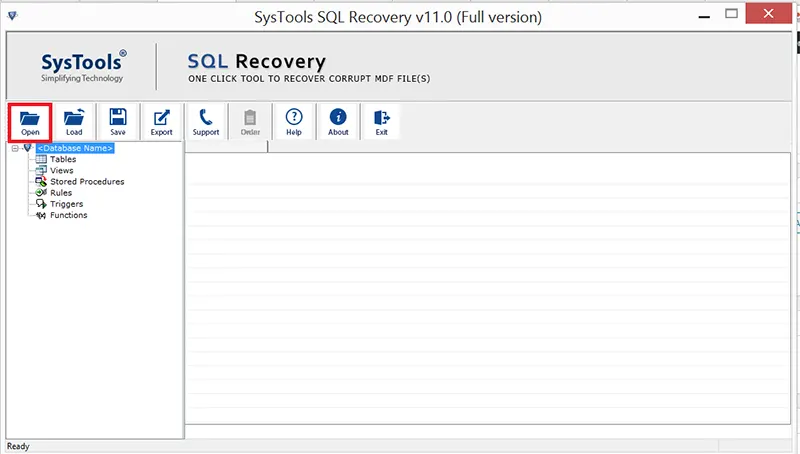
2. Browse the MDF file from System and then choose Advanced Scan mode.
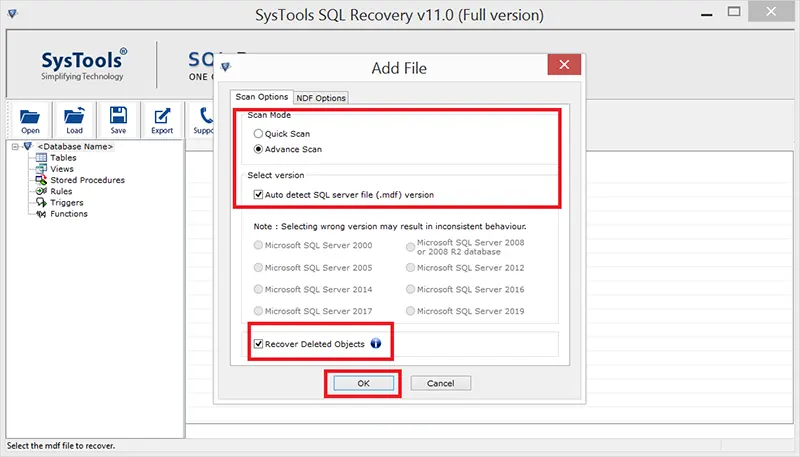
3. Users can witness the Scanning process of MDF file.
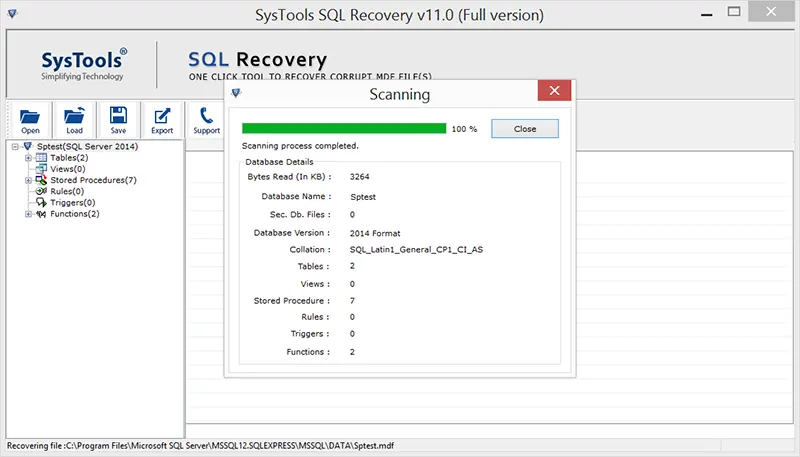
4. Preview the Complete SQL Server MDF file database components.
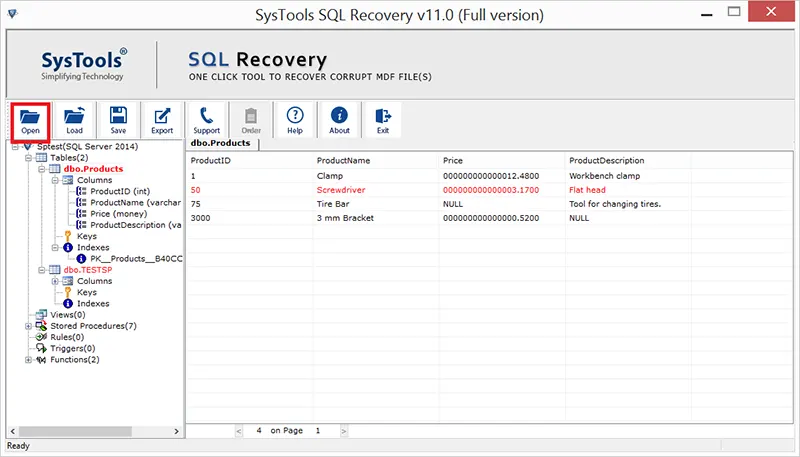
5. Click on Export button to start the recovery process & fix SQL Server suspect database mode.
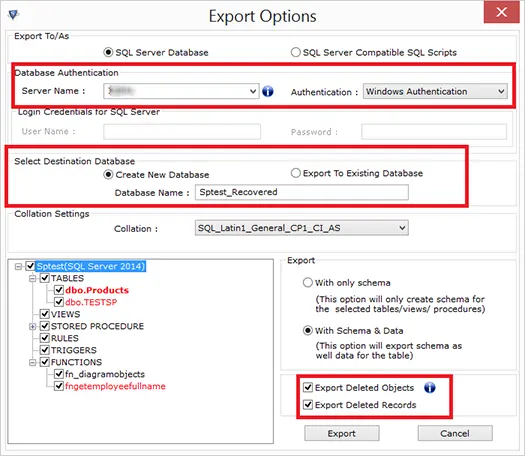
This advanced software can help users recover SQL database from suspect mode in all modes. Now, users must be wondering what all other modes are about. Well, there are several situations when users face the SUSPECT MODE that we already mentioned in the reasons. However, users must understand that there are some other modes as well. All of these modes are
- ONLINE mode
- OFFLINE mode
- RESTORING mode
- RECOVERING mode
- RECOVERY PENDING mode
- EMERGENCY mode
In some of these modes, the software isn’t needed. However, it can work in all of them with just minor changes.
Tool’s Features to Repair SQL Database in Suspect Mode
The automated tool is full of advanced features that can help users get the expected results for fixing database suspect mode. Let’s have a quick look at the features of this tool. This way, understanding the benefits of this method will be much easier for users.
- Recover & fix SQL Database without SQL Server Installation.
- Fixes Tables, Triggers, Stored Procedures, Functions, Views, etc.
- No Data Size Limitations Here to Fix SQL Database Suspect Mode.
- Two Scan Modes are Available: Quick Scan & Advance Scan Modes.
- Exports Both Schema and Schema with Data for Users’ Convenience.
- Export Data Files in SQL Server, CSV File, & SQL Transcript File Also.
- Compatible with Windows Operating System 11, 10, 8 & Below Versions.
- Supports SQL 2022, 2019, 2017, 2016, 2014, and So On Till 2000 Version.
These advanced features help users fix the issues of Suspect mode. Also, the log analyzer tool of the same brand help users fix the transaction Log Full in SQL Server issue as well. both of these solutions are quite commendable.
Wrapping Up
Microsoft SQL Server is the most influential and widely used enterprise database management system. But many times, the error codes causes crucial issues in SQL database. As a result, users are unable to connect or access the database. One such problem of Database in Suspect mode is described in this blog.
We have discussed the potential reasons for suspect mode and the manual workaround to recover database from Suspect mode. To ensure the safe restoration of database and to prevent any kind of data loss, one can use alternative option i.e., advanced utility mentioned above which is better than repair SQL database DBCC CHECKDB command for SQL Database Suspect Mode. It will provide the successful recovery of database.
Frequently Asked Questions
Q-1. How to recover SQL database from suspect mode with ease?
Ans: Download the best tool mentioned above & follow the below steps:
- Step-1. Launch the Tool & Add SQL MDF files.
- Step-2. Select Quick or Advance Scan options.
- Step-3. Preview Database and Click on Export.
- Step-4. Enter the Destination Server Location.
- Step-5. Hit Export for SQL Suspect Database Recovery.
Ans: There are various factors, especially corruption in MS SQL Server files leads to this situation.
Ans: If the reason of Suspect mode is the corruption in MDF file then, SysTools software is the best solution.
Ans: It is not certain that you will get the 100% data back from the damaged database.
Q-5. Is it necessary to solve SQL Suspect Database Recovery Automatically?
Ans: No, it’s not compulsory for users to solve such issues of suspect mode in SQL server automatically. There are manual solutions available too. However, the manual solutions are not up to the mark & this is why experts suggest users to opt for the automated solution & get the best results.
Q-6. What are all DBCC CHECKDB commands for suspect mode recovery?
Ans: There are three commands for DBCC CHCEKDB procedure. These commands to repair SQL database in suspect mode are mentioned below:
- REPAIR_ALLOW_DATA_LOSS
- REPAIR_FAST
- REPAIR_REBUILD

