Discover Why PDF File Not Opening In Microsoft Edge
When Microsoft launched Windows 10, it also launched new web browser called Microsoft Edge. Microsoft Edge introduced with some new features & advantages and Also, the new browser has some problems like PDF File not opening in Microsoft edge. You can open & read PDF file in Microsoft Edge browser. Microsoft Edge PDF browser is a by default application for Windows 10. Microsoft Edge is not supported ActiveX plug-in for Acrobat Adobe Reader. You can only run one PDF Reader at a time in Windows 10; if you are using two PDF viewer such as Microsoft Edge & Adobe Reader then PDF file can be corrupted. If you are unable to open corrupted PDF file, you can recover PDF files in Windows 10.
Problem in Microsoft Edge – PDF Exploit
This exploit is a Windows Runtime PDF library (WinRT PDF) that allows developers to combine PDF viewing feature inside the Edge. WinRT PDF is very vulnerable as, it can be easily attacked, by keeping the malicious code in hidden frame in a PDF.
A hacker can keep a WinRT PDF within a PDF file, that can be secretly opened using an iframe present in off-screen by CSS. In this scenario attackers need to do is find and create a database of WinRT vulnerabilities that can be rendered to distribute their malware.
Once this exploit is executed on the system, it will become vulnerable for all types of security threats. By this exploit, users are helpless & can’t open PDF in Edge browser. These kind of Microsoft Edge PDF error are resolved by changing default PDF viewer setting.
Getting such problems by installing Windows 10 in system, user changes their default setting of PDF viewer to resist such malicious activities in their system.
By changing the default setting of PDF view, user can choose other reader such as Acrobat DC, Acrobat Reader to explore PDF in their system. This will resist user to open PDF file in Microsoft Edge.
Why PDF File Is Not Opening In Microsoft Edge?
Once the user upgrade Windows 10 in their system Microsoft edge will become the default PDF explorer, even if the Acrobat Reader was by default PDF viewer before upgrading the Windows 10. In addition, if the user reinstall Acrobat on Windows 10, Microsoft Edge remains the default PDF owner. After reinstall Acrobat Reader on Windows 10, Edge PDF browser showing error while opening any PDF file. As the user finds Microsoft Edge unsafe for opening PDF file in their systems therefore, in some scenarios users changes their default PDF reader to Acrobat DC or to Acrobat reader. Changing the default settings from Edge to other program can be done easily by following methods:
Change Default PDF Viewer Setting
We are enclosing different technique with useful steps to change default PDF viewer setting for Microsoft Edge, Acrobat Document Cloud & Acrobat Reader XI.
For Microsoft Edge
- Go to Control panel
- Select the Default Programs
- Click on “Associate a file type or protocol with a program”
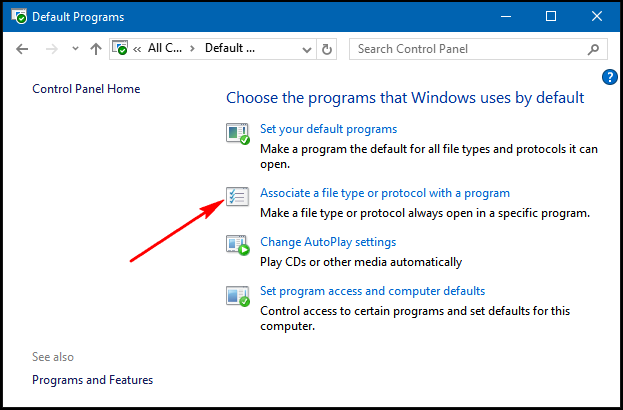
- Now check the PDF entry and click on Change Program
- A pop-up will appear on screen
- User can select the Microsoft Edge program to open PDF file
- And check on Always use this app to open .pdf
- Click OK
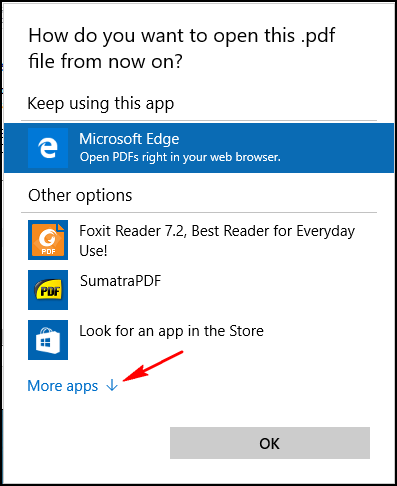
For Acrobat Document Cloud
- Open Acrobat DC, it will automatically detects that it is not a default owner and will show the following prompt
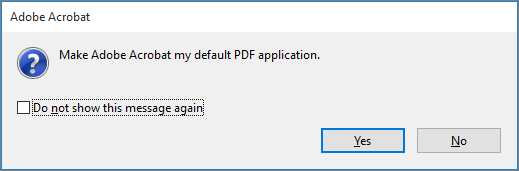
- Click on Yes
- Information dialog box will appear on screen
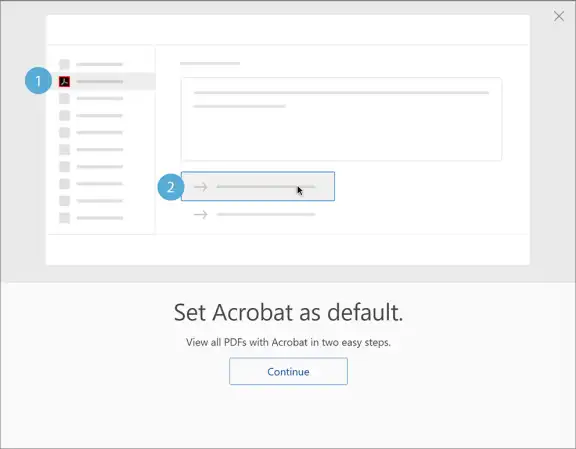
- Click Continue
- Set Default Programs wizard will display on screen
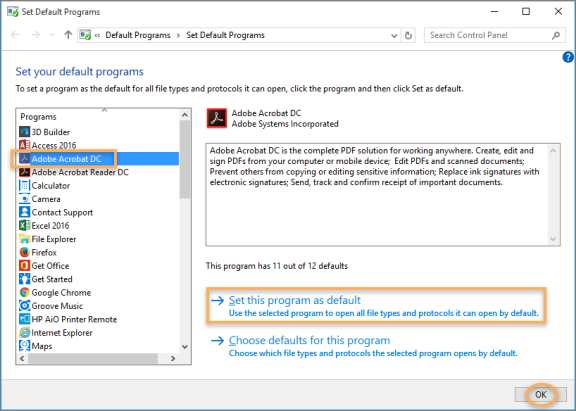
- Select Adobe Acrobat DC and click on Set this program as default
- Now click OK
For Acrobat XI /Reader XI
- Select the PDF file and right click on PDF file
- click on Open With and click on Choose another app
- A dialog box will display on screen, select Adobe Acrobat
- And check on Always use this app to open .pdf
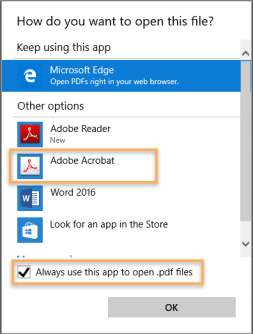
- Click OK
As we have go through the different methods that resist PDF files to open in Microsoft Edge, there could be other reasons such as, if the user not using Windows 10 OS. As we have learn how to change PDF viewer setting for different PDF Browser such as Microsoft Edge, Acrobat Adobe Reader XI & Acrobat Document Cloud.
How To Overcome The Problem – PDF File Not Opening In Microsoft Edge
Whenever user upgrade their OS to windows 10, Microsoft Edge will become the by default PDF reader. if the user changed default settings from Edge to other program, user can take same type of steps to set Microsoft Edge as a default reader.
User can right click on PDF file, select Open with and click on Choose another app. After clicking Choose another app, user can select the Edge to make it default PDF reader.
A user can use only one PDF explorer at a time. If the user still getting some error while opening the PDF file, user can reinstall the Microsoft Edge browser to default or you can use PDF Recovery tool.
Conclusion
Due to some security loopholes in Microsoft Edge, user does not prefer it for reading the PDF file instead of this program user chooses Acrobat reader to view their PDF files. A user can change default PDF viewer setting and use only one PDF explorer at a time in Windows 10. If user feels unsafe with Microsoft Edge browser, the user can use any PDF browser such as Acrobat Adobe Reader XI (recommended) & Acrobat Document Cloud. The major problem with Microsoft Edge, a hacker can be secretly open Edge PDF file and will make any changes in PDF file. In this informative article, you will Discover why PDF file not opening in Microsoft Edge and find out the problem with Edge Browser. A user also learns how to overcome Microsoft Edge PDF error & how to change default setting of PDF viewer for Microsoft Edge, Acrobat Adobe Reader XI & Acrobat Document Cloud.

