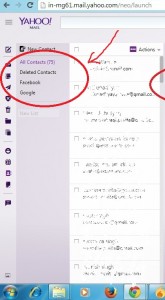How to import contacts to Yahoo Mail? – Explained
We often have many email ids in different email application. Also sometimes we don’t have the Facebook email ids of our close friends and want them configured in our regular email id. When it comes to Facebook it is practically impossible to view each profile and copy id to your account in fact it will not be configured also.
When you need to import contacts from another web based email service such as Gmail, Facebook other Yahoo account or CSV file. Just follow the following steps:
Follow the Steps Listed Below
1. First of all sign-in to your Yahoo Mail account to which you want to import contacts from other email services.
2. Now at left panel you will be able to see “Contacts” Click the Contacts tab.
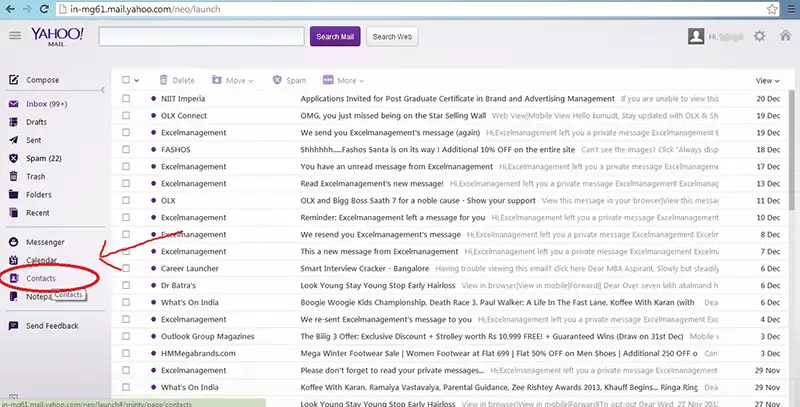
3. You will be able to see three options click the first option of “Import Contacts”.
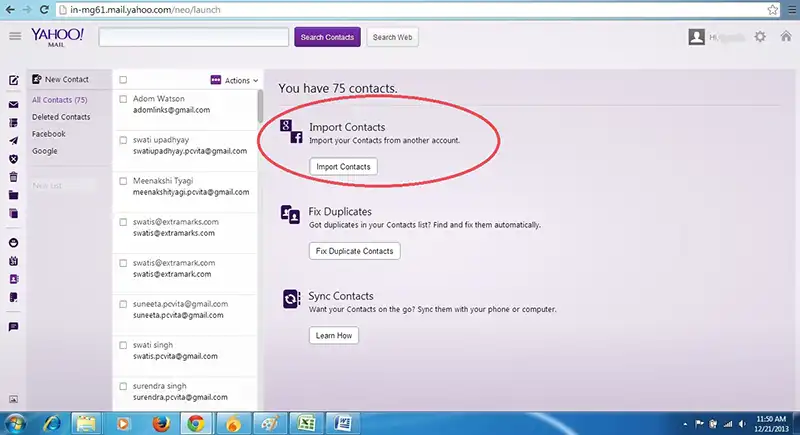
4. After you choose the first option you will be given four options to select the source from which you need to import contacts. You will get option as shown below in the picture. “Facebook”, “G-mail”, “Yahoo mail” and “File Upload”. You can select the source according to your need.
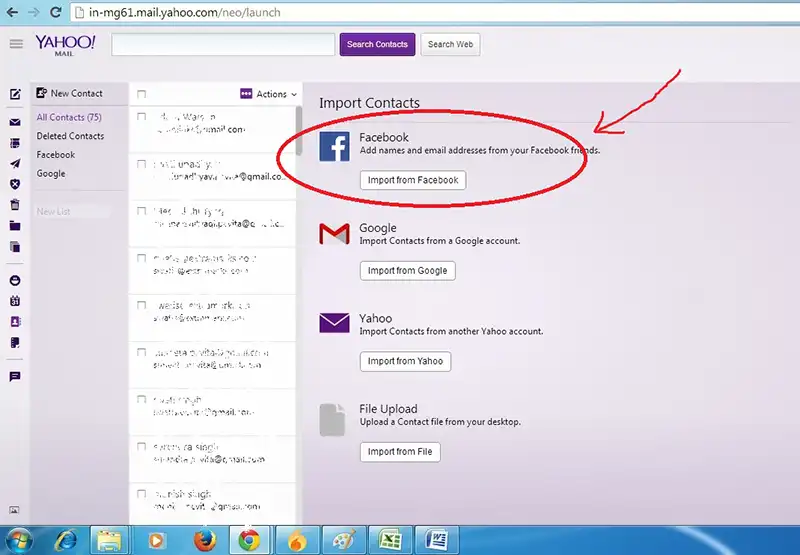
5. To import contacts from Facebook go for the option “Facebook”.
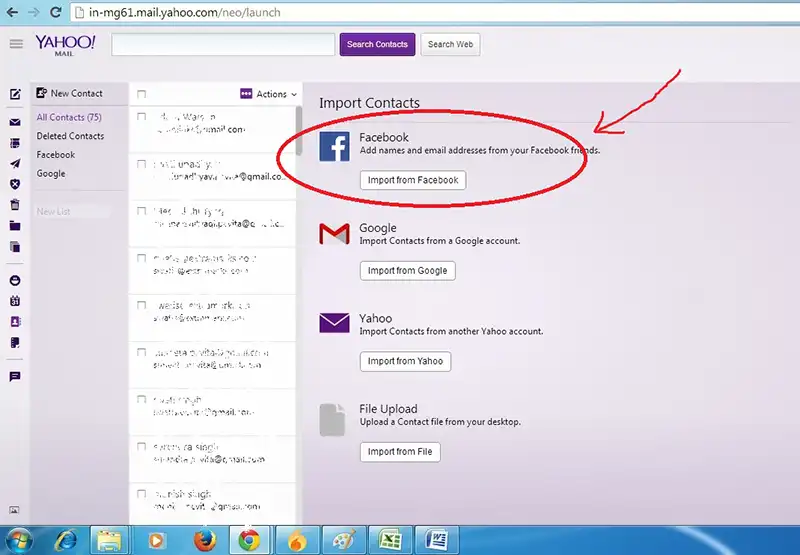
6. To import contacts from Gmail go for the option “Gmail”.
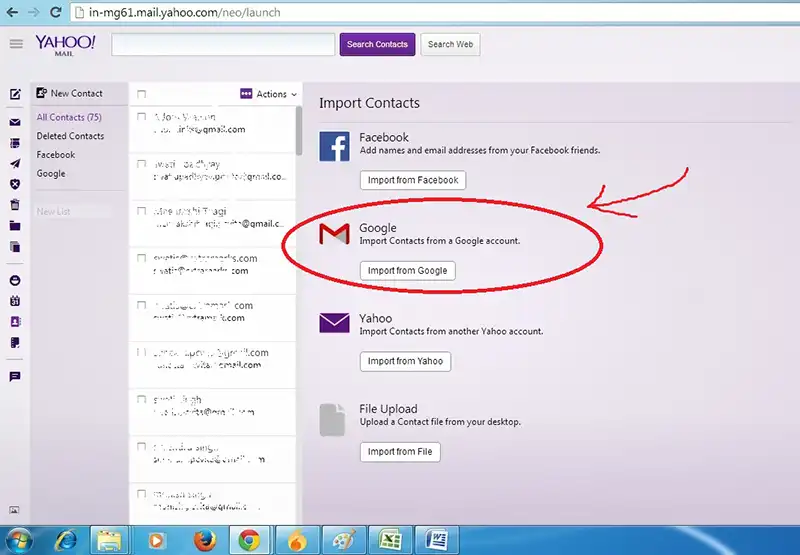
7. To import contacts from Yahoo Mail go for the option “Yahoo Mail”.
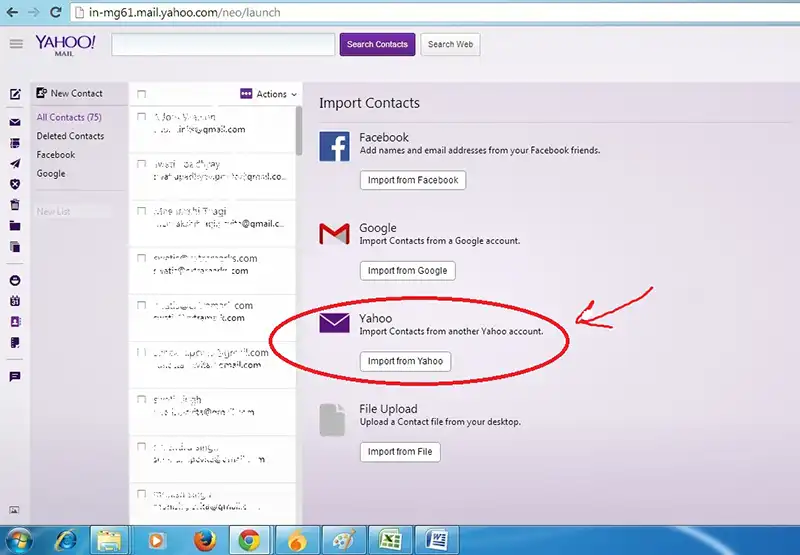
8. To import contacts from File go for the option “File”.
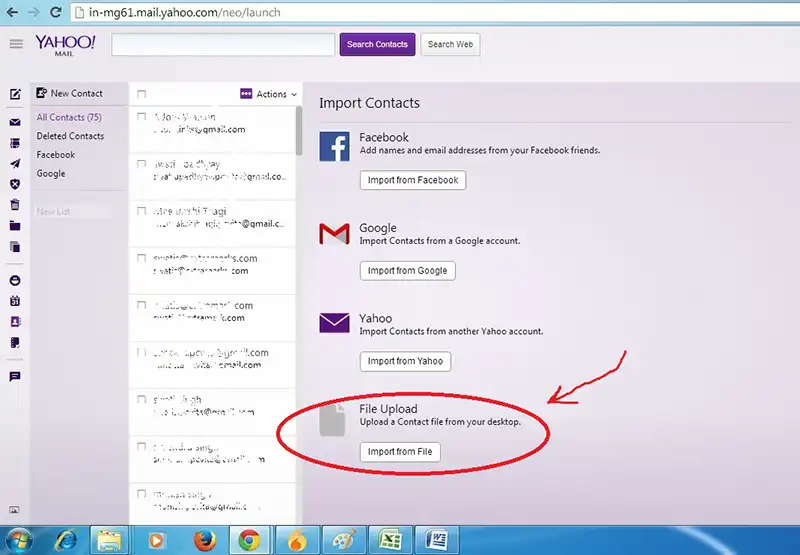
9. When you will go for the first three options, you will be asked for the log-in details for the account you are importing from. If you are already logged in, you may not be prompted to re-inter the login credentials.
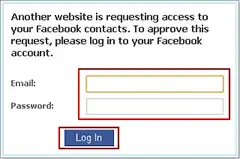
10. Give Yahoo permission to obtain the contacts. You just need to click “Okay” if the dialogue box opens to ask whether you want to share your contacts with Yahoo or not.
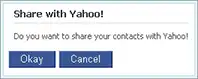
11. When the import is complete, you will receive a confirmation message. And you will be able to see all the contacts to the particular folder made. Separate folders will be created for Gmail, Facebook or any other Yahoo email account. You can view all contacts together in “All Contacts” folder.