“Cannot Open .EXE Files” – Know What to Do?
Are you in search of a third party .exe software solution to resolve the troubles you face while working in particular email environment in Win OS? – Even when you get a perfect software solution for data recovery or email migration from one platform to another are you in search of the solution to resolve the error message that says ‘Cannot Open .exe Files in Your Win OS?’ – Get it here!!
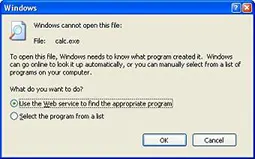
Resolve this Error- Follow the Steps mentioned!
It is reported that users working with Win OS (any version) faces the error as ‘unable to run executable files’ when trying to run any application that have .exe file extension. Usually this error happens if there is a configuration error in the OS and even when there is virus related troubles. In both the cases user will be denied from accessing or running exe files or unable to launch Windows programs. If the trouble is because of the virus attack the solution is to make the machine virus free by going for the updating antivirus setup or through thorough scanning for the virus infection.
For the corrupt registry entry that lead to the change in the default configuration to run exe files, you need try the resolution as mentioned below:
Note: Before proceeding. for Win XP disable “System Restore” in “Safe Mode”
- Start>> Run>> type”command.com”>> Enter
In the window that is displayed type as the following
- “cd\” – Press Enter
- “cd \windows”- Press Enter
Type the following commands accordingly:
- copy “regedit.exe regedit.com”- Press Enter
- “start regedit.com”- Press Enter
Navigate and select Key – HKEY_CLASSES_ROOT\exefile\shell\open\command
Click Default value from right pane
Delete current value data and type “%1” %*
Close Regedit utility
Specific Solution to Resolve the Error Unable to Run Executable Files in Win XP and 2000
Start>>Control Panel>> Folder Options
Go for the option ‘File Types’ in the Tab>>
Click New
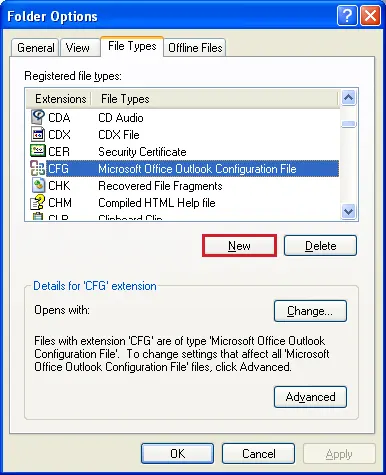
Type EXE in the specified location as shown in the screen:
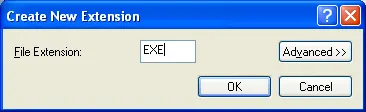
- Click OK
- Click Restore as the EXE extension is now automatically saved.
- Close the box
Get Reliable Data Recovery and Email Migration Solutions!
Following the steps described will help you resolve the issues in running ‘exe files’ or trouble of unable to launch Windows programs. Now to get the safest and trouble free data recovery and email migration solutions visit www.systoolsgroup.com where 150+ software solutions are available for email migration (from platforms like Outlook, Outlook Express, Lotus Notes, Exchange server, SharePoint etc), data recovery ( from file formats like PDF, PST, OST, MBOX, OLM, NSF, BKF etc), password recovery and many other domains related to computer data management.


